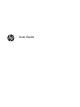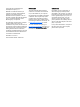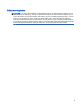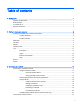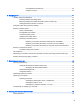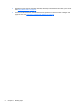User Guide
© Copyright 2014 Hewlett-Packard Development Company, L.P. Bluetooth is a trademark owned by its proprietor and used by Hewlett-Packard Company under license. Intel is a trademark of Intel Corporation in the U.S. and other countries. Microsoft and Windows are U.S. registered trademarks of the Microsoft group of companies. The information contained herein is subject to change without notice.
Safety warning notice WARNING! To reduce the possibility of heat-related injuries or of overheating the computer, do not place the computer directly on your lap or obstruct the computer air vents. Use the computer only on a hard, flat surface. Do not allow another hard surface, such as an adjoining optional printer, or a soft surface, such as pillows or rugs or clothing, to block airflow.
iv Safety warning notice
Table of contents 1 Starting right ...................................................................................................................................................... 1 Visit the HP Apps Store ........................................................................................................................ 1 Best practices ....................................................................................................................................... 1 Fun things to do .......
Connecting to a local area network (LAN) ......................................................................... 21 4 Enjoying entertainment features ..................................................................................................................... 22 Multimedia features ............................................................................................................................ 22 Using the webcam ..........................................................................
Using Windows shortcut keys ........................................................................... 39 Using the hot keys ............................................................................................. 40 6 Managing power ............................................................................................................................................. 41 Initiating Sleep and Hibernation ..............................................................................................
Setting Windows passwords .............................................................................................. 53 Setting Setup Utility (BIOS) passwords ............................................................................. 53 Using Internet security software ......................................................................................................... 53 Using antivirus software .....................................................................................................
1 Starting right This computer is a powerful tool designed to enhance your work and entertainment. Read this chapter to learn about best practices after you set up your computer, fun things to do with your computer, and where to find additional HP resources. Visit the HP Apps Store The HP Apps Store offers a wide choice of popular games, entertainment and music apps, productivity apps, and apps exclusive to HP that you can download to the Start screen.
2 ● Experience music the way the artist intended, with deep controlled bass and clear, pure sound. See Using Beats Audio on page 24. ● Use the TouchPad and the new Windows® touch gestures for smooth control of images and pages of text. See Using the TouchPad and gestures on page 28.
More HP resources You have already used Setup Instructions to turn on the computer and locate this guide. To locate resources that provide product details, how-to information, and more, use this table. Resource Contents Setup Instructions ● Overview of computer setup and features Help and Support ● A broad range of how-to information and troubleshooting tips Worldwide support ● Online chat with an HP technician To get support in your language, go to http://welcome.hp.
Resource Contents When you request a printed copy of your warranty, please include your product number, warranty period (found on your service label), name, and postal address. IMPORTANT: Do NOT return your HP product to the addresses above. For U.S. support, go to http://www.hp.com/go/ contactHP. For worldwide support, go to http://welcome.hp.com/country/us/en/wwcontact_us.html.
2 Getting to know your computer Finding your hardware and software information Locating hardware To find out what hardware is installed on your computer: 1. From the Start screen, type control panel, and then select Control Panel. 2. Select System and Security, select System, and then click Device Manager in the left column. A list displays all the devices installed on your computer. To find out information about system hardware components and the system BIOS version number, press fn+esc.
Right side Component (1) Description Hard drive light ● Blinking white: The hard drive is being accessed. ● Amber: HP 3D DriveGuard has temporarily parked the hard drive. NOTE: For information about HP 3D DriveGuard, see Using HP 3D DriveGuard (select models only) on page 48. (2) Memory card reader Reads optional memory cards that store, manage, share, or access information.
Left side Component (1) Description Power button ● When the computer is off, press the button to turn on the computer. ● When the computer is on, press the button briefly to initiate Sleep. ● When the computer is in the Sleep state, press the button briefly to exit Sleep. ● When the computer is in Hibernation, press the button briefly to exit Hibernation. CAUTION: Pressing and holding down the power button will result in the loss of unsaved information.
Component Description NOTE: Be sure that the device cable has a 4-conductor connector that supports both audio-out (headphone) and audio-in (microphone). (5) Volume button Controls speaker volume. To decrease speaker volume, press the – edge of the button. To increase speaker volume, press the + edge of the button.
Display Component Description (1) WLAN antennas (2)* Send and receive wireless signals to communicate with wireless local area networks (WLANs). (2) Webcam light On: The webcam is in use. (3) Webcam Records video and captures photographs. Some models allow you to video conference and chat online using streaming video. To use the webcam, from the Start screen, type camera, and then select Camera from the list of applications. (4) Internal microphone Records sound.
Display modes Your computer has a hinge that allows you to rotate the display 360 degrees. This allows you to use your computer in three modes: productivity mode, entertainment mode, or tablet mode. Mode Description Productivity mode To use the notebook in productivity mode, raise the display until you can view the display (about 90 to 100 degrees). Entertainment mode To use your notebook in entertainment mode, raise the display, and then rotate it backward to a stand position (about 315 degrees).
Top TouchPad Component (1) Description TouchPad zone Reads your finger gestures to move the pointer or activate items on the screen. NOTE: The TouchPad also supports edge-swipe gestures. For more information, see Edge swipes on page 31. (2) Left TouchPad button Functions like the left button on an external mouse. (3) Right TouchPad button Functions like the right button on an external mouse.
Lights Component (1) 12 Description Power light ● On: The computer is on. ● Blinking: The computer is in the Sleep state, a powersaving state. The computer shuts off power to the display and other unneeded components. ● Off: The computer is off or in Hibernation. Hibernation is a power-saving state that uses the least amount of power. (2) Caps lock light On: Caps lock is on, which switches the keys to all capital letters. (3) Mute light ● Amber: Computer sound is off.
Buttons and speakers Component (1) Description Power button ● When the computer is off, press the button to turn on the computer. ● When the computer is on, press the button briefly to initiate Sleep. ● When the computer is in the Sleep state, press the button briefly to exit Sleep. ● When the computer is in Hibernation, press the button briefly to exit Hibernation. CAUTION: Pressing and holding down the power button will result in the loss of unsaved information.
Keys Component Description (1) esc key Displays system information when pressed in combination with the fn key. (2) fn key Executes frequently used system functions when pressed in combination with the b key or the esc key. (3) Windows key Returns you to the Start screen from an open app or the Windows desktop. NOTE: Pressing the Windows key again will return you to the previous screen. (4) 14 Action keys Chapter 2 Getting to know your computer Execute frequently used system functions.
Bottom Component (1) Description Vents (2) Enable airflow to cool internal components. NOTE: The computer fan starts up automatically to cool internal components and prevent overheating. It is normal for the internal fan to cycle on and off during routine operation. (2) Speakers (2) Produce sound. Labels The labels affixed to the computer provide information you may need when you troubleshoot system problems or travel internationally with the computer.
Component ● (1) Serial number (2) Product number (3) Warranty period (4) Model number (select models only) Microsoft® Certificate of Authenticity label (select models only prior to Windows 8)—Contains the Windows Product Key. You may need the Product Key to update or troubleshoot the operating system. HP platforms preinstalled with Windows 8 or Windows 8.1 do not have the physical label, but have a Digital Product Key electronically installed.
3 Connecting to a network Your computer can travel with you wherever you go. But even at home, you can explore the globe and access information from millions of websites using your computer and a wired or wireless network connection. This chapter will help you get connected to that world. Connecting to a wireless network Wireless technology transfers data across radio waves instead of wires.
Sharing data and drives and accessing software When your computer is part of a network, you are not limited to using only the information that is stored in your computer. Network computers can exchange software and data with each other. NOTE: When a disc like a DVD movie or game is copy-protected, it cannot be shared. To share folders or content on the same network: 1. From the Windows desktop, open File Explorer. 2. From This PC, click a folder with content you want to share.
Setting up a WLAN To set up a WLAN and connect to the Internet, you need the following equipment: ● A broadband modem (either DSL or cable) (1) and high-speed Internet service purchased from an Internet service provider ● A wireless router (2) (purchased separately) ● A wireless computer (3) NOTE: Some modems have a built-in wireless router. Check with your ISP to determine what type of modem you have.
Wireless encryption uses security settings to encrypt and decrypt data that is transmitted over the network. For more information, from the Start screen, type help, and then select Help and Support. Connecting to a WLAN To connect to the WLAN, follow these steps: 1. Be sure that the WLAN device is on. 2. From the Start screen, point to the far-right upper or lower corner of the screen to display the charms. 3. Select Settings, and then click the network status icon. 4.
Connecting to a wired network Connecting to a local area network (LAN) Use a LAN connection if you want to connect the computer directly to a router in your home (instead of working wirelessly), or if you want to connect to an existing network at your office. Connecting to a LAN requires an 8-pin, RJ-45 (network) cable. To connect the network cable, follow these steps: 1. Plug the network cable into the network jack (1) on the computer. 2.
4 Enjoying entertainment features Use your HP computer as an entertainment hub to socialize via the webcam, enjoy and manage your music, and download and watch movies. Or, to make your computer an even more powerful entertainment center, connect external devices like a monitor, projector, or TV, or speakers and headphones. Multimedia features Here are some of the entertainment features on your computer. Component Description (1) Webcam light On: The webcam is in use.
Component Description ● Amber (left): Activity is occurring on the network. (5) HDMI port Connects an optional video or audio device, such as a high-definition television, any compatible digital or audio component, or a high-speed HDMI device. (6) USB 3.0 ports (2) Each USB 3.0 port connects an optional USB device, such as a keyboard, mouse, external drive, printer, scanner or USB hub. (7) Memory card reader Reads optional memory cards that store, manage, share, or access information.
Using the webcam The computer has an integrated webcam that records video and captures photographs. Some models may allow you to video conference and chat online using streaming video. ▲ To start the webcam, from the Start screen, type camera, and then select Camera from the list of applications. For details about using the webcam, go to Help and Support. From the Start screen, type help, and then select Help and Support.
Testing your audio features To check the audio functions on your computer, follow these steps: 1. From the Start screen, type control panel, and then select Control Panel. 2. Select Hardware and Sound, and then select Sound. 3. When the Sound window opens, select the Sounds tab. Under Program Events, select any sound event, such as a beep or alarm, and then click Test. You should hear sound through the speakers or through connected headphones.
2. Connect the other end of the cable to the high-definition TV or monitor. 3. Press f4 to alternate the computer screen image between 4 display states: ● PC screen only: View the screen image on the computer only. ● Duplicate: View the screen image simultaneously on both the computer and the external device. ● Extend: View the screen image extended across both the computer and the external device. ● Second screen only: View the screen image on the external device only.
Discovering and connecting to Miracast-compatible wireless displays To discover and connect to Miracast-compatible wireless displays without leaving your current apps, follow the steps below. To open Miracast: ▲ Swipe from the right edge of the Start screen, tap Devices, tap Project, and then follow the onscreen instructions. – or – Point to the upper-right or lower-right corner of the Start screen to display the charms, click Devices, click Project, and then follow the on-screen instructions.
5 Navigating the screen You can navigate the computer screen in the following ways: ● Touch gestures ● Keyboard and mouse Touch gestures can be used on your computer's TouchPad or on a touch screen. NOTE: An external USB mouse (purchased separately) can be connected to one of the USB ports on the computer. Select computer models have special action keys or hot key functions on the keyboard to perform routine tasks.
Tapping To make an on-screen selection, use the tap function on the TouchPad. ● Point to an item on the screen, and then tap one finger on the TouchPad zone to make a selection. Double-tap an item to open it.
Scrolling Scrolling is useful for moving up, down, or sideways on a page or image. ● Place two fingers slightly apart on the TouchPad zone and then drag them up, down, left, or right. 2-finger pinch zoom 2-finger pinch zoom allows you to zoom out or in on images or text. 30 ● Zoom out by placing two fingers apart on the TouchPad zone and then moving your fingers together. ● Zoom in by placing two fingers together on the TouchPad zone and then moving your fingers apart.
2-finger click 2-finger click allows you to make menu selections for an object on the screen. NOTE: ● Using 2-finger click is the same action as using right-click with the mouse. Place two fingers on the TouchPad zone and press down to open the options menu for the selected object. Rotating Rotating allows you to turn items such as photos. ● Point to an object, and then anchor the forefinger of your left hand in the TouchPad zone.
Right-edge swipe The right-edge swipe reveals the charms, which let you search, share, start apps, access devices, or change settings. ● Swipe your finger gently from the right edge to reveal the charms. Left-edge swipe The left-edge swipe accesses your recently opened apps so that you can switch between them quickly. ● 32 Swipe your finger gently from the left edge of the TouchPad.
Top-edge swipe The top-edge swipe displays app command options that allow you to customize apps. IMPORTANT: When an app is active, the top-edge gesture varies depending on the app. ● Gently swipe your finger from the top edge to reveal the app command options. Using touch screen gestures A touch screen computer allows you to control items on the screen directly with your fingers. TIP: On touch screen computers, you can perform the gestures on the screen or on the TouchPad.
One-finger slide The one-finger slide is mostly used to pan or scroll through lists and pages, but you can use it for other interactions, too, such as moving an object. ● To scroll across the screen, lightly slide one finger across the screen in the direction you want to move. NOTE: When many apps are displayed on the Start screen, you can slide your finger to move the screen left or right. ● 34 To drag, press and hold an object, and then drag the object to move it.
Tapping To make an on-screen selection, use the tap function. ● Use one finger to tap an object on the screen to make a selection. Double-tap an item to open it. Scrolling Scrolling is useful for moving the pointer up, down, left, or right on a page or image. ● Place two fingers on the screen and then drag them in an up, down, left, or right motion.
2-finger pinch zoom 2-finger pinch zoom allows you to zoom out or in on images or text. ● Zoom out by placing two fingers apart on the screen and then moving your fingers together. ● Zoom in by placing two fingers together on the screen and then moving your fingers apart. Rotating Rotating allows you to turn items such as photos. ● Anchor the forefinger of your left hand on the object you want to rotate.
Edge swipes With edge swipes you can perform tasks such as changing settings and finding or using apps. Right-edge swipe The right-edge swipe reveals the charms, which let you search, share, start apps, access devices, or change settings. ● Gently swipe your finger inward from the right edge of the display onto the screen to reveal the charms. Left-edge swipe The left-edge swipe reveals your open apps so that you can switch to them quickly.
Top-edge swipe and bottom-edge swipe The top-edge swipe or bottom-edge swipe displays app command options that allow you to customize apps. IMPORTANT: When an app is open, the top-edge gesture varies depending on the app. ● Gently swipe your finger from the top edge or the bottom edge to reveal the app command options. Using the keyboard and mouse The keyboard and mouse allow you to type, select items, scroll and to perform the same functions as you do using touch gestures.
The action key feature is enabled at the factory. You can disable this feature in Setup Utility (BIOS). See Using Setup Utility (BIOS) and HP PC Hardware Diagnostics (UEFI) on page 56 for instructions on opening Setup Utility (BIOS), and then follow the instructions at the bottom of the screen. After you have disabled the action key feature, you can still perform each function by pressing the fn key in combination with the appropriate action key.
Using the hot keys A hot key is a combination of the fn key and the esc key or the b key. To use a hot key: ▲ 40 Briefly press the fn key, and then briefly press the second key of the combination.
6 Managing power Your computer can operate on either battery power or external power. When the computer is running on battery power only and an AC power source is not available to charge the battery, it is important to monitor and conserve the battery charge. Your computer supports an optimal power plan to manage how your computer uses and conserves power so that computer performance is balanced with power conservation.
Manually initiating and exiting Sleep You can initiate Sleep in any of the following ways: ● Close the display. ● From the Start screen, point to the upper-right or lower-right corner of the screen to reveal the charms. Click Settings, click the Power icon, and then click Sleep. To exit Sleep: ● Briefly press the power button. ● If the display is closed, open the display. When the computer exits Sleep, the power lights turn on and your work returns to the screen.
Using the power meter and power settings The power meter is located on the Windows desktop. The power meter allows you to quickly access power settings and view the remaining battery charge. ● To reveal the percentage of remaining battery charge and the current power plan, on the Windows desktop, point over the power meter icon. ● To use Power Options, click the power meter icon and select an item from the list. From the Start screen, you can also type power options, and then select Power Options.
● Turn off wireless devices when you are not using them. ● Disconnect unused external devices that are not plugged into an external power source, such as an external hard drive connected to a USB port. ● Stop, disable, or remove any external media cards that you are not using. ● Before you leave your work, initiate Sleep or shut down the computer.
WARNING! Do not charge the computer battery while you are onboard aircraft. ● When charging or calibrating a battery ● When installing or modifying system software ● When writing information to a disc (select models only) ● When running Disk Defragmenter on computers with internal hard drives ● When performing a backup or recovery When you connect the computer to external AC power: ● The battery begins to charge. ● The screen brightness increases.
HP CoolSense HP CoolSense automatically detects when the computer is not on a horizontal surface and adjusts performance and fan settings to keep the surface temperature of your computer at the optimum level of comfort. When HP CoolSense is off, the position of the computer is not detected and the performance and fan options remain at the factory setting. As a result, the surface temperature of the computer might be higher than it would be with HP CoolSense on.
Right-click the Start button in the lower-left corner of the screen, select Shut down, and then select Shut down. If the computer is unresponsive and you are unable to use the preceding shutdown procedures, try the following emergency procedures in the sequence provided: ● Press ctrl+alt+delete, click the Power icon, and then select Shut Down. ● Press and hold the power button for at least 5 seconds. ● Disconnect the computer from external power.
7 Maintaining your computer It is important to perform regular maintenance to keep your computer in optimal condition. This chapter provides information about improving the performance of your computer by running tools such as Disk Defragmenter and Disk Cleanup. It also provides information about updating your programs and drivers, instructions for cleaning your computer, and tips for traveling with your computer.
After you start Disk Defragmenter, it works without supervision. However, depending on the size of your hard drive and the number of fragmented files, Disk Defragmenter may take more than an hour to complete. HP recommends defragmenting your hard drive at least once a month. You may set Disk Defragmenter to run on a monthly schedule, but you can defragment your computer manually at any time. To run Disk Defragmenter: 1. Connect the computer to AC power. 2. From the Start screen, type disk. 3.
Fibrous materials, such as paper towels, can scratch the computer. Over time, dirt particles and cleaning agents can get trapped in the scratches. Cleaning procedures Follow the procedures in this section to safely clean your computer. WARNING! To prevent electric shock or damage to components, do not attempt to clean your computer while it is turned on. ● Turn off the computer. ● Disconnect AC power. ● Disconnect all powered external devices.
◦ Turn off and then disconnect all external devices. ◦ Shut down the computer. ● Take along a backup of your information. Keep the backup separate from the computer. ● When traveling by air, carry the computer as hand luggage; do not check it in with the rest of your luggage. CAUTION: Avoid exposing a drive to magnetic fields. Security devices with magnetic fields include airport walk-through devices and security wands.
8 Securing your computer and information Computer security is essential for protecting the confidentiality, integrity, and availability of your information. Standard security solutions provided by the Windows operating system, HP applications, the non-Windows Setup Utility (BIOS), and other third-party software can help protect your computer from a variety of risks, such as viruses, worms, and other types of malicious code.
Setting Windows passwords Password Function User password Protects access to a Windows user account. Administrator password Protects administrator-level access to computer contents. NOTE: This password cannot be used to access Setup Utility (BIOS) contents. Setting Setup Utility (BIOS) passwords Password Function Administrator password ● Must be entered each time you access Setup Utility (BIOS). ● If you forget your administrator password, you cannot access Setup Utility (BIOS).
the security software trial offer or purchase the software of your choice in order to fully protect your computer. Using antivirus software Computer viruses can disable programs, utilities, or the operating system, or cause them to function abnormally. Antivirus software can detect most viruses, destroy them, and in most cases, repair any damage they have caused. To provide ongoing protection against newly discovered viruses, antivirus software must be kept up to date.
If you have installed third-party software after you purchased your computer, regularly update the software. Software companies provide software updates to their products to correct security problems and improve functionality of the software. Securing your wireless network When you set up your wireless network, always enable security features. For more information, see Protecting your WLAN on page 19.
9 Using Setup Utility (BIOS) and HP PC Hardware Diagnostics (UEFI) Setup Utility, or Basic Input/Output System (BIOS), controls communication between all the input and output devices on the system (such as disk drives, display, keyboard, mouse, and printer). Setup Utility (BIOS) includes settings for the types of devices installed, the startup sequence of the computer, and the amount of system and extended memory.
Downloading a BIOS update CAUTION: To reduce the risk of damage to the computer or an unsuccessful installation, download and install a BIOS update only when the computer is connected to reliable external power using the AC adapter. Do not download or install a BIOS update while the computer is running on battery power, docked in an optional docking device, or connected to an optional power source.
outside the operating system so that it can isolate hardware failures from issues that are caused by the operating system or other software components. To start HP PC Hardware Diagnostics UEFI: 1. Turn on or restart the computer, quickly press esc, and then press f2. The BIOS searches three places for the diagnostic tools, in the following order: a.
10 Backing up, restoring, and recovering This chapter provides information about the following processes: ● Creating recovery media and backups ● Restoring and recovering your system Creating recovery media and backups 1. After you successfully set up the computer, create HP Recovery media. This step creates a backup of the HP Recovery partition on the computer. The backup can be used to reinstall the original operating system in cases where the hard drive is corrupted or has been replaced.
separately) to create recovery discs, or you can obtain recovery discs for your computer from support. See the Worldwide Telephone Numbers booklet included with the computer. You can also find contact information from the HP website. Go to http://www.hp.com/support, select your country or region, and follow the on-screen instructions.
● If you have replaced the hard drive, you can use the Factory Reset option of HP Recovery media to restore the factory image to the replacement drive. For more information, see Recovering using HP Recovery Manager on page 61. ● If you wish to remove the recovery partition to reclaim hard drive space, HP Recovery Manager offers the Remove Recovery Partition option. For more information, see Removing the HP Recovery partition (select models only) on page 62.
To start HP Recovery Manager from the HP Recovery partition: IMPORTANT: For tablets, connect to the keyboard dock before beginning these steps (select models only). 1. Press f11 while the computer boots. – or – Press and hold f11 as you press the power button. 2. Select Troubleshoot from the boot options menu. 3. Select Recovery Manager, and then follow the on-screen instructions. Using HP Recovery media to recover You can use HP Recovery media to recover the original system.
11 Specifications Input power The power information in this section may be helpful if you plan to travel internationally with the computer. The computer operates on DC power, which can be supplied by an AC or a DC power source. The AC power source must be rated at 100–240 V, 50–60 Hz. Although the computer can be powered from a standalone DC power source, it should be powered only with an AC adapter or a DC power source supplied and approved by HP for use with this computer.
12 Electrostatic Discharge Electrostatic discharge is the release of static electricity when two objects come into contact—for example, the shock you receive when you walk across the carpet and touch a metal door knob. A discharge of static electricity from fingers or other electrostatic conductors may damage electronic components.
Index Symbols/Numerics 2-finger pinch zoom TouchPad gesture 30, 36 A AC adapter 6 AC adapter, testing 45 action keys decrease screen brightness 39 Help and Support 39 identifying 14 increase screen brightness 39 next track or section 39 play, pause, resume 39 previous track or section 39 switch screen image 39 volume down 39 volume mute 39 volume up 39 wireless 39 antivirus software, using 54 audio features, testing 25 audio-out (headphone)/audio-in (microphone) jack 7, 23 B backing up software and informat
installing critical security updates 54 optional security cable lock 55 internal microphone, identifying 9, 22 Internet connection setup 19 Internet security software, using 53 J jacks audio-out (headphone)/audio-in (microphone) 7, 23 network 6, 22 RJ-45 (network) 6, 22 K keyboard hot keys, identifying keys action 14 esc 14 fn 14 Windows 14 L labels Bluetooth 16 Microsoft Certificate of Authenticity 16 regulatory 16 serial number 15 service 15 wireless certification 16 WLAN 16 LAN, connecting 21 left-edge s
T testing an AC adapter 45 testing audio features 25 Touch screen using 33 Touch screen gestures 37, 38 edge–swipe gestures 37 one-finger slide 34 rotating 36 scrolling 35 tapping 35 TouchPad buttons 11 TouchPad gestures 2-finger pinch zoom 30, 36 rotating 31 scrolling 30 TouchPad zone, identifying 11 traveling with the computer 16, 50 turning off the computer 46 wireless controls button 17 operating system 17 Wireless Assistant software 17 wireless network (WLAN) connecting 20 corporate WLAN connection 20