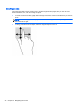User's Manual
Table Of Contents
- Starting right
- Getting to know your computer
- Connecting to a network
- Enjoying entertainment features
- Navigating the screen
- Managing power
- Initiating Sleep and Hibernation
- Using the power meter and power settings
- Running on battery power
- Running on external AC power
- HP CoolSense
- Refreshing your software content with Intel Smart Connect Technology (select models only)
- Shutting down (turning off) the computer
- Maintaining your computer
- Securing your computer and information
- Using Setup Utility (BIOS) and HP PC Hardware Diagnostics (UEFI)
- Backing up, restoring, and recovering
- Specifications
- Electrostatic Discharge
- Index
Top-edge swipe
The top-edge swipe displays app command options that allow you to customize apps.
IMPORTANT: When an app is active, the top-edge gesture varies depending on the app.
●
Gently swipe your finger from the top edge to reveal the app command options.
Using touch screen gestures
A touch screen computer allows you to control items on the screen directly with your fingers.
TIP: On touch screen computers, you can perform the gestures on the screen or on the TouchPad.
You can also perform on-screen actions with the keyboard and mouse.
Using touch screen gestures 33