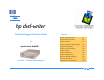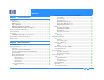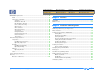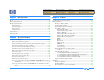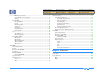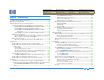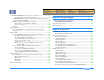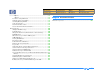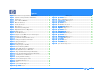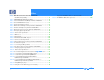TSSG hp dvd-writer Technical Support Solutions Guide for hp dvd-writer dvd100i 10/25/01 - TSSGdvd100iFall2001.pdf hp dvd-writer dvd100i Technical Support Solutions Guide 10/25/01 Chapters Chapter 1 Product Information p. 11 Chapter 2 Drive Specifications p. 15 Chapter 3 Interfaces p. 31 Chapter 4 Installation and Configuration p. 34 Chapter 5 Drive Operation p. 45 Chapter 6 Tips and Techniques p. 48 Chapter 7 Software p. 52 Chapter 8 Maintenance p. 80 Chapter 9 Troubleshooting p.
Contents Chapter 1 Product Information Product History - - - - - - - - - - - - - - - - - - - - - - - - - - - - - - - - - - - - - - - - - - - - - - 11 CD Technology - - - - - - - - - - - - - - - - - - - - - - - - - - - - - - - - - - - - - - - - - - 11 DVD Technology - - - - - - - - - - - - - - - - - - - - - - - - - - - - - - - - - - - - - - - - - 11 What is MultiRead? - - - - - - - - - - - - - - - - - - - - - - - - - - - - - - - - - - - - - - - - 11 DVD Media Read/Write Compatibility - - - - - - - - - - -
Product Information Drive Operation Troubleshooting Performance Specifications - - - - - - - - - - - - - - - - - - - - - - - - - - - - - - - - - - - - Buffer - - - - - - - - - - - - - - - - - - - - - - - - - - - - - - - - - - - - - - - - - - - - - - - Performance of the Drive - - - - - - - - - - - - - - - - - - - - - - - - - - - - - - - - - - Seek Time - - - - - - - - - - - - - - - - - - - - - - - - - - - - - - - - - - - - - - - - - Initialization Time (2x) - - - - - - - - - - - - - - - - - - - - - - - - -
Product Information Drive Operation Troubleshooting Chapter 5 Drive Operation Bezel - - - - - - - - - - - - - - - - - - - - - - - - - - - - - - - - - - - - - - - - - - - - - - - - - - - Disc Loading Mechanism - - - - - - - - - - - - - - - - - - - - - - - - - - - - - - - - - - - - - Disc Ejection Mechanism - - - - - - - - - - - - - - - - - - - - - - - - - - - - - - - - - - - - - - Manual Ejection - - - - - - - - - - - - - - - - - - - - - - - - - - - - - - - - - - - - - - - - Emergency Ejection - - - - - -
Product Information Drive Operation Troubleshooting DLA Engine Installation - - - - - - - - - - - - - - - - - - - - - - - - - - - - - - - - 67 Shared Components Installation - - - - - - - - - - - - - - - - - - - - - - - - - - 67 Registry - - - - - - - - - - - - - - - - - - - - - - - - - - - - - - - - - - - - - - - - - - - 67 Using HP DLA - - - - - - - - - - - - - - - - - - - - - - - - - - - - - - - - - - - - - - - - - - - 68 Starting HP DLA - - - - - - - - - - - - - - - - - - - - - - - - - - - - - - - - -
Product Information Drive Operation Troubleshooting Chapter 9 Troubleshooting Up-To-Date Troubleshooting Information - - - - - - - - - - - - - - - - - - - - - - - - - - - - 81 HP Troubleshooting Assistant - - - - - - - - - - - - - - - - - - - - - - - - - - - - - - - - - - - - 81 Improving Drive Performance and Reducing Errors - - - - - - - - - - - - - - - - - - - - - 81 Enabling Direct Memory Access to Enhance System Performance - - - - - - - - 81 Enabling DMA on HP IDE CD/DVD Drives and Windows 98/Me -
Product Information Drive Operation Troubleshooting A computer DVD-ROM drive cannot read a recorded disc - - - - - - - - - - - - 88 Try reading the disc in an HP drive, if available - - - - - - - - - - - - - - - - 88 Some DVD-ROM drives read discs very slowly if Read Ahead capabilities are enabled in Windows 95/98/Me - - - - - - - - - - - - - - - - - - - - - - - - - - - - - 88 A DVD movie player cannot play a recorded disc - - - - - - - - - - - - - - - - - - 88 Make sure this is an audio CD, not a data CD.
Product Information Drive Operation Troubleshooting Option 1: - - - - - - - - - - - - - - - - - - - - - - - - - - - - - - - - - - - - - - - - - - - 99 Option 2: - - - - - - - - - - - - - - - - - - - - - - - - - - - - - - - - - - - - - - - - - - - 99 11. Problems reading CD-R media - - - - - - - - - - - - - - - - - - - - - - - - - - - - - 99 12. Multiple drive incompatibilities - - - - - - - - - - - - - - - - - - - - - - - - - - - - - 99 13.
Figures Figure 1 Bottom View of the hp dvd-writer dvd100i Drive - - - - - - - - - - - - - - - - 16 Figure 2 Side View of the hp dvd-writer dvd100i Drive - - - - - - - - - - - - - - - - - - 16 Figure 3 Bezel Layout - - - - - - - - - - - - - - - - - - - - - - - - - - - - - - - - - - - - - - - - - 17 Figure 4 Back of Internal IDE Drive- - - - - - - - - - - - - - - - - - - - - - - - - - - - - - - 19 Figure 5 DC Power Connector - - - - - - - - - - - - - - - - - - - - - - - - - - - - - - - - - - 19 Figure 6 Inter
Tables Table 1 DVD-ROM/DVD-R/DVD-RW/DVD-RAM/DVD+RW Read/Write Compatibility- - - - - - - - - - - - - - - - - - - - - - - - - - - - - - - - - 12 Table 2 CD-R/CD-RW Read/Write Compatibility - - - - - - - - - - - - - - - - - - - - - - - 12 Table 3 Parts for C9619A (Internal) IDE hp dvd-writer dvd100i Drive - - - - - - - - - 13 Table 4 Current HP CD-Writer Products - - - - - - - - - - - - - - - - - - - - - - - - - - - - 14 Table 5 Current hp dvd-writer Products - - - - - - - - - - - - - - - - - - - - - - - - -
Chapter 1 Product Information This chapter describes the hp dvd-writer dvd100i internal drive and is organized as follows: Product History p. 11 Disc Storage Capacity of HP Products p. 12 Product Positioning p. 13 Laser Safety p. 13 Parts Available for the hp dvd-writer Drive p. 13 Current Products p. 14 Product History CD Technology The first CD technology to be used with computers was CD-ROM, a read-only technology.
Product Information Drive Operation Troubleshooting Drive Specifications Tips and Techniques Warranty and Support Interfaces Software Release Notes Installation and Configuration Maintenance Discontinued Products The hp dvd-writer dvd100i drive can read CD-ROM data discs, CD-R discs, and CD-RW discs, and write CD-R and CD-RW discs.
Product Information Drive Operation Troubleshooting Drive Specifications Tips and Techniques Warranty and Support Interfaces Software Release Notes Installation and Configuration Maintenance Discontinued Products Product Positioning Parts Available for the hp dvd-writer Drive The hp dvd-writer dvd100i drive is an internal IDE DVD+RW/CD-RW drive with the following performances: ■ DVD-Rewritable with 2.
Product Information Drive Operation Troubleshooting Drive Specifications Tips and Techniques Warranty and Support Interfaces Software Release Notes Installation and Configuration Maintenance Discontinued Products Current Products Table 4 Current HP CD-Writer Products Product Type Model Number Part Number 9500 Series CD-Writer CD-Writer 9500i (internal, commercial) 9510i (internal, retail) C4502A C4503A 9600 Series CD-Writer CD-Writer 9600si (internal, commercial) 9600se (external, commercial)
Chapter 2 Drive Specifications This chapter describes the specifications for the hp dvd-writer dvd100i drive and is organized as follows: System Requirements p. 15 Physical Specifications p. 15 Reliability Specifications p. 23 Acoustic Emissions p. 23 Electrical Specifications p. 24 Performance Specifications p. 25 Environmental Specifications p. 27 Product Safety Specifications p. 28 References p.
Product Information Drive Operation Troubleshooting Drive Specifications Tips and Techniques Warranty and Support Interfaces Software Release Notes Installation and Configuration Maintenance Discontinued Products Dimensions are in millimeters Dimensions are in millimeters Figure 1 Bottom View of the hp dvd-writer dvd100i Drive hp dvd-writer dvd100i Technical Support Solutions Guide 10/25/01 Figure 2 Side View of the hp dvd-writer dvd100i Drive Physical Specifications ⇐⇒ 16
Product Information Drive Operation Troubleshooting Size of the hp dvd-writer dvd100i Drive Drive Specifications Tips and Techniques Warranty and Support Interfaces Software Release Notes Installation and Configuration Maintenance Discontinued Products Bezel Front Door The hp dvd-writer dvd100i drive is an internal IDE DVD+RW/CD-RW half height drive that is installed in an empty drive bay. Table 6 Dimensions and Weight of the hp dvd-writer dvd100i Drive Form Factor 5-1/4” Depth 196.5 mm (7.74 in.
Product Information Drive Operation Troubleshooting Drive Specifications Tips and Techniques Warranty and Support Interfaces Software Release Notes Installation and Configuration Maintenance Discontinued Products Manual Ejection LEDs The drive has a manual ejection button on the front bezel. When pressed, it activates the electrical signal to open and close the tray.
Product Information Drive Operation Troubleshooting Drive Specifications Tips and Techniques Warranty and Support Interfaces Software Release Notes Installation and Configuration Maintenance Discontinued Products Connector and Jumpers on hp dvd-writer dvd100i Drive Signal Connector Back of Drive The signal connection on the hp dvd-writer dvd100i drive is a 40-pin header connector with a key slotted shroud. Additionally pin 20 has been removed from the connector for keying as shown in Figure 6.
Product Information Drive Operation Troubleshooting Table 12 ATA-2 Signals Drive Specifications Tips and Techniques Warranty and Support Interfaces Software Release Notes Installation and Configuration Maintenance Discontinued Products Master/Slave and Cable Select Drive selection is made with jumpers on the Master, Slave, or Cable Select (CSEL) jumper block at the back end of the drive. The drive can be configured as Master, Slave, or Cable Select.
Product Information Drive Operation Troubleshooting Drive Specifications Tips and Techniques Warranty and Support Interfaces Software Release Notes Analog Audio Output Connectors Media Rear Audio Output The analog audio output connector is a 4-pin male latching housed keyed connector.
Product Information Drive Operation Troubleshooting Drive Specifications Tips and Techniques Warranty and Support Interfaces Software Release Notes Installation and Configuration Maintenance Discontinued Products Logical Recording Format Methods used to record data: ■ UDF ■ ISO 9660 ■ CD-DA Audio The following audio features are supported: ■ CD: ● WAV ● MP3 ■ DVD: ● WAV ● MPEG-1 ● Layer 2 R IP Speed The time it takes to transfer and store audio files from a music CD to MP3 files on your hard drive is:
Product Information Drive Operation Troubleshooting Drive Specifications Tips and Techniques Warranty and Support Interfaces Software Release Notes Installation and Configuration Maintenance Discontinued Products Reliability Specifications Acoustic Emissions Overall, the HP CD-Writer and hp dvd-writer drives meet an estimated annualized drive failure rate of less than 1% per year as measured at product release.
Product Information Drive Operation Troubleshooting Drive Specifications Tips and Techniques Warranty and Support Interfaces Software Release Notes Installation and Configuration Maintenance Discontinued Products Electrical Specifications Power Table 14 Connectors and Jumper Block Connector Description DC Power Inlet 4 pin Amphenol Audio Output 4 pin per MPC-2 spec. (rear of drive) 1V typical RMS output voltage 3.5 mm Headphone Jack (front of drive) 0 to 3.
Product Information Drive Operation Troubleshooting Drive Specifications Tips and Techniques Warranty and Support Interfaces Software Release Notes Installation and Configuration Maintenance Discontinued Products Performance Specifications Disc Finalization Time (2x) The hp dvd-writer dvd100i drive: ■ is able to write CD-R, CD-RW, and High Speed CD-RW discs ■ can perform as a standard CD-ROM drive The expected maximum disc finalization time (closing a write session) is (expressed in minutes): ■ CD: 2
Product Information Drive Operation Troubleshooting Drive Specifications Tips and Techniques Warranty and Support Interfaces Software Release Notes Installation and Configuration Maintenance Discontinued Products B ackup Rate Native B urst Transfer Rate Rate at which data can be backed up without data compression, expressed in units per hour. ■ CD: 1.08GB/hr: ● 2x, 2.16GB/hr ● 4x, 4.32GB/hr ● 8x, 5.40GB/hr ● 10x, 6.48GB/hr - 12x ■ DVD+RW: ● 9.6GB/hr - 2.
Product Information Drive Operation Troubleshooting Drive Specifications Tips and Techniques Warranty and Support Environmental Specifications Vibration Temperature Operating Vibration Vibratio n The hp dvd-writer dvd100i drive is an internal drive. The drive shares power from the PC power supply. The drive has an industry standard 4-pin Amphenol or compatible male power connector, capable of housing 18 AWG wires for each connector pin.
Product Information Drive Operation Troubleshooting Product Safety Specifications Drive Specifications Tips and Techniques Warranty and Support Interfaces Software Release Notes EMC EN 55024 EN 61000-3-2:1995 plus amendments EN 61000-3-3:1995 plus amendments Table 16 Certification Programs Country Type Agency USA Safety Underwriters Laboratories Inc Laser Center for Devices and CDRH Radiological Health Radiation Control Standards 21 CFR 1010 and 1020-l 0.
Product Information Drive Operation Troubleshooting References Drive Specifications Tips and Techniques Warranty and Support Information Technology - AT Attachment-4 with Packet Interface Extension (ATA/ATAPI-4), Revision 8 or higher ANSI X3T13/2008D Information Technology - AT Attachment-3 Interface (ATA-3), Revision 7b [ANSI X3.298 - 1996] ANSI X3T10/995D SCSI Primary Commands (SPC), Revision 11.0. [ANSI X3.301 - 199x] ANSI X3T10/996D SCSI Block Commands (SBC), Revision 8c.
Product Information Drive Operation Troubleshooting OSTA UDF OSTA Universal Disk Format, including support for CDROM, CD-R, CD-R/RW and DVD-ROM devices, Revision 1.5 or higher. OSTA UDF is also called UDF. PC 2000 PC 2000 System Design Guide, Intel Corp. and Microsoft Corp., Version 1.00 or higher Photo CD Photo Compact Disc, specified in the System Description Photo CD, N.V. Philips and Eastman Kodak Company. SFF 8020i ATA Packet Interface for CD-ROMs, Revision 2.6 or higher. [ATAPI CD-ROM 2.
Chapter 3 Interfaces A brief description of how EIDE-(ATAPI) allows communication between a host computer and a hp dvd-writer dvd100i drive is provided in this chapter. This chapter is organized as follows: ATA/ATAPI p. 31 IDE Connectors p.
Product Information Drive Operation Troubleshooting IDE Connectors When you place Software Disc 1 in your CD-ROM and click Install hp dvd-writer the software analyzes your computer and makes a recommendation about connecting the hp dvd-writer hardware. The Install Recommendation tells you whether the hp dvd-writer should be connected to the primary or secondary controller in your computer.
Product Information Drive Operation Troubleshooting Drive Specifications Tips and Techniques Warranty and Support Interfaces Software Release Notes Installation and Configuration Maintenance Discontinued Products Look for a label identifying PIN-1 next to the IDE connector. The data cable’s colored edge is aligned with PIN-1 of the IDE connector. This illustration shows a specific computer. Yours may look different. PIN-1 could be on either side of the IDE connector. (See Figure 12.
Chapter 4 Installation and Configuration This chapter describes the installation of an hp dvd-writer dvd100i drive and is organized as follows: PC Desktop Minimum System Requirements p. 34 What’s in the Box p. 35 Installing the hp dvd-writer dvd100i Drive p. 35 Installing the Software p. 42 Identifying the hp dvd-writer Drive p. 43 Desktop Icon p. 43 Start Menu Program Group Names p. 43 Additional Reference Information p. 44 Uninstalling Software p.
Product Information Drive Operation Troubleshooting Drive Specifications Tips and Techniques Warranty and Support Interfaces Software Release Notes Installation and Configuration Maintenance Discontinued Products What’s in the Box Installing the hp dvd-writer dvd100i Drive Your hp dvd-writer dvd100i package contains: ■ hp dvd-writer dvd100i drive ■ 1 blank DVD+RW disc ■ Documentation ● Quick Start Placemat ● Install Guide ● Support Guide ● Integrated Install ● Electronic User’s Guide ● Minimum Legal R
Product Information Drive Operation Troubleshooting Viewing the Install Video ■ Click Watch Installation Video on the Installation menu to watch a short video of the installation process. Drive Specifications Tips and Techniques Warranty and Support Interfaces Software Release Notes Installation and Configuration Maintenance Discontinued Products Printing the Install Recommendation 1. When the Install Recommendation screen appears, click Print. Print Starting Installation 1.
Product Information Drive Operation Troubleshooting Installing the Hardware 1. When the Shutdown for Hardware Installation screen appears, click Shutdown to shut down Windows. 2. Turn OFF your computer, monitor, and other devices. 3. Unplug the power cords from the wall outlet or from the power strip, if you use one. Drive Specifications Tips and Techniques Warranty and Support Interfaces Software Release Notes Installation and Configuration Maintenance Discontinued Products 5.
Product Information Drive Operation Troubleshooting Drive Specifications Tips and Techniques Warranty and Support Interfaces Software Release Notes Installation and Configuration Maintenance Discontinued Products 8. Look at the Install Recommendation printout to see whether the jumper should be set to the Master or Slave position, then set the jumper on the back of the hp dvd-writer drive to the recommended position. 9.
Product Information Drive Operation Troubleshooting 11. To hear sound through your computer’s sound system, connect one end of the audio cable to the back of the hp dvd-writer drive (see Figure 20) and the other end to an audio connector on your sound card or motherboard.
Product Information Drive Operation Troubleshooting a. For an hp dvd-writer drive sharing the data cable with another device, follow the cable already attached to the other device. If you find an extra connector along that cable, simply attach that connector to the hp dvd-writer drive (see Figure 22). Drive Specifications Tips and Techniques Warranty and Support Interfaces Software Release Notes Installation and Configuration Maintenance Discontinued Products b.
Product Information Drive Operation Troubleshooting 14. Locate an available power cable connector in the computer. Power cable connectors usually have yellow, red, and black wires. If you do not have an available connector, you need to purchase a Y power connector from your computer dealer. 15. Plug the power cable into the back of the HP drive. The connector only fits one way. (See Figure 24.
Product Information Drive Operation Troubleshooting Drive Specifications Tips and Techniques Warranty and Support Interfaces Software Release Notes Installation and Configuration Maintenance Discontinued Products Restarting the Computer Installing the Software 1. Replace the case on the computer. 2. Connect the computer and all attached devices to power. 1. Follow the instructions on the screens to install the HP software applications.
Product Information Drive Operation Troubleshooting Drive Specifications Tips and Techniques Warranty and Support Interfaces Software Release Notes Identifying the hp dvd-writer Drive Start Menu Program Group Names Users should see the hp dvd-writer drive in Explorer or My Computer, on on the Taskbar. If users have problems seeing the drive, refer to the online User’s Guide for troubleshooting information.
Product Information Drive Operation Troubleshooting Drive Specifications Tips and Techniques Warranty and Support Interfaces Software Release Notes Installation and Configuration Maintenance Discontinued Products Additional Reference Information Uninstalling Software Online User’s Guide Users can remove all hp dvd-writer dvd100i programs or individual programs at any time.
Chapter 5 Drive Operation This chapter offers a description of the basic operating functions of the hp dvd-writer dvd100i drive and is organized as follows: Bezel p. 45 Disc Loading Mechanism p. 45 Disc Ejection Mechanism p. 46 Volume Control p. 46 Starting Software p. 47 Bezel Audio Jack Volume Control Emergency Eject Hole Status LED Load/Eject Button Figure 28 Bezel For information on the LEDs, see LEDs on page 18.
Product Information Drive Operation Troubleshooting Drive Specifications Tips and Techniques Warranty and Support Interfaces Software Release Notes Disc Ejection Mechanism Auto Insertion Table 18 Disc Ejection States for the hp dvd-writer dvd100i Drive The tray automatically closes when it is pushed. Tray Position Action Response Table 20 Auto Insertion Specification Tray is closed and drive is in READY state Depress Load/Eject button Tray will open if not in locked state. Maximum force 5.
Product Information Drive Operation Troubleshooting Starting Software The hp cd-dvd screen can be opened three ways: ■ Insert a blank disc into the drive. ■ Select Start>>Programs>>HP Start>>Programs>>HP DVD-Writer>>HP DVD-Writer HP DVD-Writer ■ Double-click the hp dvd-writer desktop icon .
Chapter 6 Tips and Techniques This chapter provides answers to questions frequently asked about using the hp dvd-writer dvd100i drive and is organized as follows: Frequently Asked Questions p. 48 Frequently Asked Questions Q Why so many different programs? A You can do dozens of things with your HP drive. Each program that came with the Q A hp dvd-writer dvd100i Technical Support Solutions Guide 10/25/01 drive helps you do something different.
Product Information Drive Operation Troubleshooting Q A How much information can I fit on one CD? The type of disc and software you use greatly affect the amount of data you can fit on a disc. A DVD+RW disc can hold approximately 4.7 GB of data or up to 3 hours of video depending on the video-quality setting you choose when you record the disc. When you use HP DLA, a DVD+RW disc can hold approximately 4.6 GB of information.
Product Information Drive Operation Troubleshooting Q A Q A What kinds of discs can my HP drive write to? Your HP DVD-Writer can write to: ● DVD+RW (DVD-RW or DVD-RAM are not compatible with your drive) ● CD-R Media (74 and 80 minute) ● CD-RW media (1x-4x) ● CD-RW media (4x-10X) Choose DVD+RW to store large amounts of data or your custom video that will play in most DVD players or DVD-ROM drives.
Product Information Drive Operation Troubleshooting Q A Q A Q A Q A What is the best way to label a disc? Recommendations ● Adhesive labels should NOT be applied to DVD+RW discs because they can make the DVD unreadable. ● If you use an adhesive label on CDs, use only labels made specifically for CDs. Once the label touches the CD, don't try to remove or reposition it because you can pull off the recording layer. ● Use only quick drying permanent markers to write on discs.
Chapter 7 Software This chapter describes software applications shipped with the hp dvd-writer dvd100i drive and is organized as follows: Start Menu Choices for Core Software The core HP software choices listed in Table 21 appear in the hp cd-dvd screen when the user selects Start>>Programs>>Hewlett-Packard>>HP DVD-Writer>>HP DVD-Writer. DVD-Writer Start Menu Choices for Core Software p. 52 HP RecordNow 3.0 p. 53 HP DLA 2.5 p. 65 HP MyDVD p. 72 Application HP Simple Backup p.
Product Information Drive Operation Troubleshooting HP RecordNow 3.0 HP RecordNow is disc mastering software that allows you to create your own music or data discs from files on your computer, or from other disc media such as CDs or DVDs. Music discs created with HP RecordNow will play on any CD player, whether it’s at home, in your car, or through your computer’s CD-ROM. HP RecordNow also makes it easy to create data discs that can be read on any appropriate CD or DVD disc reader.
Product Information Drive Operation Troubleshooting Table 23 Location: C:\Program Files\HP MyCD\Media Drive Specifications Tips and Techniques Warranty and Support Interfaces Software Release Notes Installation and Configuration Maintenance Discontinued Products Using HP RecordNow Name Description Date Starting HP RecordNow About.cea UI Graphics File 05/15/01 Btn.ceb UI Graphics File 05/15/01 BtnD.ceb UI Graphics File 05/15/01 Main.ceb UI Graphics File 05/15/01 1.
Product Information Drive Operation Troubleshooting 2. Click HP RecordNow. RecordNow The HP Record Now Welcome screen appears (see Figure 33).
Product Information Drive Operation Troubleshooting Drive Specifications Tips and Techniques Warranty and Support Interfaces Software Release Notes Installation and Configuration Maintenance Discontinued Products Making a Data Disc Making a Music Disc from Audio Files Use the Data Disc recording feature to copy data from your hard drive to a CD. To create a data disc: 1. Click the Make a Data Disc button. HP RecordNow automatically opens your recorder drive. 2.
Product Information Drive Operation Troubleshooting • Drag-and-drop tracks directly from Windows Explorer onto the RecordNow playlist window. See Dragging files from Windows Explorer to HP RecordNow on page 61 for more information on this. NOTE: Clicking Remove deletes the highlighted track from your list but does not affect any files on your hard drive. 7.
Product Information Drive Operation Troubleshooting Drive Specifications Tips and Techniques Warranty and Support Interfaces Software Release Notes Installation and Configuration Maintenance Discontinued Products To make a music disc for an MP3 player: 1. Click Make a Music Disc from the Main Menu. 2. Click Make a Disc for an MP3 player. RecordNow automatically opens your recorder drive. 7.
Product Information Drive Operation Troubleshooting General Tab The General tab contains options controlling how RecordNow handles your recording jobs. Use the General tab to customize the following settings. Eject drives automatically: A check mark in this box causes RecordNow to automatically open your recorder drive tray when RecordNow is ready to accept a disc for recording.
Product Information Drive Operation Troubleshooting Drive Specifications Tips and Techniques Warranty and Support Interfaces Software Release Notes Installation and Configuration Maintenance Discontinued Products It is recommended that you leave this option checked until you have recorded to several CDs and are certain that no issues or problems exist with your hardware setup. Use Burn-Proof: A check mark in this box eliminates any buffer underrun errors you may encounter with your drive.
Product Information Drive Operation Troubleshooting 3. Select a sorting option: • All files: files Lists all files in alphabetical order. • By Artist: Artist Organizes your files into folders according to the artist’s name. • By Album: Album Organizes your files into folders according to the album name. • By Genre: Genre Organizes your files into folders according to the genre type.
Product Information Drive Operation Troubleshooting Or, Click No if you do not wish to overwrite that data. HP RecordNow then asks if you want to erase all data on your disc. • Click No to insert another blank or appendable disc. • Click Yes to erase all the data on your media.
Registry Modifications for HP RecordNow Drive Specifications Tips and Techniques Warranty and Support Key Name Interfaces Software Release Notes Configurable Product Information Drive Operation Troubleshooting Default Value Location Key Name Default Value Configurable Hkey_Local_Machine\Software\Veritas\MyCD\Current Version\All Table 26 HP MyCD Registry Keys Description AlwaysFullErase 0 Yes 0 to do quick erase on CD/RW media, 1 to always do a full erase AudioWrite TestLen No Number of second
Key Name Default Value Configurable Product Information Drive Operation Troubleshooting Description UsePXVerify 1 No 1 to use the PX engine verify process, 0 if you want the UI to compare the disc file by file to the source files during Data CD creation Version E.g. 1.
Product Information Drive Operation Troubleshooting HP DLA 2.5 Drive Letter Access (DLA) allows you to use your CD or DVD recorder just as you would any other drive. This means you can now write files to your optical discs, delete files from your discs, and even format them directly from Windows Explorer without having to use any special mastering software. HP DLA offers such helpful features as: ■ Drag and Drop files: You can drag and drop files directly from Windows Explorer to your optical drive.
Product Information Drive Operation Troubleshooting ● ● ● ● ● ● ● ● ● ● ● ● ● ● ● ● SSCDBHK4.SYS – A DLA Windows NT 4.0 file that handles certain optical hooks into the OS. SSCDBHK5.SYS – A DLA Windows 2000 file that handles certain optical hooks into the OS. SSPROP.VXD – A DLA Windows 9X file that handles the property pages. SSRTLN.SYS – A DLA Windows NT (4.0 and 2000) file that handles the C run time library code. SSRTLW.VXD – A DLA Windows 9X file that handles the C run time library code. TFSNBOIO.
Product Information Drive Operation Troubleshooting MSVCP60.DLL – A shared file required by MFC due to our UI. MSVCRT.DLL – A shared file required by MFC for the C run time library routines needed by the UI. ● OLEAUT32.DLL – A shared file that is required due to some of the UI functions we use in MFC. ● OLEPRO32.DLL – A shared file that is required due to some of the UI functions we use in MFC. ● PICTUREBTN.OCX – A shared file that contains some of the buttons used in the main user interface. ● PNPWPROP.
Product Information Drive Operation Troubleshooting Using HP DLA Starting HP DLA Drive Specifications Tips and Techniques Warranty and Support Interfaces Software Release Notes Installation and Configuration Maintenance Discontinued Products 2. Click HP DLA. DLA The HP DLA Welcome screen appears (see Figure 36). 1. Use one of the following methods to start HP DLA: • Insert a blank disc into the drive. • Select Start>>Programs>>Hewlett-Packard>>HP DVD-Writer>>HP DVD-Writer.
Product Information Drive Operation Troubleshooting Quick Format Full Format Can be performed on all CD and DVD recordable discs Only available for CD-RW, DVD+RW, DVD-RW, and DVD-RAM media Must be initially performed for all CD-R Must be initially performed for all and DVD-R media CD-RW, DVD+RW, DVD-RW, and DVD-RAM media Drive Specifications Tips and Techniques Warranty and Support ● ● ● ● To format a compact disc ! Caution Formatting a disc makes all previously recorded data inaccessible. 1.
Product Information Drive Operation Troubleshooting Drive Specifications Tips and Techniques Warranty and Support Preferences The Preferences feature allows you to customize settings that control how HP DLA works. To customize your settings 1. Open HP DLA and click the Preferences button. 2. Set all appropriate option boxes: Add Media Icon to the Taskbar ● Placing a check mark in the option box will place an icon in the Windows taskbar when you start up your computer.
Product Information Drive Operation Troubleshooting 2. In Windows Explorer, highlight the file(s) and folder(s) you wish to copy. NOTE: You can select multiple files and folders by holding down the Ctrl or Shift key while highlighting your files. Press the Ctrl key and use your mouse to select non-adjacent files. Press the Shift key and use your mouse to select sequential files (i.e., highlight a file, hold down the Shift key and highlight another file -- all files between the two are selected). 3.
Product Information Drive Operation Troubleshooting Drive Specifications Tips and Techniques Warranty and Support Interfaces Software Release Notes Installation and Configuration Maintenance Discontinued Products HP MyDVD Manuals for HP MyDVD HP MyDVD - Incorporate your video footage, photos and music into DVD titles that you can view and share on most DVD-ROM and DVD players. Easily transfer your video footage directly from your camcorder or VCR to DVD discs.
Product Information Drive Operation Troubleshooting Drive Specifications Tips and Techniques Warranty and Support Interfaces Software Release Notes Installation and Configuration Maintenance Discontinued Products Using HP MyDVD NOTE: HP MyDVD does not run on Windows NT. Starting HP MyDVD 1. Use one of the following methods to start HP MyDVD: • Insert a blank disc into the drive. • Select Start>>Programs>>Hewlett-Packard>>HP DVD-Writer>>HP DVD-Writer.
Product Information Drive Operation Troubleshooting Drive Specifications Tips and Techniques Warranty and Support Interfaces Software Release Notes Installation and Configuration Maintenance Discontinued Products Customer Support For more information, contact: Phone Sonic pay-by-phone support provides access to dedicated support personnel on a per-incident basis. A fee will be charged to your credit card and covers the support needed to resolve an issue. Available worldwide. USA and Canada Pay $29.
Product Information Drive Operation Troubleshooting Drive Specifications Tips and Techniques Warranty and Support HP Simple Backup Using HP Simple Backup HP Simple Backup is a Windows based Backup software that allows you to use your HP CD-Writer to create backups of your computer's files and then restore those files to any computer equipped with a CD reader (yours or anyone else's).
Product Information Drive Operation Troubleshooting Drive Specifications Tips and Techniques Warranty and Support Interfaces Software Release Notes Installation and Configuration Maintenance Discontinued Products Full System Backup HP Simple Backup's Wizard walks you through the rest of the necessary steps. Making a copy of your computer's entire hard drive is easy with HP Simple Backup. 1. Start HP Simple Backup. 2. Click on Full System Backup from the main screen.
Product Information Drive Operation Troubleshooting Drive Specifications Tips and Techniques Warranty and Support Interfaces Software Release Notes Installation and Configuration Maintenance Discontinued Products Error/Warning Description Error/Warning Description Error reading data from file system • File or directory may be corrupted. Recommend running ScanDisk on that drive prior to backup. • You may not have proper read access to that file or directory (i.e. Windows NT security permission).
Product Information Drive Operation Troubleshooting PowerDVD Drive Specifications Tips and Techniques Warranty and Support Interfaces Software Release Notes Installation and Configuration Maintenance Discontinued Products . PowerDVD - Play DVD movies on your PC System Requirements ■ ■ ■ ■ ■ ■ ■ Windows ME, 2000, 98, 95 or Windows NT4.0 SP5+ operating systems Intel Pentium II 350MHz with MMX technology or above DVD-ROM installed Audio card supporting 44.
Product Information Drive Operation Troubleshooting Drive Specifications Tips and Techniques Warranty and Support Interfaces Software Release Notes Installation and Configuration Maintenance Discontinued Products Support Provider First Tier Support is provided by Hewlett-Packard. Second Tier Support is provided CyberLink. Customer Support For more information, contact: Email powerdvd@gocyberlink.com Phone 886-2-8667-1298 Fax 886-2-8667-1467 Web www.gocyberlink.
Chapter 8 Maintenance Product Care This chapter is organized as follows: Product Care p. 80 Product Cleaning p. 80 ■ ■ ■ ■ There are no user serviceable or maintainable parts in hp dvd-writer drives. When the drive is not in use, store the lid or tray in the closed position to keep out dust particles and other contaminants. Avoid vibration and shock to the drive. Excessive vibration and shock can misalign the laser and/or optics. Never mount or operate the drive in an upside down position.
Chapter 9 Troubleshooting This chapter provides descriptions and solutions for some hp dvd-writer drive hardware and software problems, and is organized as follows: HP Troubleshooting Assistant Up-To-Date Troubleshooting Information p. 81 More troubleshooting information is available in the browser-based HP Troubleshooting Assistant, which is installed with the drive. HP Troubleshooting Assistant p.
Product Information Drive Operation Troubleshooting you decrease the amount of time it takes to create your CD or DVD and increase system performance. Enabling DMA also reduces disc-writing failures. HP recommends enabling DMA on all internal IDE CD/DVD Writers and all hard drives. DMA is not available on external HP drives; however, you can still improve performance when using an HP external drive by enabling DMA on your hard drive(s).
Product Information Drive Operation Troubleshooting Drive Specifications Tips and Techniques Warranty and Support Interfaces Software Release Notes Installation and Configuration Maintenance Discontinued Products DMA will not stay enabled Software Errors Reasons why DMA will not stay enabled after restarting your computer HP RecordNow reported it was unable to read fast enough 1. The device (hard drive, HP CD drive, HP DVD drive, CD-ROM drive) does not support DMA. 2.
Product Information Drive Operation Troubleshooting Drive Specifications Tips and Techniques Warranty and Support Interfaces Software Release Notes Installation and Configuration Maintenance Discontinued Products Try using your HP drive as both the source and destination drive HP RecordNow reported that the source disc cannot be copied If you use your HP drive as your source drive, the entire contents of the audio CD must be copied to your computer's hard disk.
Product Information Drive Operation Troubleshooting your computer, disconnecting and reconnecting the cables on the devices that no longer work. Check data connectors for bent pins Check the data connectors on the drive and controller for bent pins. If you find any bent pins, GENTLY and CAREFULLY straighten them with needle-nosed pliers. Check external SCSI cables You may have dislodged the SCSI cable for one of your SCSI devices when you installed your HP drive.
Product Information Drive Operation Troubleshooting 10. Click the OK button. 11. Repeat steps 5 through 8 for each remaining drive. The HP drive's software installation fails Drive Specifications Tips and Techniques Warranty and Support Interfaces Software Release Notes Installation and Configuration Maintenance Discontinued Products 1. Click the Program Options button on the HP RecordNow main window. 2. Click the Advanced tab on the Program Options dialog box. 3.
Product Information Drive Operation Troubleshooting Some CD-ROM drives read discs very slowly if Read Ahead capabilities are enabled in Windows 95/98/Me. Turn off Read Ahead capabilities for the drive. Windows 95/98/Me only: 1. Click the Start button, select Settings, Settings and click Control Panel. Panel 2. Double-click the System icon. 3. Click the Performance tab on the System Properties dialog box. 4. Click the File System button in the Advanced settings box. 5. Click the CD-ROM tab. 6.
Product Information Drive Operation Troubleshooting You hear clicks, pops, and skips If your audio disc plays but you hear clicks, pops, and skips, the CD was not recorded properly. See Making Audio CDs on page 86 for more information on this problem.
Product Information Drive Operation Troubleshooting Drive Specifications Tips and Techniques Warranty and Support Interfaces Software Release Notes Installation and Configuration Maintenance Discontinued Products Use HP media Supported HP CD-Writer Drives for 80-Minute CDs HP drives can read most 80-minute CDs. However, the manufacturing process for 80-minute CDs varies and reliability problems can occur.
Product Information Drive Operation Troubleshooting Unable to Hear Music You're unable to hear audio through the front headphone jack If you can't hear audio through the headphone jack on the front of your HP drive, you can follow the steps for your version of Windows to enable the headphone jack and volume control. You will only be able to listen to an audio CD that will play in a standard CD audio player.
Product Information Drive Operation Troubleshooting DLA 2.5 Known Problems DirectCD media read in DLA shows incorrect date/time If a CD written to by DirectCD is read with DLA, There may be a difference between the DLA date/time stamp and the date/time stamp recorded from DirectCD. The original date/time stamp from DirectCD is correct, with DLA’s is not. We cannot determine if Direct CD is writing to the media correctly. DirectCD may be the only program that can view this correctly.
Product Information Drive Operation Troubleshooting Win 98SE DLA causing EZ CD Creator 4 to crash EZ CD Creator will cause a “Creatr32 caused an invalid page fault in module Kernel32.dll” error. The error will occur with the following scenario: 1. Install DLA. 2. Install EZ CD Creator 4 and reboot. 3. Format a disk using DLA. 4. Move some files to the CD. 5. Eject the disk and close DLA. 6. Insert a new disk. 7. Start EZ CD and copy files into browser window. 8.
Product Information Drive Operation Troubleshooting Drive Specifications Tips and Techniques Warranty and Support Interfaces Software Release Notes Installation and Configuration Maintenance Discontinued Products 3. Go to Recording. 4. Remove the check from “enable CD recording on this drive” Reboot.
Chapter 10 Warranty and Support This chapter is organized as follows: hp dvd-writer dvd100i Warranty Information p. 94 Product Service and Support p. 95 Support Parts List p.
Product Information Drive Operation Troubleshooting provinces do not allow limitations on the duration of an implied warranty, so the above limitation or exclusion might not apply to you. This warranty gives you specific legal rights and you might also have other rights that vary from country to country, state to state, or province to province. 7. TO THE EXTENT ALLOWED BY LOCAL LAW, THE REMEDIES IN THIS WARRANTY STATEMENT ARE YOUR SOLE AND EXCLUSIVE REMEDIES.
Chapter 11 Release Notes This chapter contains the README text for applications shipped with hp dvd-writer dvd100i drives and is organized as follows: HP CD-WRITER, hp dvd-writer HP CD-WRITER, hp dvd-writer p. 96 HP RecordNow, Version 3.0 p. 97 HP CD-Writer, HP DVD-Writer This document contains information that may not be available in other areas of the software or the documentation. HP DLA, Version 2.5 p. 98 Windows NT 4.0 ATAPI Driver Issues HP Simple Backup p.
Product Information Drive Operation Troubleshooting Drive Specifications Tips and Techniques Warranty and Support Interfaces Software Release Notes Installation and Configuration Maintenance Discontinued Products HP RecordNow, Version 3.0 2. Delay After Cancel Copyright 2001 VERITAS Software Corp. All Rights Reserved. This README.TXT file provides late-breaking information that supplements HP RecordNow on-line help.
Product Information Drive Operation Troubleshooting Drive Specifications Tips and Techniques Warranty and Support Interfaces Software Release Notes Installation and Configuration Maintenance Discontinued Products HP DLA, Version 2.5 1. Getting Started Copyright 2001 VERITAS Software, Inc. All Rights Reserved. This file contains important information which supplements the On-line Help. The following subjects are discussed: 1. Getting Started 2. System Requirements 3. Multiple Device Support 4.
Product Information Drive Operation Troubleshooting Drive Specifications Tips and Techniques Warranty and Support Interfaces Software Release Notes 6. Compressed Data Then format again normally. If you format a disc with compression, the disc will only be readable on a computer with HP DLA installed. 11. Problems reading CD-R media 7. Incompatibility with Direct CD HP DLA and Direct CD perform similar functions and are incompatible.
Product Information Drive Operation Troubleshooting Drive Specifications Tips and Techniques Warranty and Support Interfaces Software Release Notes Installation and Configuration Maintenance Discontinued Products HP Simple Backup 1. Multiple SCSI Device Setups Copyright 2000 VERITAS Software Corp. All Rights Reserved. This README.TXT file provides late-breaking information that supplements the HP Simple Backup user’s manual and on-line help.
Product Information Drive Operation Troubleshooting Drive Specifications Tips and Techniques Warranty and Support Interfaces Software Release Notes Installation and Configuration Maintenance Discontinued Products 6. DOS ASPI Drivers 11. Sparse Files In order to recover your system in Windows 9x from a SCSI-connected device, HP Simple Backup requires that you provide a working DOS ASPI driver for your SCSI card.
Product Information Drive Operation Troubleshooting 16. Performing Disaster Recovery for Windows NT 4.0 Without Disaster Recovery Diskettes Some PC system manufacturers ship versions of the Windows NT 4.0 CD that contain limitations affecting the Disaster Recovery feature of HP Simple Backup.
Product Information Drive Operation Troubleshooting Drive Specifications Tips and Techniques Warranty and Support Interfaces Software Release Notes Installation and Configuration Maintenance Discontinued Products 18. PCHealth Updates on Windows ME PCHealth performs automatic updates to your Windows ME (Millennium Edition) system via the Internet. HP Simple Backup may not be able to restore PCHealth directories if an update occurs during a backup or restore.
Chapter 12 Discontinued Products Drives No Longer Sold Table 29 lists the HP CD-Writer and HP CD-Writer Plus drives no longer sold.