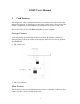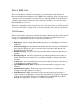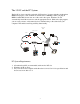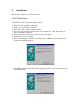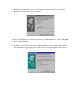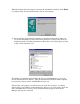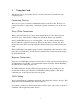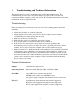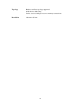394U User's Manual 1 Card Features This chapter lists what you should find in the box, introduces the card’s features and indicates the position of components you may need to know about. Please review this chapter to familiarize yourself with the basic information about your 1394U card. The 1394U card is for use with IBM-compatible personal computers. Package Contents Your card package should include the items listed here.
What is IEEE 1394 The 1394 standard was defined, and continues to be maintained, by the Institute of Electrical and Electronics Engineers, Inc. (IEEE). The technology allows for high-speed connections between computers and related devices and helps bridge the divide between computers and consumer electronics. The technology is flexible, easy to use and offers high bandwidth at a low cost.
The 1394U and the PC System The I394U is a host controller card with a PCI interface. It comes with three independent IEEE1394 bus ports, each of which can transfer data at 400Mbps. When you plug an IEEE 1394/FireWire device into one of the card’s three ports, Windows 98 will automatically install the new device and the appropriate driver. With its hot-plug support, you can easily connect or disconnect devices without having to first shut down your computer. This enables true Plug-and-Play functionality.
2 Installation This chapter explains how to install the card. 1394U Installation To install the 1394U card, follow this procedure. 1. 2. 3. 4. Make sure the computer is turned off. Gain access to the interior of the PC. Insert the 1394U card in an empty PCI slot. Press the card gently but firmly into the slot and check to see that all contacts are fully seated in the connector. 5. Attach the bracket screws that secure the card to the chassis. 6. Reinstall the covers on the PC. 7. Turn on the computer.
9. Keep the recommended option, to have Windows search for the driver, and click Next. The following message will display: 10. Insert your Windows 98 installation CD into your CD-ROM drive. Select “CD-ROM drive” and click Next. 11. Windows will search the CD for the appropriate driver and list what it finds. After it has identified the appropriate driver, click “Next” to begin installation of the driver.
When the dialogue box below appears onscreen, the installation is finished. Click Finish to complete setup. You will be instructed to reboot your computer. 12. After rebooting, click on the Device Manager tab in System Properties, which you access from the Windows Control Panel. You should see an entry for the driver you installed under the 1394 Bus Controller item. If the driver is not listed, please go back to Step 1 and reinstall the card.
3 Using the Card This chapter covers a few points on how to use the card once it is installed in your computer system. Connecting Devices There are two ways to connect 1394/FireWire devices to the host card. Devices can connect in serial in a “daisy chain” or through a repeater connected to one of the card ports. Daisy Chain Connections When you connect devices in a daisy chain configuration you can connect up to 63 devices in a row. This scheme is simple and convenient, but has one drawback.
Cable Types There are two types of 1394/FireWire cable. One type, 6-pin to 6-pin, supplies power to the device it connects to. The other type is 6-pin to 4-pin, for devices that are selfpowered and do not require power from the 1394/FireWire bus. If you connect devices in a daisy chain and any device needs power from the cabling, all cabling must be 6-pin to 6-pin. If you use a repeater, you can use either type.
4 Troubleshooting and Technical Information This chapter has two sections, Troubleshooting and Technical Information. The troubleshooting section covers some basic things you can do in the event that you encounter problems using the card in your system. The Technical Information section has information on the card specifications. Troubleshooting If the card and devices connected to it do not seem to be working properly check the following: 1. Check that all cables are securely connected. 2.
Topology Both tree and bus topology supported 64-bit device addressing Can be accessed with processor-to-memory transactions Board Size 120 mm x 65 mm 10