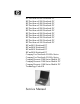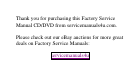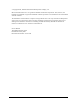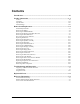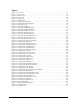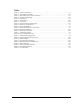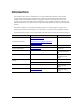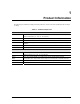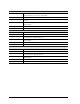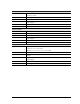HP Pavilion ze5600 Notebook PC HP Pavilion ze5500 Notebook PC HP Pavilion ze5400 Notebook PC HP Pavilion ze5300 Notebook PC HP Pavilion ze5200 Notebook PC HP Pavilion ze4600 Notebook PC HP Pavilion ze4500 Notebook PC HP Pavilion ze4400 Notebook PC HP Pavilion ze4300 Notebook PC HP Pavilion ze4200 Notebook PC HP Pavilion ze4100 Notebook PC HP nx9010 Notebook PC HP nx9008 Notebook PC HP nx9005 Notebook PC HP nx9000 Notebook PC Compaq Evo Notebook N1050v Series Compaq Evo Notebook N1010v Series Compaq Presario
Thank you for purchasing this Factory Service Manual CD/DVD from servicemanuals4u.com.
© Copyright 2003, 2004 Hewlett-Packard Development Company, L.P. Microsoft and Windows are U.S. registered trademarks of Microsoft Corporation. Intel ,Celeron, and Pentium are trademarks or registered trademarks of Intel Corporation or its subsidiaries in the United States and other countries. The information contained herein is subject to change without notice. The only warranties for HP products and services are set forth in the express warranty statements accompanying such products and services.
Contents Introduction..................................................................................................................... vii Product Information...................................................................................................... 1-1 Features ................................................................................................................................................ 1-8 Operation............................................................................
Figures Figure 1-1. Front View................................................................................................................................ 1-8 Figure 1-2. Back View ................................................................................................................................ 1-9 Figure 1-3. Bottom View........................................................................................................................... 1-10 Figure 1-4. Front View....................
Tables Table 1-1. Product Comparisons................................................................................................................. 1-1 Table 1-2. Activating Power Modes ......................................................................................................... 1-14 Table 1-3. Main Status Lights (front of notebook) ................................................................................... 1-15 Table 1-4. Keyboard Status Lights........................................
Introduction This manual provides reference information for servicing the HP Pavilion ze5600, ze5500, ze5400, ze5300, ze5200, ze4600, ze4500, ze4400, ze4300, ze4200, and ze4100 Notebook PCs, HP nx9010, nx9008, nx9005, and nx9000 Notebook PCs, Compaq Evo Notebook 1050v and 1010v Series, and Compaq Presario 2500, 2100, and 1100 Series Mobile PCs. These notebook models use technology code KE. This manual is for use by authorized service personnel while installing, servicing, and repairing these products.
1 Product Information The following list of HP and Compaq notebook products is current at the time of publication but is subject to change. Table 1-1. Product Comparisons HP Pavilion ze5600 Processor Intel® Celeron® (2.6-, 2.8-GHz) Mobile Intel Pentium® 4 (2.4-, 2.66-, 2.8-, and 3.06-GHz) Memory Up to 1 GB (1024 MB) SDRAM using 512-MB modules. At least 256 MB SDRAM preinstalled. Display 15.
HP Pavilion ze5400 and ze5300 Processor Intel Pentium 4 (2.4-, 2.53-, 2.66-, and 2.8-GHz) Mobile Intel Pentium 4 (2.4-, 2.66-, 2.8-, and 3.06-GHz) Memory Up to 1 GB (1024 MB) SDRAM using 512-MB modules. At least 256 MB SDRAM preinstalled. Display 15.0-inch XGA (1024 × 768) or SXGA+ (1400 × 1050) or 14.
HP Pavilion ze4500 Processor AMD Athlon (1.67-, 1.8-, 2.2-, and 2.0-GHz) Intel Celeron (2.4-GHz) Memory Up to 1 GB (1024 MB) SDRAM using 512-MB modules. At least 128 MB SDRAM preinstalled. Display 15.0-inch XGA (1024 × 768) or 14.
HP Pavilion ze4200 Processor Mobile Intel Pentium 4 Processor-M (1.8-, 1.9-, 2.0-, and 2.2-GHz) Intel Celeron (1.6-, 1.7-, 1.8-, and 2.0-GHz) AMD Athlon (1.47-, 1.53-, 1.6-, 1.67-, and 1.8-GHz) Memory Up to 512 MB SDRAM using 256-MB modules. At least 128 MB SDRAM preinstalled. Display 15.0-inch XGA (1024 × 768) or SXGA+ (1400 × 1050) or 14.
HP nx9010 Processor Mobile Intel Pentium 4-D (2.4-, 2.53-, 2.66-, and 3.06-GHz) Intel Celeron (2.0- and 2.6-GHz) Memory Up to 1 GB (1024 MB) SDRAM using 512-MB modules. At least 256 MB SDRAM preinstalled. Display 15.
HP nx9000 Processor AMD Athlon (1.8- or 2.0-GHz) Memory Up to 1 GB (1024 MB) SDRAM using 512-MB modules. At least 256 MB SDRAM preinstalled. Display 15.
Compaq Presario 2500 Processor Mobile Intel Pentium 4 (2.0-, 2.3-, 2.4-, 2.53-, 2.66-, 2.8-, and 3.06-GHz) Intel Celeron (2.6- and 2.8-GHz) Memory Up to 1 GB (1024 MB) SDRAM using 512-MB modules. At least 256 MB SDRAM preinstalled. Display 15.0-inch XGA (1024 × 768) or SXGA+ (1400 × 1050) or 14.
Features The following illustrations show the notebook’s main external features. For an exploded view of the notebook, see page 4-2. Figure 1-1. Front View HP Pavilion ze4x00, HP nx9005 and nx9000, Compaq Evo Notebook N1050v and N1010v, and Compaq Presario 2100 and 1100 1. Notebook open/close latch 7. Microphone option (not available) 2. One-touch buttons 8. Infrared port (select models only) 3. Keyboard status lights 9. 4.
Figure 1-2. Back View HP Pavilion ze4x00 HP nx9005 and nx9000 13. AC adapter jack 21. Modem port (select models only) 14. Two universal Serial Bus (USB) ports 22. PCMCIA card and CardBus slot and button 15. LAN port (select models only) 23. IEEE 1394 port (select models only) 16. S-Video port (select models only) 24. Audio jacks (left to right): external microphone and audio out (headphones) 17. Parallel port (LPT1): use this port for a parallel printer or other parallel device 25.
Figure 1-3. Bottom View HP Pavilion ze4x00, HP nx9005 and nx9000, Compaq Evo Notebook N1050v and N1010v, and Compaq Presario 2100 and 1100 28. Hard disk drive 31. Reset button 29. Battery latch 32. Port replicator connect (select models only) 30. SDRAM door 33.
Figure 1-4. Front View HP Pavilion ze5x00, HP nx9010 and HP nx9008, and Compaq Presario 2500 8. Wireless on-off button and indicator light (select models only) 9. Audio mute button and audio mute light (select models only) 1. Notebook open/close latch 2. One-touch buttons 3. Keyboard status lights 4. Power button: turns the notebook on and off 5. Touch pad, scroll pad, Select buttons, and plus on-off button 6.
Figure 1-5. Back View HP Pavilion ze5x00, HP nx9010, and HP nx9008 15. AC adapter jack 21. S-Video port (select models only) 16. Two universal Serial Bus (USB) ports 22. Kensington lock cable slot (security connector) 17. LAN port (select models only) 23. Modem port (select models only) 18. External keyboard/mouse port 24. IEEE 1394 port (select models only) 19. Parallel port (LPT1): use this port for a parallel printer or other parallel device 25. PCMCIA card and CardBus slot and button 26.
Figure 1-6. Bottom View HP Pavilion ze5x00, HP nx9010, HP nx9008, and Compaq Presario 2500 27. Hard disk drive 31. Port replicator connect (select models only) 28. Battery latch 32. Reset button 29. Mini PCI door (no user parts inside) 30.
Operation This section gives an overview of the notebook’s operation. Turning the Notebook On and Off You can start and stop your notebook using its power button. However, at certain times you might want to use other methods to start or stop the notebook—depending on power considerations, types of active connections, and start-up time. NOTE: This manual describes the notebook in its original factory configuration, with all settings at their default values. Table 1-2.
Checking the Status of the Notebook The main status lights on the front of the notebook report power status, battery status, and hard disk activity. Table 1-3. Main Status Lights (front of notebook) Meaning Power status On: notebook is on (even if the display is off). Blinking: notebook is in Standby mode. Off: notebook is off or in Hibernation mode. Hard disk drive activity On: notebook is accessing the hard disk drive. Battery status Green: The AC adapter is connected and the battery is fully charged.
Using Fn Hot Keys The combination of the Fn key plus another key creates a hot key—a shortcut key sequence—for various system controls. To use a hot key, press and hold Fn, press the appropriate second key, then release both keys. Table 1-5. Fn Hot Keys Hot Key Effect Fn+F1 Decreases the display brightness Fn+F2 Increases the display brightness Fn+F5 Toggles among the built-in display, an external display, and simultaneous display on both. Fn+F8 Toggles the built-in keypad on and off.
Resetting the Notebook Occasionally, Windows or the notebook might stop responding, so that you cannot turn the notebook off. If this happens, try the following in the order listed. Press the power button to restart. • If possible, shut down Windows: Press ctrl+alt+del, and then select Shut Down, Restart. If the system will not allow a software shutdown, press and hold down until the display shuts down (about 4 seconds) and then release the power button. Press the power button again to restart.
Specifications The following tables list the specifications for the notebook and its accessories and are subject to change. For the latest versions, see the HP Notebook Web site http://www.hp.com/notebooks. Table 1-6. Specifications Physical Attributes Size (14-inch display): 328 × 272 × 33 mm (12.9 × 10.7 × 1.3 in) Size (15-inch display): 328 × 272 × 35 mm (12.9 × 10.7 × 1.4 in) Weight: 2.9 kg (6.5 lb) minimum, depending on configuration Processor and Bus Architecture HP Pavilion ze5600: 2.4-, 2.66-, 2.
Processor and Bus Architecture (continued) HP Pavilion ze4300: 1.8-, 2.0-, 2.2-, or 2.4-GHz Mobile Intel Pentium 4 processor-M with Intel Speed Step technology, 512-KB L2 cache, and 1.2- to 1.3-V core low-power processor with 400-MHz processor system bus -or1.8-, 2.0-, or 2.2-GHz Mobile Intel Celeron processor with 256-KB L2 cache and 1.45-V core low-power processor with 133-MHz processor system bus -or1.46-, 1.53-, 1.67-, 1.80-, or 2.0-GHz Athlon processor with 256-KB L2 cache and 1.
Processor and Bus Architecture (continued) Compaq Presario 2500: 1.8-, 2.0-, 2.4-, 2.53-, 2.66-, or 2.80-GHz Intel Desktop Pentium 4 processor-D with Intel Speed Step technology, 512-KB L2 cache, and 1.2- to 1.3-V core low-power processor with 400-MHz processor system bus Compaq Presario 2100: 1.8-, 1.9-, 2.0-, or 2.2-GHz Mobile Intel Pentium 4 Processor-M with Intel Speed Step technology, 512-KB L2 cache, and 1.2- to 1.3-V core low-power processor with 400-MHz processor system bus -or2.
Audio System Stereo sound via 2 built-in speakers 3D-enhanced audio Volume and mute buttons (certain models) Headphone-out and microphone-in Keyboard and Pointing Device 87/88-key touch-type QWERTY keyboard with 101/102 key emulation. Embedded numeric keypad.
Table 1-7. Accessories HP Pavilion ze4x00 HP Pavilion ze4600 ze4500 ze4400 ze4200 HP nx9005 HP nx9000 Compaq Evo N1010v Compaq Evo N10 50v Compaq Presario 2100 Compaq Presario 1100 HP Pavilion ze5x00 HP nx9010 and nx9008 Accessory Description Compaq Presario 2500 HP Pavilion ze4100 Memory F4694-60901 317434-001 128MB DDR266B • • • • F4695-60901 317435-001 256MB DDR266B • • • • F4696-60901 317436-001 512MB DDR266B • • • • • Hard Drives • • HDD-20 GB 9.
HP Pavilion ze4x00 HP Pavilion ze4600 ze4500 ze4400 ze4200 HP nx9005 HP nx9000 Compaq Evo N1010v Compaq Evo N10 50v Compaq Presario 2100 Compaq Presario 1100 HP Pavilion ze4100 • • • • • • • HP Pavilion ze5x00 HP nx9010 and nx9008 Accessory 319411-001 Description Compaq Presario 2500 8 Cell Li ion 8120-6312 317444-011 Cord, Pwr, Austr ABG (2w) 8120-6314 Cord, Pwr, Europe ABB (2w) 317444-002 SPS-CORD-AC PWR 2 WIRE-INTL • 317444-061 SPS-CORD-AC PWR 2 WIRE-IT • 8120-6316 317444-2
Internal Design The motherboard PCA is the central component of the notebook’s design. It plays a role in virtually all system functions. The CPU module and most other subsystems connect to the motherboard. The following figure shows the connections among the notebook’s replaceable electronic modules. Table 1-8 on page 1-25 lists the roles that these modules play in the notebook’s functional subsystems. Figure 1-8.
Table 1-8. Functional Structure Description Bootup CPU module Motherboard Hard disk drive Floppy drive Main processor (MMO) Primary system circuitry, system BIOS First source of disk-based startup code Second source of disk-based startup cod.
Port Replicator Motherboard Port replicator logic, port replicator connector (certain models) PCMCIA Motherboard PCMCIA socket PCMCIA controller PCMCIA connector Wireless LAN (select models only) Mini PCI Antenna PCAs IR PCA I/O controller, radio, radio frequency circuitry Transmit/receive antennas On/off switch, indicator light LAN Motherboard LAN circuitry, bus controller, LAN connector Modem Motherboard Modem circuitry (select models), modem connector 1-26 Product Information Service Man
2 Removal and Replacement This chapter tells you how to remove and replace the notebook’s components and assemblies. The items marked by • in the following table are user-replaceable. Table 2-1.
Table 2-2. Required Equipment • 0 and 1 Phillips screwdrivers, preferably magnetized • Small flat-blade screwdriver • 5mm nut driver Table 2-3. Recommended Screw Torque Values Screw Thread Size 2-2 Torque (cm-kgf) Torque (in-lbf) M2 2,0–2,5 1.7–2.2 M2.5 (hinges) 3,5–4,0 3.0–3.4 M2.5 (other) 2,5–3,0 2.2–2.6 M3 2,5–3,0 2.2–2.6 Standoff, hex 2,5–3,0 2.2–2.
Disassembly Flowchart The following diagram shows the general “path” you will use when disassembling the notebook to access any particular component. Figure 2-1.
Removing the Battery (User-Replaceable) Required Equipment None Removal Procedure Slide the battery’s release latch, and then pull the battery out of its compartment. Figure 2-2.
Removing an SDRAM Module (User-Replaceable) The notebook has no system memory built into its motherboard, but has 2 slots for SDRAM modules. One slot contains an SDRAM module that was factory installed. NOTE: HP Pavilion ze5300, ze5200, ze4300, ze4200, and ze4100, HP nx9010, nx9005 and nx9000, Compaq Evo Notebook N1050v and N1010v, and Compaq Presario 2500, 2100, and 1100 notebooks use only DDR266 SDRAM modules. Using the wrong type of module prevents the notebook from booting.
NOTE: The SDRAM door on HP Pavilion ze5x00, HP nx9010 and nx9008, and Compaq Presario 2500 models is located in the rear left corner of the notebook bottom, as indicated in Figure 2-4. The procedure for removing the SDRAM door and modules is the same for all notebook models. Figure 2-4.
Removing the Wireless LAN Mini PCI Card (User-Replaceable) Certain notebooks include a wireless LAN Mini PCI card under the Mini PCI door on the bottom of the notebook. CAUTION: Handle the Mini PCI card only by its edges and provide proper grounding, or you might damage the card through electrostatic discharge. Required Equipment 0 Phillips screwdriver Removal Procedure 1. Unplug the AC adapter, if present, and then remove the battery. 2.
NOTE: The Mini PCI Card door on HP Pavilion ze5x00, HP nx9010 and HP nx9008, and Compaq Presario 2500 models is located in the front center area of the notebook bottom, as indicated in Figure 2-6. The procedure for removing the Mini PCI door and card is the same for all notebook models. Figure 2-6.
Removing the Hard Disk Drive (User-Replaceable) Required Equipment 1 Phillips screwdriver Removal Procedure NOTE: If you are installing a new hard disk drive, load the factory software and operating system on the drive as described in “Recovering the Factory Software”, as shown on the next page. 1. Unplug the AC adapter, if present, and then remove the battery. 2. On the bottom of the notebook, remove the hard disk drive rubber screw plugs and M2.5×6.0mm screws.
4. Remove the four M3.0×4.0mm screws from the hard disk drive and hard disk drive tray, and then lift the drive out of the tray. 5. Remove the connector bar from the hard disk drive. See note below NOTE: Connector bar not used on HP Pavilion ze5x00 series Figure 2-8.
Recovering the Factory Software The following procedure describes how to recover the notebook’s original operating system and drivers. This process can take up to 15 minutes to complete. (For more information about recovering the factory software installation, see the readme.txt file in the root directory of the Recovery CDs.) CAUTION: Do not interrupt the following process or unplug the AC adapter until the process completes. 1. Connect the AC adapter to the notebook. 2.
Replacing Small Parts The user can replace the following small parts. Table 2-4. Replacing Small Parts Part Replacement Procedure Rubber screw plugs, display (on display bezel) Insert a small flat-blade screwdriver under the rubber screw plug and pry it loose. To replace, firmly press the adhesive side of the screw plug into the recess. Door, Mini PCI On the bottom of the notebook, loosen the screws that secure the Mini PCI door to the bottom case, and then remove the door.
Removing the Keyboard Cover Required Equipment • 1 Phillips screwdriver • Small flat-blade screwdriver Removal Procedure 1. Unplug the AC adapter, if present, and then remove the battery. 2. Remove the two M2.5×4.0mm hinge cover screws that secure the keyboard cover to the rear of the notebook. 3. Carefully insert a flat-blade screwdriver blade under the keyboard cover near the right end, then near the center, then near the left end, and then gently lift up the center of the cover.
4. If necessary, while holding the center of the cover, carefully insert the flat-blade screwdriver under the right side of the display assembly hinge, gently pry up, and then lift the cover out. This procedure might need to be repeated on the left side of display assembly hinge to completely remove the cover. Figure 2-9.
Removing the Speaker Assembly (User-Replaceable) NOTE: The following speaker assembly removal procedures apply only to HP Pavilion ze4x00, HP nx9005 and nx9000, Compaq Evo Notebook N1050v and N1010v, and Compaq Presario 2100 and 1100 Series notebooks. The HP Pavilion ze5x00, HP nx9010 and HP nx9008, and Compaq Presario 2500 Series notebook speakers are integrated into the top case.
Removing the Keyboard Required Equipment 1 Phillips screwdriver Removal Procedure 1. Unplug the AC adapter, if present, and then remove the battery. 2. Remove the keyboard cover (page 2-13). 3. Remove the four M2.5×4.0mm screws that secure the keyboard to the top case. 4. Lift up on the keyboard at the switchboard PCA end, and then pull it toward the display assembly to release the tabs from the top case. 5. Turn the keyboard over, and then disconnect the motherboard cable. 6. Remove the keyboard.
Figure 2-12.
NOTE: This section applies only to HP Pavilion ze4x00, HP nx9005 and nx9000, Compaq Evo Notebook N1050v and N1010v, and Compaq Presario 2100 and 1100 models. Required Equipment 1 Phillips screwdriver Removal Procedure 1. Unplug the AC adapter, if present, and then remove the battery. 2. Remove the keyboard cover (page 2-13). 3. Disconnect both the 2-wire and 4-wire cables that connect the switchboard PCA to the top case and speaker assembly, respectively. 4. Remove the M2.5×4.
Removing the Switchboard PCA NOTE: This section applies only to HP Pavilion ze5x00, HP nx9010 and HP nx9008, and Compaq Presario 2500 models. Required Equipment 1 Phillips screwdriver Removal Procedure 1. Unplug the AC adapter, if present, and then remove the battery. 2. Remove the keyboard cover (page 2-13). 3. Disconnect the 2-wire cable that connects the switchboard PCA to the display lid switch. 4. Remove the two M2.5×4.0mm screws that secure the switchboard PCA to the top case. 5.
Removing the CD/DVD Drive NOTE: This section applies only to HP Pavilion ze4x00, HP nx9005 and nx9000, Compaq Evo Notebook N1050v and N1010v, and Compaq Presario 2100 and 1100 models. Required Equipment 1 Phillips screwdriver Removal Procedure 1. Unplug the AC adapter, if present, and then remove the battery. 2.
3. Remove the 2 screws that secure the CD/DVD drive to the top case and motherboard. NOTE: The screws that secure the CD/DVD drive are 2 different sizes. The front screw is a M2.5×6.0mm screw. The back screw is a M2.5×4.0mm screw. Make sure these screws are installed in the correct locations when reinstalling the CD/DVD drive. 4. Place your index finger in the top case opening, and then push out on the CD/DVD drive to release it from the motherboard. 5. Remove the CD/DVD drive. Figure 2-15.
NOTE: This section applies only to HP Pavilion ze5x00, HP nx9010 and HP nx9008, and Compaq Presario 2500 models. Required Equipment 1 Phillips screwdriver Removal Procedure 1. Unplug the AC adapter, if present, and then remove the battery. 2. Remove these additional assemblies: • Keyboard cover (page 2-13) • Keyboard (page 2-16) 3. Remove the two M2.5×6.0mm screws that secure the CD/DVD drive to the top case and motherboard. 4.
Removing the Display Assembly (Authorized Service Providers Only) Required Equipment 1 Phillips screwdriver Removal Procedure 1. Unplug the AC adapter, if present, and then remove the battery. 2. Remove the keyboard cover (page 2-13). 3. Remove the two M2.5×6.0mm retaining screws from the notebook rear panel. 4. Remove the M2.5×4.0mm screws from the left and right antenna PCAs. Relocate the antenna PCAs away from the display assembly hinges. 5. Disconnect the display assembly cable from the motherboard. 6.
Figure 2-17.
Reassembly Notes NOTE: After replacing the display assembly or motherboard, you must use the Service Utilities floppy disk to reprogram the EEPROM on the motherboard for the new display. 1. Download the notebook series service package from the Partnership Web site (see page vii), and then create a Service Utilities floppy disk as described in the package’s Readme file. 2. Plug in an AC adapter. 3. Insert the Service Utilities floppy disk in the floppy drive.
Removing the Top Case (Authorized Service Providers Only) NOTE: This section applies only to HP Pavilion ze4x00, HP nx9005 and nx9000, Compaq Evo Notebook N1050v and N1010v, and Compaq Presario 2100 and 1100 models. Required Equipment 1 Phillips screwdriver Removal Procedure 1. Unplug the AC adapter, if present, and remove the battery. 2.
3. Turn the notebook bottom side up with the front facing forward. 4. Remove the following M2.5×4.0mm screws: • One from the battery bay • One from the hard disk drive bay 5. Remove the remaining 14 M2.5×6.0mm screws. 6. Turn the notebook top side up with the rear panel facing forward. 7. Remove the two M2.5×4.0mm screws from the rear panel. 8. Remove the two M2.5×6.0mm screws from the top case. 9. Lift the top case off of the notebook and then disconnect the touch pad cable from the motherboard.
NOTE: This section applies only to HP Pavilion ze5x00, HP nx9010 and HP nx9008, and Compaq Presario 2500 models. Required Equipment 1 Phillips screwdriver Removal Procedure 1. Unplug the AC adapter, if present, and then remove the battery. 2.
3. Turn the notebook bottom side up with the front facing forward. 4. Remove the following 16 screws: • Six M2.5×7.0mm screws on the rear edge of the notebook • Two M2.5×6.0mm screws on each side of the docking connector • One M2.5×6.0mm screw behind the battery bay • Three M2.5×7.0mm screws around the middle fan vent • One M2.5×4.0mm screw in the battery bay • Three M2.5×7.0mm screws on the front edge of the notebook CAUTION: The 16 screws removed in step 4 are 3 different lengths.
5. Turn the notebook top side up with the rear panel facing forward. 6. Remove the two M2.5×7.0mm screws from the rear of the bottom case. Figure 2-20.
7. Position the notebook so the front faces forward. 8. Disconnect the floppy drive flex cable from the low insertion force (LIF) connector to which it is connected. 9. Release the ZIF connector to which the TouchPad cable is connected, and then disconnect the TouchPad cable from the system board. 10. Remove the following 4 screws: • One M2.5×7.0mm screw next to the TouchPad cable • Two M2.5×6.0mm screws in the center of the top case • One M2.5×4.
Removing the Floppy Drive (Authorized Service Providers Only) NOTE: This section applies only to HP Pavilion ze4x00, HP nx9005 and nx9000, Compaq Evo Notebook N1050v and N1010v, and Compaq Presario 2100 and 1100 models. Required Equipment 1 Phillips screwdriver Removal Procedure 1. Unplug the AC adapter, if present, and remove the battery. 2.
3. Remove the two M2.5×4.0mm screws (right side) that secure the hard disk drive guide to the motherboard. (Note that the screws (left side) are missing. These screws were removed during the top case removal procedure.) 4. Disconnect the motherboard cable. 5. Remove the two M2.5×4.0mm screws that secure the floppy drive to the motherboard. 6. Remove the floppy drive. Figure 2-22.
NOTE: This section applies only to HP Pavilion ze5x00, HP nx9010 and HP nx9008, and Compaq Presario 2500 models. Required Equipment • 1 Phillips screwdriver Removal Procedure 1. Unplug the AC adapter, if present, and then remove the battery. 2. Remove these additional assemblies: • Hard disk drive (page 2-9) • Keyboard cover (page 2-13) • Keyboard (page 2-16) • Switchboard PCA (page 2-19) • Display assembly (page 2-23) • Top case (page 2-26) 3.
Figure 2-23. Removing the Floppy Drive HP Pavilion ze5x00, HP nx9010 and HP nx9008, and Compaq Presario 2500 Models Reassembly Notes CAUTION: Do not excessively bend or fold the floppy drive cable. Excessive flexing can damage the floppy drive cable connections.
Removing the Infrared (I/R) PCA (Authorized Service Providers Only) Required Equipment 1 Phillips screwdriver Removal Procedure 1. Unplug the AC adapter, if present, and then remove the battery. 2.
3. Disconnect the I/R PCA cable from the motherboard. 4. Remove the two M2.5×4.0mm screws that secure the I/R PCA to the bottom case. 5. Remove the I/R PCA. Figure 2-24. Removing the I/R PCA Reassembly Note CAUTION: Use care when handling the I/R PCA cable. Damaging the cable can degrade notebook performance. Make sure you route the I/R PCA cable between the left screw hole and the bottom case.
Removing the Audio PCA (Authorized Service Providers Only) NOTE: The following audio PCA removal instructions apply only to HP Pavilion ze5300 and ze5200, HP nx9010, and Compaq Presario 2500 models. Required Equipment 1 Phillips screwdriver Removal Procedure 1. Unplug the AC adapter, if present, and then remove the battery. 2.
5. Remove the two M2.0×3.0mm flathead screws that secure the audio PCA shield to the bottom case. 6. Remove the audio PCA shield. 7. Remove the M2.0×3.0mm flathead screw that secures the audio PCA to the bottom case. 8. Remove the audio PCA. Figure 2-25. Removing the Audio PCA Reassembly Note CAUTION: Use care when handling the audio PCA cable. Damaging the cable can degrade notebook performance. Make sure you route the audio PCA cable into the clip on the bottom case.
Removing the Heat Sink (with Fan) (Authorized Service Providers Only) NOTE: This section applies only to HP Pavilion ze4x00, HP nx9005 and nx9000, Compaq Evo Notebook N1050v and N1010v, and Compaq Presario 2100 and 1100 models. Required Equipment 0 Phillips screwdriver Removal Procedure 1. Unplug the AC adapter, if present, and then remove the battery. 2.
3. Remove the three M2.5×4.0mm retaining screws. 4. Lift up on the heat sink (with fan), and then disconnect the fan cable from the motherboard. Figure 2-26. Removing the Heat Sink (with Fan) HP Pavilion ze4x00, HP nx9005 and nx9000, Compaq Evo Notebook N1050v and N1010v, and Compaq Presario 2100 and 1100 Models CAUTION: Do not spin the fan blades with your finger or you could damage the fan’s bearings.
NOTE: This section applies only to HP Pavilion ze5x00, HP nx9010 and HP nx9008, and Compaq Presario 2500 models. Required Equipment 0 Phillips screwdriver Removal Procedure 1. Unplug the AC adapter, if present, and then remove the battery. 2.
3. Disconnect the 2 fan cables from the motherboard. 4. Remove the 4 retaining M2.0×5.0mm screws in the “1,” “2,” “3,” “4” sequence stamped on the heat sink. 5. Lift up on the heat sink (with fan). Figure 2-27. Removing the Heat Sink (with Fan) HP Pavilion ze5x00, HP nx9010 and HP nx9008, and Compaq Presario 2500 Models CAUTION: Do not spin the fan blades with your finger or you could damage the fan’s bearings.
Removing the CPU Module (Authorized Service Providers Only) Required Equipment Small flat-blade screwdriver NOTE: This section applies only to HP Pavilion ze4x00, HP nx9005 and nx9000, Compaq Evo Notebook N1050v and N1010v, and Compaq Presario 2100 and 1100 models. Removal Procedure 1. Unplug the AC adapter, if present, and then remove the battery. 2.
3. Turn the lock screw one-half turn counterclockwise to release the CPU module (you should hear a light snap). Carefully lift the CPU module off of its socket on the motherboard. Figure 2-28. Removing the CPU Module HP Pavilion ze4x00, HP nx9005 and nx9000, Compaq Evo Notebook N1050v and N1010v, and Compaq Presario 2100 and 1100 Models Reassembly Notes CAUTION: Each time you install a new CPU module, you must also replace the heat sink’s thermal pad to maintain optimum heat transfer.
NOTE: This section applies only to HP Pavilion ze5x00, HP nx9010 and HPnx9008, and Compaq Presario 2500 models. Removal Procedure 1. Unplug the AC adapter, if present, and then remove the battery. 2.
3. Slide the front tip of the locking arm slightly to the right, and then swing it up and back. 4. Carefully lift the CPU module off of its socket on the motherboard. Figure 2-29. Removing the CPU Module HP Pavilion ze5x00, HP nx9010 and HPnx9008, and Compaq Presario 2500 Models Reassembly Notes CAUTION: Each time you install a new CPU module, you must also replace the heat sink’s thermal pad to maintain optimum heat transfer.
Removing the RJ11/1394 Connector Module (Authorized Service Providers Only) NOTE: The following RJ11/1394 connector module removal instructions apply only to HP Pavilion ze5x00, HP nx9010 and HP nx9008, and Compaq Presario 2500 models. Required Equipment Small flat-blade screwdriver Removal Procedure 1. Unplug the AC adapter, if present, and then remove the battery. 2.
3. Remove the 4 screws that secure the hard disk drive guide to the bottom case. NOTE: The 4 screws that secure the hard disk drive guide are 2 different sizes. The screw in the upper left corner is a M2.5x6.0mm screw. The remaining 3 screws are M2.0×4.0mm screws. Make sure these screws are installed in the correct locations when reinstalling the hard disk drive guide. 4. Remove the hard disk drive guide. 5. Disconnect the modem cable from the motherboard. 6. Disconnect the 1394 cable from the motherboard.
Removing the Motherboard (Authorized Service Providers Only) NOTE: This section applies only to HP Pavilion ze4x00, HP nx9005 and nx9000, Compaq Evo Notebook N1050v and N1010v, and Compaq Presario 2100 and 1100 models. Required Equipment 1 Phillips screwdriver Removal Procedure NOTE: Before Replacing the Motherboard If possible, record the computer’s electronic serial number before you replace the motherboard.
CAUTION: Wireless Models Be careful when removing and attaching antenna cables. Damage to cables or connectors can degrade performance. 3. Wireless models only. Remove the Mini PCI door and unplug the 2 antenna cables from the Mini PCI card. Do not remove the Mini PCI card at this time. 4. Remove the four M2.5×4.0mm screws that attach the motherboard to the bottom case. 5. From the back of the notebook, remove the 6 standoffs (2 each from the external monitor port, serial port, and parallel port). 6.
NOTE: This section applies only to HP Pavilion 5x00, HP nx9010, HP nx9008, and Compaq Presario 2500 models. Required Equipment 1 Phillips screwdriver Removal Procedure NOTE: Before Replacing the Motherboard If possible, record the computer’s electronic serial number before you replace the motherboard. You will then store the electronic serial number in the EEPROM on the new motherboard using the Service Utility floppy disk. 1.
CAUTION: Wireless Models Be careful when removing and attaching antenna cables. Damage to cables or connectors can degrade performance. 3. Wireless models only: Remove the Mini PCI door, and then unplug the 2 antenna cables from the Mini PCI card. Do not remove the Mini PCI card at this time. 4. Remove the two M2.0×4.0mm screws that secure the PCMCIA assembly to the bottom case. 5. Remove the 4 screws that secure the hard disk drive guide to the bottom case.
7. Disconnect the modem board cable from the motherboard. 8. Disconnect the 1394 board cable from the motherboard. 9. Disconnect the fan cable from the motherboard and remove the fan. 10. Disconnect the audio board cable from the motherboard. Figure 2-33.
11. Remove the four M5.0×10mm standoffs from the notebook rear panel (2 on each side of the parallel and external monitor connectors). 12. Remove the three M2.5×6.0mm screws that secure the CD/DVD drive rear alignment rail to the bottom case. 13. Remove the CD/DVD drive rear alignment rail. 14. Remove the 2 screws that secure the CD/DVD drive front alignment rail to the bottom case. NOTE: The 2 screws that secure the CD/DVD drive front alignment rail to the bottom case are 2 different sizes.
Figure 2-34.
Reassembly Notes NOTE: After replacing the display assembly or motherboard, you must use the Service Utilities floppy disk to reprogram the EEPROM on the motherboard for the new display. 1. Download the notebook Series service package from the Partnership Web site (see page vii), and create a Service Utilities floppy disk as described in the package’s Readme file. 2. Plug in an AC adapter. 3. Insert the Service Utilities floppy disk in the floppy drive.
21. Remove the following components from the old motherboard, and then install onto the new motherboard: • CPU module • Wireless LAN Mini PCI card (if present) • SDRAM modules 22. Follow the reassembly notes in the section entitled “Removing the Motherboard” on page 2-50. NOTE: After Replacing the Motherboard If present, insert the modem port cover into the modem port opening.
Replacing Components on a Bottom Case Reassembly Procedure 1. Transfer the plastic wireless panel, and if present, the docking port cover from the old bottom case to the new bottom case. 2. Install a new Microsoft Product ID label. 3. Transfer the old serial number label, and then install a new overlay, or create a new serial number label using the steps below. 4. Follow the “Reassembly Notes” on page 2-52.
Replacing the Left and Right Antennas If you need to remove or replace an antenna, see the figure below. CAUTION: Handle the connector ends of the antennas carefully. Failure to do so could degrade notebook performance. Handle the antenna routing metal tabs in the bottom case carefully. These tabs can be easily broken. 1. Carefully remove both antennas from the old bottom case. 2. Route both antenna cables through the new bottom case as shown below.
Repairing the BIOS IC (Authorized Service Providers Only) The notebook’s BIOS IC cannot be replaced separately. If it is defective, you must replace the motherboard. In some cases, however, you might be able to reprogram a malfunctioning BIOS IC using either e-DiagTools for Windows, a BIOS floppy disk, or a Crisis Recovery floppy disk. If the notebook will boot sufficiently, use e-DiagTools for Windows or a BIOS floppy disk to reprogram the BIOS IC.
Using a BIOS Floppy Disk If you do not have a BIOS floppy disk, download the package from the Partnership Web site (see page vii) under Product Support Information in the Service and Support Library. Follow the instructions for creating the BIOS floppy disk. CAUTION: Make sure to use the correct BIOS floppy disk for the notebook model you are repairing. The program does not verify the notebook model, so you could accidentally install the wrong BIOS. 1. Insert the BIOS floppy disk in the floppy disk drive.
Removing Other Components (Authorized Service Providers Only) Required Equipment • 0 and 1 Phillips screwdrivers • Small flat-blade screwdriver Removal Procedure 1. Unplug the AC adapter, if present, and then remove the battery. 2. Remove the assemblies, and then follow the additional steps listed in the table below. Table 2-5.
Component Removal Procedure Additional Steps Guide, HDD Keyboard cover(page 2-13) When replacing the HDD guide, make sure you only replace the 2 right screws. Do not replace the 2 left screws.
3 Troubleshooting and Diagnostics This chapter includes troubleshooting and diagnostic information for testing the functionality of the notebook, and for identifying faulty components: • ASP support information • Troubleshooting information • ! Checking for customer abuse (page 3-4) ! Troubleshooting the problem (page 3-5) ! Verifying the repair (page 3-6) ! Suggestions for troubleshooting (page 3-7) Diagnostic tools ! e-Diagtools diagnostic program (page 3-18) ! Power-on self-test (page 3-2
Support by Authorized Service Providers In the U.S., support of notebook computers by Authorized Service Providers (ASPs) is a purchasable option. Standard predefined models and standard special models do not include ASP support. The sales force has the option of creating models with ASP support using the specials process. The serial number label on the bottom of the notebook indicates the ASP support status for that model. See the following table. Table 3-1.
Troubleshooting The suggestions in this section can help isolate and repair the cause of a problem. To ensure quality repair, follow the basic troubleshooting steps shown below. Check the customer’s description of the problem and any supporting information. Check for customer abuse. Try to duplicate the customer’s problem. Troubleshoot the problem using: - Diagnostic tools. - Troubleshooting suggestions. Verify the repair by testing the functionality of the complete unit. Figure 3-1.
Checking for Customer Abuse Some notebooks might appear to have been damaged by customer abuse. Use these guidelines to help determine if this is the case: • If the shipping box is seriously damaged, customer abuse cannot be declared. • If the damage could have a cause other than customer abuse, customer abuse cannot be declared.
Troubleshooting the Problem Record pertinent information about the notebook: • Model and serial number • Operating system and version • Software version (stored in hidden fileC:\version.inf) • BIOS version • Accessories and peripherals used Analyze the problem: • Observe Symptoms. Using the customer’s information, try to duplicate the problem. Determine how the problem differs from proper behavior. Also, note the functions that do work properly. • Separate Problems.
Verifying the Repair Before returning the repaired notebook to the customer, verify the repair by running the following tests: • e-Diagtools Basic Diagnostic Test. Run the basic test of the e-Diagtools diagnostic program (page 3-18). –and– • Function Tests. Run tests that check the repaired function, such as those in e-Diagtools (page 3-18). –and– • 3-6 Failed Tests. Run any other tests that failed during troubleshooting.
Suggestions for Troubleshooting Table 3-2.
Table 3-3. Troubleshooting Suggestions Symptom Call Center: Suggestions Repair Center: Likely Causes Repair Center: Comments To help determine likely causes of a problem, determine which replaceable modules are involved in the system function and what roles they play. See the figure on page 1-24 and the table on page 1-25. Startup Does not boot on AC or battery Check power source. AC adapter Press and hold power button to turn notebook off, and then press power button to turn notebook on.
Symptom Call Center: Suggestions Repair Center: Likely Causes Repair Center: Comments Error message such as “Invalid system disk” or “Auto IDE error” Check for disk in floppy drive. Hard drive contacts Check boot order in BIOS Setup. Hard drive If notebook boots from floppy drive, check for corrupt files on hard drive, use Recovery CDs to reinstall factory software onto hard drive, replace hard drive. Remove and reinstall hard drive.
Symptom Call Center: Suggestions Battery does not charge Make sure AC adapter has correct power rating. Make sure AC adapter is connected properly and battery installed properly. Repair Center: Likely Causes Repair Center: Comments Battery or contacts Check battery and AC adapter AC adapter Motherboard Check heat sink Heat sink Check battery contacts. If available, try another battery and AC adapter. Move notebook away from any nearby heat source. Unplug AC adapter and allow battery to cool.
Symptom Call Center: Suggestions Repair Center: Likely Causes Repair Center: Comments Display cable connection Check cable connections. Display Dark display, no light Make sure notebook is turned on and warmed up. Check power supply. SDRAM modules CPU module Make sure SDRAM modules are installed properly. Display assembly Adjust display brightness. Motherboard Press Fn+F5 several times. Replace SDRAM modules. Make sure CPU module is installed properly, replace CPU module.
Symptom Call Center: Suggestions Files corrupted Run virus scan program. Repair Center: Likely Causes Repair Center: Comments Check hard disk using Tools tab in disk’s Properties sheet. Test hard disk drive with e-Diagtools diagnostics. Back up files if possible, then use Recovery CDs to reformat hard disk and reinstall factory software. Disk capacity less than normal Check hard disk using Tools tab in disk’s Properties sheet.
Symptom Call Center: Suggestions System Error: Unable to read drive” message Make sure disk is clean, undamaged, and inserted correctly. Clean with soft cloth or replace as needed. Repair Center: Likely Causes Repair Center: Comments CD/DVD drive Make sure CD/DVD drive is installed properly. Motherboard Wait 5 to 10 seconds after closing tray before pressing Play. Restart notebook. No DVD or CD-RW software on notebook If software was removed, use the Recovery CDs to reinstall factory software.
Symptom Call Center: Suggestions Repair Center: Likely Causes Notebook does not boot after adding SDRAM Use only DDR-266 SDRAM modules. SDRAM module Increase sound volume. Top case Check whether sound is enabled (mute button and software controls). Speaker assembly Repair Center: Comments Audio No sound audible Check for sound resource conflicts in Device Manager. Switchboard PCA Motherboard Test audio with e-Diagtools diagnostics.
Symptom Call Center: Suggestions Repair Center: Likely Causes Check cables and connections. Motherboard Repair Center: Comments LAN/network General problems Try connecting notebook to another network station (if applicable). If green light next to LAN port does not light, LAN cable may not be connected to network or network may be down. Use networking troubleshooter in Windows Help. Check settings in Control Panel.
Symptom Call Center: Suggestions Repair Center: Likely Causes Repair Center: Comments Restart notebook. PCMCIA socket Try card in another computer. Motherboard Using a flashlight, look for bent pins inside the PCMCIA socket. PCMCIA General problems If card requires an IRQ, make sure one is available. For model XE4500, if only one slot is affected, replace PCMCIA socket. If both slots are affected, replace motherboard. In Device Manager, refresh device list and check for conflicts.
Symptom Call Center: Suggestions Notebook pauses or runs sluggishly May be normal Windows behavior (background processing can affect response time). Repair Center: Likely Causes Repair Center: Comments CPU module If notebook slows after period of continuous activity, check heat sink—see previous symptom. Motherboard Certain operations (such as virus scanning or file browsers) can affect performance. Press ctrl+alt+del to see if an application is not responding. Restart notebook.
Diagnostic Tools This section describes the following diagnostic tools you can use for troubleshooting and repairing the notebook: • Notebook e-Diagtools diagnostic program (below) • Power-on self-test (page 3-20) • Sycard PCCtest 450 PC card (page 3-26) • Windows Management Instrumentation (page 3-27) • BIOS Setup utility (page 3-27) e-Diagtools Diagnostic Program The hardware diagnostic programs provide two levels of testing: • User-level testing using a basic hardware test.
10. After each run, press F2 to return to the advanced test screen, or press F4 to view the Support Ticket. 11. Exit. Press F3 and then any key to exit and reboot. 12. Optional: open the Support Ticket. In Windows, select Start > All Programs (or Programs) > Hewlett-Packard > Notebook > HP e-Diagtools > e-Diagtools for Windows. 13. Select View to display the Support Ticket. 14. To add information about your problem, select Comments, type the information, and then select OK.
Power-On Self-Test NOTE: If Quiet Boot is enabled in BIOS Setup (the default setting), press esc during boot to see POST (Power-On Self-Test) messages. When the notebook boots, its system BIOS runs a series of initialization routines and diagnostic tests called POST. The BIOS will not boot the notebook’s operating system if the system memory, CPU, DMA, or interrupt controller fails the POST diagnostic tests.
Beep Codes 1-2-1-4 1-2-2-1 1-2-2-3 POST Description Initialize PCI Bus Mastering devices Initialize keyboard controller BIOS ROM checksum 1-2-2-4 Initialize cache before memory Auto size 1-2-3-1 8254 timer initialization 1-2-3-3 8237 DMA controller initialization 1-2-4-1 Reset Programmable Interrupt Controller 1-3-1-1 Test DRAM refresh 1-3-1-3 Test 8742 Keyboard Controller (on motherboard) 1-3-2-1 Set ES segment register to 4 GB 1-3-3-1 Auto size DRAM; or wrong type or no RAM installed 1-3
Beep Codes 2-3-2-4 3-22 POST Description Initialize Multi Processor APIC 2-3-3-1 Enable external and CPU caches 2-3-3-2 Set up System Management Mode (SMM) area 2-3-3-3 Display external L2 cache size 2-3-3-4 Load custom defaults (optional) 2-3-4-1 Display shadow-area message 2-3-4-3 Display possible high address for UMB recovery 2-4-1-1 Display error messages 2-4-1-3 Check for configuration errors 2-4-2-3 Check for keyboard errors 2-4-4-1 Set up hardware interrupt vectors 2-4-4-2 Ini
Beep Codes POST Description 3-4-3-2 Prepare Boot 3-4-3-3 Initialize SMBIOS 3-4-3-4 Initialize PnP Option ROMs 3-4-4-1 Clear parity checkers 3-4-4-2 Display MultiBoot menu 3-4-4-3 Clear screen (optional) 3-4-4-4 Check virus and backup reminders 4-1-1-1 Try to boot with INT 19 4-1-1-2 Initialize POST Error Manager (PEM) 4-1-1-3 Initialize error logging 4-1-1-4 Initialize error display function 4-1-2-1 Initialize system error handler 4-1-2-2 PnPnd dual CMOS (optional) 4-1-2-3 Initi
The following table lists POST messages and explanations for reported problems If the system fails after you make changes in BIOS Setup, reset the notebook, enter BIOS Setup, and install the defaults or correct the error.
Message Description 02F7: Fail-Safe Timer NMI Failed ServerBIOS2 test error: Fail-safe timer takes too long device Address Conflict Address conflict for the specified device Allocation Error for: device Run ISA or EISA Configuration Utility to resolve a resource conflict for the specified device CD ROM Drive CD-ROM drive identified Entering SETUP Starting BIOS Setup Failing Bits: nnnn Hex number nnnn is a map of the bits at the RAM address that failed the memory test Each 1 (one) in the map ind
Sycard PCCtest 450/460 PC Card (Optional) The PCCtest 450 and 460 cards (version 105) from Sycard Technology are the only recommended diagnostic tools that test the functionality of the PCMCIA slots using a PCMCIA card Each is a Type II PC card that works with test software to exercise PCMCIA functions (For details, see the Sycard Technology Web site http://wwwsycardcom/).
Windows Management Instrumentation (WMI) The Windows Management Instrumentation is basically sets of rules for accessing information about a notebook WMI allows an application to determine, for example, the operating system being used, which hardware and software components are in the notebook, and possibly whether any of the components need replacing A local or remote application can use the WMI interface to check which hardware and software components are installed on your notebook, and might be able to t
3. The pointing devices are not active in BIOS Setup, so you will need to use the keyboard to navigate: ! Press the LEFT and RIGHT arrow keys to move among menus ! Press the UP and DOWN arrow keys to move among parameters in a menu ! Press F5 or F6 to move through values for the current parameter, or press enter to change a setting 4.
System Devices Menu Description Default Video Display Device Sets whether the built-in display automatically switches to an external display, if one is detected Auto External Pointing Devices Disables the internal pointing devices when an external pointing device is connected Auto Legacy USB Support Enables BIOS support for USB mouse, keyboard, and floppy drive during startup Enabled Wake On LAN from Power Off Lets the notebook be turned on via the LAN port If this option is enabled, the notebo
4 Replaceable Parts This chapter contains an exploded view of the notebook and the following lists of parts: • Notebook replaceable parts (page 4-3) • Accessory replacement parts (page 4-11) • Part number reference (page 4-12) Service Manual Replaceable Parts 4-1
Figure 4-1 Exploded View HP Pavilion ze4x00, HP nx9005 and nx9000, and Compaq Presario 2100 4-2 Replaceable Parts Service Manual
Figure 4-2 Exploded View HP Pavilion ze5x00, HP nx9010 and nx9008, and Compaq Presario 2500 Service Manual Replaceable Parts 4-3
Table 4-1 Replaceable Parts HP Pavilion ze5x00, nx9010, nx9008, Exchange Part Number Compaq Presario 2500 HP Pavilion ze4x00, Comapq Evo N1050v HP Pavilion ze4200, nx9000 Compaq Presario 2100 Compaq Presario 2100 • • Comaq Evo N1010v Compaq Presario 1100 HP Pavilion ze4100 F5771J F5761H Description Part Number 1 Cover, Keyboard–1F Pavilion F5761-60904 319428-001 1 Cover, Keyboard–1F Compaq F5771-60904 319430-001 1 SPS-COVER, KEYBOARD W/SPEAKERS CPQ 319479-001 • No 1 SPS-COVER, KEYB
HP Pavilion ze5x00, nx9010, nx9008, Description Part Number Exchange Part Number Compaq Presario 2500 HP Pavilion ze4x00, Comapq Evo N1050v HP Pavilion ze4200, nx9000 Compaq Presario 2100 Compaq Presario 2100 Comaq Evo N1010v Compaq Presario 1100 HP Pavilion ze4100 F5771J F5761H User Repl 4 PCA, switchboard w/cable 1F F4640-60933 No 5 SPS-KEYBOARD-AR F4640-60909 317443-171 • • No 5 SPS-KEYBOARD-BEL F4640-60910 317443-181 • • No 5 SPS-KEYBOARD-BR 317443-201 • • No 5 SPS-K
HP Pavilion ze5x00, nx9010, nx9008, Part Number Description Exchange Part Number HP Pavilion ze4x00, Comapq Evo N1050v HP Pavilion ze4200, nx9000 Compaq Presario 2500 Compaq Presario 2100 Compaq Presario 2100 • • • Comaq Evo N1010v Compaq Presario 1100 HP Pavilion ze4100 F5771J F5761H User Repl 5 Keybd, SPANISH F4640-60926 317443-071 5 SPS-KEYBOARD-SWE F4640-60927 317443-101 • • No 5 SPS-KEYBOARD-SWI F4640-60928 317443-111 • • No 5 SPS-KEYBOARD-TAI 317443-AB1 • • No 5
HP Pavilion ze5x00, nx9010, nx9008, Description Part Number Exchange Part Number Compaq Presario 2500 HP Pavilion ze4x00, Comapq Evo N1050v HP Pavilion ze4200, nx9000 Compaq Presario 2100 Compaq Presario 2100 • • Comaq Evo N1010v Compaq Presario 1100 HP Pavilion ze4100 F5771J F5761H • • User Repl 8 Heat sink–1F w/fan F4640-60947 319456-001 8 SPS-HEATSINK 3F W/2 FANS 319492-001 • Thermal pad, set F4640-60984 317438-001 • 9 Kit, door–PCMCIA 1F Upper Door w/ Spring Lower Door w/ Sp
HP Pavilion ze5x00, nx9010, nx9008, Part Number Description Exchange Part Number Compaq Presario 2500 HP Pavilion ze4x00, Comapq Evo N1050v HP Pavilion ze4200, nx9000 Compaq Presario 2100 Compaq Presario 2100 Comaq Evo N1010v Compaq Presario 1100 HP Pavilion ze4100 F5771J F5761H User Repl 10 SPS-PROC ATH XP1800+ 153 GHz 45W 319848-001 • No 10 SPS-PROC ATH XP1700+ 146 GHz 45W 319850-001 • No 11 PCA, motherboard–KE w/IEEE 1394 F5761-60902 Socket, PCMICIA–1F Guide, HDD–1F • • F464
HP Pavilion ze5x00, nx9010, nx9008, Description Part Number Exchange Part Number Compaq Presario 2500 HP Pavilion ze4x00, Comapq Evo N1050v HP Pavilion ze4200, nx9000 Compaq Presario 2100 Compaq Presario 2100 Comaq Evo N1010v Compaq Presario 1100 HP Pavilion ze4100 F5771J F5761H User Repl 15 Case, bottom assy–FF XPHome F4640-60987 No 15 Base Enclosure FF 319469-001 • No 15 Base Enclosure DF 319470-001 • No 15 SPS-ENCLOSURE BASE DF 317433-001 • • No 15 SPS-ENCLOSURE BASE FF
HP Pavilion ze5x00, nx9010, nx9008, Part Number Description 18 Exchange Part Number Compaq Presario 2500 HP Pavilion ze4x00, Comapq Evo N1050v HP Pavilion ze4200, nx9000 Compaq Presario 2100 Compaq Presario 2100 Comaq Evo N1010v Compaq Presario 1100 HP Pavilion ze4100 F5771J F5761H • • Yes • No User Repl HDD-20 GB 95mm, TOSH ATA100 FDB 0950-4287 Kit, cable–1F F4640-60974 319424-001 • • • Kit, display screw cover F4640-60970 319446-001 • • • Kit, display screw cover–Pavilion F
Table 4-2 Accessory Replaceable Parts Part Number Description Exchange Part Number HP Pavilion ze4x00, nx9005, HP Pavilion ze5x00, nx9010, nx9008 Compaq Evo N1050v HP Pavilion ze4200, nx9000 Compaq Presario 2500 Compaq Presario 2100 Compaq Presario 2100 Compaq Evo N1010v Compaq Presario 1100 HP Pavilion ze4100 F5771J H5761H User Repl 128MB DDR266B F4694-60901 317434-001 • • • • Yes 256MB DDR266B F4695-60901 317435-001 • • • • Yes 512MB DDR266B F4696-60901 317436-001 • • •
Table 4-3 Part Number Reference HP Pavilion ze4x00 Part HP Pavilion ze5x00, nx9010, nx9008 Compaq Evo N1050v Compaq Presario 2500 Compaq Presario 2100 Compaq Presario 2100 • • • HP nx9005 HP Pavilion ze4200 Compaq Evo N1010v HP nx9000 Compaq Presario 1100 HP Pavilion ze4100 F5771J H5761H • • Yes Description Exchange Part Number 0950-4162 F2072-69115 HDD-300GB 95mm, IBM (diablo) ATA100 0950-4168 F3257-69106 HDD-30GB 95mm, Hitachi ATA100 • • Yes 0950-4176 F3257-69103 HDD-30GB
HP Pavilion ze4x00 Part Description Exchange Part Number Description HP Pavilion ze5x00, nx9010, nx9008 Compaq Evo N1050v Compaq Presario 2500 Compaq Presario 2100 Compaq Presario 2100 HP nx9005 HP Pavilion ze4200 Compaq Evo N1010v HP nx9000 Compaq Presario 1100 HP Pavilion ze4100 F5771J H5761H • • User Repl 8120-8699 Cord, Pwr, UK (EPSR) For Hong Kong (2w) • • 317432-001 SPS-ENCLOSURE BASE FF • • No 317433-001 SPS-ENCLOSURE BASE DF • • No 317434-001 128MB DDR266B • • Y
HP Pavilion ze4x00 Part Description Exchange Part Number Description HP Pavilion ze5x00, nx9010, nx9008 Compaq Evo N1050v Compaq Presario 2500 Compaq Presario 2100 Compaq Presario 2100 HP nx9005 HP Pavilion ze4200 Compaq Evo N1010v HP nx9000 Compaq Presario 1100 HP Pavilion ze4100 F5771J H5761H User Repl 317443-151 SPS-KEYBOARD-GRK • • No 317443-161 SPS-KEYBOARD-LA • • No 317443-171 SPS-KEYBOARD-AR • • No 317443-181 SPS-KEYBOARD-BEL • • No 317443-201 SPS-KEYBOARD-BR •
HP Pavilion ze4x00 Part Description Exchange Part Number Description HP Pavilion ze5x00, nx9010, nx9008 Compaq Evo N1050v Compaq Presario 2500 Compaq Presario 2100 Compaq Presario 2100 HP nx9005 HP Pavilion ze4200 Compaq Evo N1010v HP nx9000 Compaq Presario 1100 HP Pavilion ze4100 F5771J H5761H User Repl 317445-001 PCA, switchboard w/cable 1F Pavilion • • 317446-001 SPS-BD switch w/ cable 1F CPQ • • No 317447-001 SPS-LABEL NAME SET • • Yes 317448-001 Port Replicator Assy •
HP Pavilion ze4x00 Part Description Exchange Part Number Description HP Pavilion ze5x00, nx9010, nx9008 Compaq Evo N1050v Compaq Presario 2500 Compaq Presario 2100 Compaq Presario 2100 HP nx9005 HP Pavilion ze4200 Compaq Evo N1010v HP nx9000 Compaq Presario 1100 HP Pavilion ze4100 F5771J H5761H 319432-001 Cover, FDD–1F • • 319433-001 Cover, mem or Mini PCI–1F w/labels • • 319434-001 Cover, modem port • • 319435-001 Cover, docking port • 19436-001 Display 141-inch XGA– Pavili
HP Pavilion ze4x00 Part Description Exchange Part Number Description HP Pavilion ze5x00, nx9010, nx9008 Compaq Evo N1050v Compaq Presario 2500 Compaq Presario 2100 Compaq Presario 2100 HP nx9005 HP Pavilion ze4200 Compaq Evo N1010v HP nx9000 Compaq Presario 1100 HP Pavilion ze4100 F5771J H5761H • • No • No • No User Repl 319463-001 CPU, Cel-M 16 GHz Northwood uFCPGA • • 319464-001 CPU, Cel-M 17 GHz Northwood uFCPGA • • 319465-001 CPU, Cel-M 18 GHz Northwood uFCPGA • • 31
HP Pavilion ze4x00 Part Description Exchange Part Number Description HP Pavilion ze5x00, nx9010, nx9008 Compaq Evo N1050v Compaq Presario 2500 Compaq Presario 2100 Compaq Presario 2100 • • HP nx9005 HP Pavilion ze4200 Compaq Evo N1010v HP nx9000 Compaq Presario 1100 HP Pavilion ze4100 F5771J H5761H • • User Repl 319494-001 SPS-DOOR PCMCIA 319502-001 SPS PANEL IR 3F W/IR & BUTTON • No 319503-001 SPS PANEL IR 3F W/IR & W/O BTN • No 319504-001 SPS-BD AUDIO CONTROL 3F • No 31
HP Pavilion ze4x00 Part Description Exchange Part Number Description HP Pavilion ze5x00, nx9010, nx9008 Compaq Evo N1050v Compaq Presario 2500 Compaq Presario 2100 Compaq Presario 2100 HP nx9005 HP Pavilion ze4200 Compaq Evo N1010v HP nx9000 Compaq Presario 1100 HP Pavilion ze4100 F5771J H5761H • User Repl F4640-60903 Tray, HDD–1F • • • F4640-60908 Speaker assy–1F • • • F4640-60909 SPS-KEYBOARD-AR • • No F4640-60910 SPS-KEYBOARD-BEL • • No F4640-60911 SPS-KEYBOARD-CZ
HP Pavilion ze4x00 Part Description Exchange Part Number F4640-60936 F4640-60937 F4640-69037 HP Pavilion ze5x00, nx9010, nx9008 Compaq Evo N1050v Compaq Presario 2500 Compaq Presario 2100 Compaq Presario 2100 DVD Assy–8x • • CD-RW/DVD Combo ASSY • • Description HP nx9005 HP Pavilion ze4200 Compaq Evo N1010v HP nx9000 Compaq Presario 1100 HP Pavilion ze4100 F5771J H5761H • • • No • • • No User Repl F4640-60942 Case, top–1F (gray/silver) No F4640-60944 Guide, HDD–1F • •
HP Pavilion ze4x00 Part HP Pavilion ze5x00, nx9010, nx9008 Compaq Evo N1050v Compaq Presario 2500 Compaq Presario 2100 HP nx9005 HP Pavilion ze4200 Compaq Evo N1010v HP nx9000 Compaq Presario 1100 HP Pavilion ze4100 F5771J H5761H • Compaq Presario 2100 Description Exchange Part Number F4640-60986 F4640-69086 Case, bottom assy– w/1394 W2K/XPPro • F4640-60987 F4640-69087 Case, bottom assy– w/1394 XPHome • F4641-60905 Cover, docking port hp/Compaq • • Yes F4641-60906 Training se
HP Pavilion ze4x00 Part Description Exchange Part Number F5771-60903 F5771-69003 Description Compaq Evo N1050v Compaq Presario 2500 Compaq Presario 2100 HP nx9005 HP Pavilion ze4200 Compaq Evo N1010v HP nx9000 Compaq Presario 1100 HP Pavilion ze4100 F5771J H5761H Compaq Presario 2100 Display 150-inch SXGA+(Compaq) F5771-60904 Cover, Keyboard–1F Compaq F5781-12004 CD, Rec XP Home UK ENG Service Manual HP Pavilion ze5x00, nx9010, nx9008 • • User Repl • No • No • No Replaceabl
5 Reference Information This chapter includes the following reference information: • Password removal policy • Display quality statement Service Manual Reference Information 5-1
Password Removal Policy If the user forgets the system password, the user calls Technical Support to determine the proper removal procedure The user must provide proof of ownership and the notebook must be operated during the procedure. The password removal procedure is protected as HP Company Private information There are a restricted number of locations that can perform password removal It might not be disclosed or distributed outside those locations.
Hewlett-Packard Display Quality Statement TFT display manufacturing is a highly precise but imperfect technology, and manufacturers cannot produce large displays that are cosmetically perfect Most, if not all, TFT displays exhibit some level of cosmetic imperfection These cosmetic imperfections might be visible to the customer under varying display conditions, and can appear as bright, dim, or dark spots This issue is common across all vendors supplying TFT displays in their products and is not specific to
Table 5-1 LCD Guidelines Type of Imperfection Imperfections Not Allowed Electrical Imperfections: • 7 or more single bright dots Bright dots (a) • 7 or more single dark dots Dark dots (a) • 9 or more total (bright and dark combined) defective dots • Any occurrence of multiple defective dots within 15 mm • Any polarizer bubble, discoloration, or dent that is visible from at least 36 cm (14 in) Mechanical Imperfections: Discoloration Polarizer bubbles, dents (b) Definitions of imperfections: a
Service Notes and Obsolete Parts Service notes containing important repair information for these products will be issued as needed These notes are available online at the Partnership Web site (see page vii).