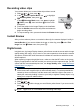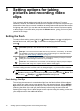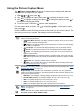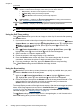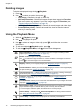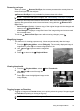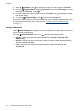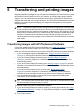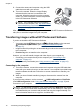Operation Manual
Table Of Contents
- Contents
- Getting started
- Taking pictures and recording video clips
- Setting options for taking pictures and recording video clips
- Reviewing images and video clips
- Transferring and printing images
- Using HP Photosmart Express
- Using the Camera Setup Menu
- Troubleshooting
- Product support
- Managing batteries
- Specifications
- Index
Recording video clips
Your camera allows you to record video clips without sound.
1.
Slide
to , then press .
2.
In the
Picture Capture Menu, use to highlight
Shooting Mode, then press .
3.
In the
Shooting Mode menu, use to highlight
Video, press , then hold down until the menu
disappears.
4. Frame the subject in the Image Display or the viewfinder.
5. Press the Shutter button all the way down and release to
begin recording video.
6. To stop recording video, press and release the Shutter button again.
Instant Review
After you have taken a picture or recorded a video clip, the camera displays it briefly in
Instant Review. If you want to delete the image or video clip, press
, select This
Image from the
Delete menu, then press .
Digital zoom
In digital zoom, the Image Display shows a yellow frame around the scene and the image
quality setting (MP value). As you zoom in, the scene expands to show what the camera
will capture, and the MP value decreases to indicate the resolution at which the scene
will be captured.
When capturing images using digital zoom, make sure that the MP value on the Image
Display is appropriate for the size at which you want to print the captured image. For MP
values and their recommended print sizes, see Image Quality under “
Using the Picture
Capture Menu” on page 11.
TIP: The more you zoom in on the subject of your picture, the more small movements
of the camera are magnified (this is called camera shake). To reduce potential blur
caused by these movements, hold the camera still, add more light to the scene, or
steady the camera by holding it closer to your body or against a steady object, or by
setting it on a tripod or stable surface.
To use digital zoom:
1. Slide
to .
2. Press and hold
until the image you want fills the yellow frame. If you zoom too far,
press
.
NOTE: Digital zoom is not available when recording video clips.
Recording video clips 9