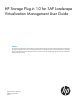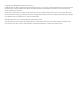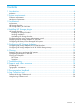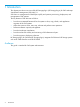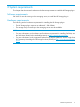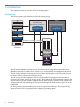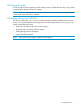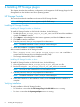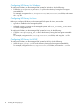HP Storage Plug-in 1.0 for SAP Landscape Virtualization Management User Guide Abstract This guide provides information about installing and using the HP Storage plug-in for SAP Landscape Virtualization Management. This guide is intended for the system and storage administrators who monitor and direct system configurations for HP Storage plug-in for SAP LVM. For the latest information about this product, see the HP Storage plug-in for SAP Landscape Virtualization Management Release Notes.
© Copyright 2013 Hewlett-Packard Development Company, L.P. Confidential computer software. Valid license from HP required for possession, use or copying. Consistent with FAR 12.211 and 12.212, Commercial Computer Software, Computer Software Documentation, and Technical Data for Commercial Items are licensed to the U.S. Government under vendor's standard commercial license. The information contained herein is subject to change without notice.
Contents 1 Introduction...............................................................................................4 Audience.................................................................................................................................4 2 System requirements....................................................................................5 Software requirements...............................................................................................................
1 Introduction This chapter provides an overview of the HP Storage plug-in (HP Storage plug-in) for SAP Landscape Virtualization Management (SAP LVM) 1.0. SAP LVM is a management tool that helps simplify and optimize provisioning, deployment, and management of SAP systems. The key features of SAP LVM are as follows: • Provides an automated framework for the system to clone, copy, refresh, and application migration of the SAP systems.
2 System requirements This chapter lists the minimum hardware and software requirements to install the HP Storage plug-in. Software requirements SAP LVM 1.0 must be running on the managing server, to install the HP Storage plug-in. Hardware requirements The following are the hardware requirements for installing the HP Storage plug-in: • The HP Storage plug-in requires an additional 1 GB of RAM. • The storage array connectivity to the managing server must be available.
3 Architecture This chapter provides an overview of the HP Storage plug-in. Architecture This section explains the architecture of the HP Storage plug-in. Source Target SAP ABAP/JAVA RHEL/SLES/HP-UX/Windows RHEL/SLES/HP-UX/Windows Storage Library Storage Library LVM API Storage Adapter Web Service Storage Provider HP 3PAR StoreServ SMI-S / P9000 RMI Management Server Java NW 7.
HP Storage Provider The HP Storage Provider integrates with HP Storage Arrays to enable the SAP clone, copy, refresh, and application migration of the SAP systems. NOTE: If you are using Windows server, it is recommended to install the HP Storage Provider on the server where SAP LVM is installed. HP Storage Library for SAP LVM The SAP executable file, sapacosprep, initiates the SAP and HP shared libraries to mount the clones, or to copy the libraries to the target server.
4 Installing HP Storage plug-in This chapter describes the installation, configuration, and integration of HP Storage plug-in for HP StorageWorks on the Windows and Linux operating systems. HP Storage Provider This section describes the installation and removal of HP Storage Provider. NOTE: HP Storage Provider for Linux supports only HP 3PAR arrays. Installing HP Storage Provider Installing HP Storage Provider on Windows To install HP Storage Provider on SAP LVM for Windows, do the following: 1.
Uninstalling HP Storage Provider Removing HP Storage Provider on Windows To remove the HP Storage Provider on Windows, do the following: • Run the Uninstall HP Storage Plug-in for SAP LVM.exe file from the Uninstall_HP Storage Plug-in for SAP LVM folder, under the install path. Removing HP Storage Provider on Linux To remove the HP Storage Provider on Linux, do the following: • Run Uninstall_HP Storage Plug-in for SAP LVM.bin from the Uninstall HP Storage Plug-in for SAP LVM folder, under the install path.
Configuring HP Library for Windows To configure HP Library on the Managed SAP system for Windows, do the following: • Extract the storageLibraryWindows.zip file to the directory having the host agent executable file. For example, navigate to the C:/Program Files/SAP/hostctrl/exe folder, and extract the .zip file. Configuring HP Library for Linux Before you configure HP Library on the Managed SAP system for Linux, ensure that: • sg3-utils is installed on the managed systems.
5 Configuring HP Storage Adapters Configuring HP Storage Adapter for HP 3PAR StoreServ You must configure the HP Storage arrays that need to be managed using SAP LVM in the Configuration→Infrastructure→Storage Manger section, by selecting HP 3PAR Storage Adapter. Enter the following details in the Storage Manger section: NOTE: • The HP 3PAR SMI-S secure port number must be 5989. • For the adapter to export and create hosts on the array, use superuser privileges for HP 3PAR.
Configuring HP Storage Adapter for HP XP P9000 Storage Arrays Fibre channel connectivity to HP Storage Provider To manage the SAP instances running on the HP XP P9000 storage arrays, HP Storage Provider must be installed on Windows platform. There must exist a Fibre Channel (FC) connectivity between the servers where the HP Storage Provider and HP XP P9000 Storage arrays are installed. HP Storage Provider and HP XP P9000 Storage array communicate with each other using a command device.
6 Cloning Preparing the source and target SAP systems Before you configure in SAP LVM, complete the following preparation steps for the source and target SAP systems: 1. Create mount directories with specific user permissions and user groups on the target server similar to that of the Source system. 2. Install the Storage library in the SAP host agent directory and restart the SAP host agent, on both source and target servers. For Windows, extract the .zip file into the directory. For HP-UX, extract the .
Cloning and Snapshot The HP Storage plug-in facilitates the following: • Clone an existing SAP system—You can either choose the Full Clone or the Snap Clone option to create a clone. Cloning the SAP system is a multi-step process. To clone storage related tasks, SAP LVM delegates a request to HP 3PAR or HP XP Adapter based on the storage system from which the storage for the SAP system originates.
To create a clone for SAP landscapes on HP XP arrays: • You must create a system clone for SAP landscapes on the HP XP arrays using the XP snapshot. ◦ Before creating a snapshot, ensure that the snapshot disk belongs to a snap pool on the HP XP P9000 array. The snap pool maintains the relationship between the Primary and the Secondary volumes. ◦ You must enter the snap pool serial number in the standalone.xml file of the Storage Provider.
Creating snapshots To create snapshots using SAP LVM, do the following: 1. Log in to SAP LVM. 2. Click the Provisioning tab. 3. Click the System and AS Provisioning tab. 4. Click Manage System Snapshots to create the snapshot of the source LUN. The Take Snapshot dialog box appears. 5. You can change the default description of the snapshot, and click Take Snapshot. The snapshot of the source LUN is created. After successful generation of the snapshot, the snapshot details are displayed.
7 Troubleshooting This chapter lists the known issues in the HP Storage plug-in and their workarounds. Q1. The list_app command does not list the EAR file after deployment. A1. This occurs due to timeout during deployment in the environment. The current default timeout is 15 seconds. Perform the following steps to increase the default timeout to an appropriate value: 1. Login to NetWeaver Administrator (NWA) portal. 2. Click Availability and Performance→System Overview→AS Java, and then click Nodes. 3.
8 Support and other resources Contacting HP For worldwide technical support information, see the HP support website: http://www.hp.
9 Documentation feedback HP is committed to providing documentation that meets your needs. To help us improve the documentation, send any errors, suggestions, or comments to Documentation Feedback (docsfeedback@hp.com). Include the document title and part number, version number, or the URL when submitting your feedback.
A Log Collection tool The Log Collection tool is a utility that runs on the system where HP Storage Provider is installed. This tool collects logs used for debugging. Features of the Log Collection tool The following are the features of the Log Collection tool: • Collects system details such as System Architecture, memory usage, CPU usage, OS details, and so on. • Creates and saves installer logs for HP Storage Provider. • Creates and saves the Storage Provider registry information.