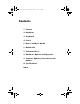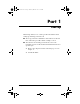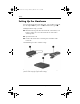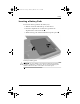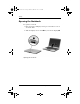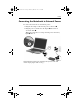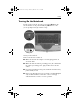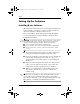CPQ-311245-001.book Page i Thursday, March 27, 2003 10:17 PM b Startup and Reference Guide Compaq Notebook Series Document Part Number: 311245-001 June 2003 Part 1 Startup The Startup section of this guide explains how to set up your notebook for the first time. Part 2 Reference The Reference section of this guide explains how to identify and use the hardware and software features on your notebook.
CPQ-311245-001.
CPQ-311245-001.book Page 1 Thursday, March 27, 2003 10:17 PM Part-1 Startup This Startup and Reference Guide provides information about setting up and using your notebook. ■ To set up your notebook hardware and software for the first time, follow the procedures in this “Startup” section. ■ To learn more about using your notebook, refer to the remaining sections of this book.
CPQ-311245-001.book Page 2 Thursday, March 27, 2003 10:17 PM Startup Setting Up the Hardware To set up the notebook for the first time, you need the notebook, the AC adapter 1, the power cord 2, and the battery pack 3. During hardware setup, you will: ■ Insert the battery pack into the notebook, so the battery can begin to charge as soon as the notebook is connected to external power. ■ Open the notebook. ■ Connect the notebook to external power and turn on the notebook.
CPQ-311245-001.book Page 3 Thursday, March 27, 2003 10:17 PM Startup Inserting a Battery Pack To insert the battery pack into the battery bay: 1. Turn the notebook underside up on a flat surface. 2. Insert the alignment tab on the battery pack into the alignment slot on the notebook 1. 3. Tilt the battery pack downward until it snaps into place 2.
CPQ-311245-001.book Page 4 Thursday, March 27, 2003 10:17 PM Startup Opening the Notebook To open the notebook: 1. Place the notebook display side up on a flat surface near an electrical outlet. 2. Slide the display release latch 1 as you raise the display 2.
CPQ-311245-001.book Page 5 Thursday, March 27, 2003 10:17 PM Startup Connecting the Notebook to External Power To connect the notebook to external AC power: 1. Plug the AC adapter cable into the power connector 1. 2. Plug the power cord into the AC adapter 2, then into an electrical outlet 3. When the notebook is receiving external power, the battery light 4 turns on. Connecting the notebook to external power (Power cords and outlets vary by region and country.
CPQ-311245-001.book Page 6 Thursday, March 27, 2003 10:17 PM Startup Charging a New Battery Pack The battery pack you inserted earlier begins to charge as soon as the notebook is connected to external power. Charge status is indicated by the battery light. ■ The battery light is on and amber while a battery pack inserted into the notebook is charging. ■ The battery light is on and green when a battery pack inserted into the notebook is fully charged.
CPQ-311245-001.book Page 7 Thursday, March 27, 2003 10:17 PM Startup Turning On the Notebook To turn on the notebook, press the power button 1. When the notebook turns on, the power/standby light 2 turns on, and you are prompted to begin software setup. Turning on the notebook If the notebook does not turn on: ■ Make sure that the AC adapter is securely plugged into an electrical outlet. ■ Make sure that the outlet is providing power.
CPQ-311245-001.book Page 8 Thursday, March 27, 2003 10:17 PM Startup Setting Up the Software Installing Basic Software When the notebook is connected to external power and turned on for the first time, a prompt to set up the operating system and other basic software is displayed on the screen. Before responding to the prompt and proceeding through the on-screen instructions, read the following caution and other installation information.
CPQ-311245-001.book Page 9 Thursday, March 27, 2003 10:17 PM Startup Installing Optional Software Step-by-step instructions for installing and using many of the applications and utilities included with the notebook are provided later in this guide. If you prefer to install optional software now, the following information may be helpful.
CPQ-311245-001.book Page 10 Thursday, March 27, 2003 10:17 PM Startup Setting Regional and Display Preferences Keyboard language and other regional preferences, such as time, date, and currency format, are set in the Regional Options window of the operating system. To access the Regional Options window, select Start > Control Panel > Date, Time, Language and Regional Options icon. Screen appearance settings are accessed from the operating system Appearance and Themes window.
CPQ-311245-001.book Page 11 Thursday, March 27, 2003 10:17 PM Startup Protecting the Notebook from Power Surges To protect the notebook from the power surges that may be caused by an uncertain power supply or an electrical storm: ■ Plug the notebook power cord into an optional, high-quality surge protector. Surge protectors are available from most computer or electronics retailers. ■ Provide surge protection on the cable that connects a modem to the telephone line.
CPQ-311245-001.book Page 12 Thursday, March 27, 2003 10:17 PM Startup Using the Notebook Safely This equipment has been tested and found to comply with the limits for a Class B digital device, pursuant to part 15 of the FCC Rules. For more safety and regulatory information, as well as instructions for protecting the notebook against electrostatic discharge, refer on the Documentation Library CD to the Regulatory and Safety Notices guide. The Documentation Library CD is included with your notebook.
CPQ-311245-001.
CPQ-311245-001.