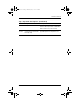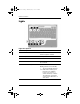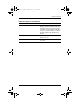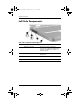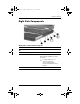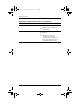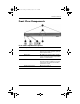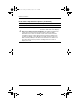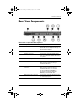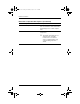Hardware Guide Part 1
Table Of Contents
- Contents
- Notebook Features
- Pointing Devices and Keyboard
- Using a Pointing Device
- Using Hotkeys and Shortcut Keys
- Identifying fn and Function Keys
- Hotkey and Shortcut Key Quick Reference
- Initiating Standby (fn+f3)
- Switching Displays (fn+f4)
- Viewing Battery Charge Information (fn+f8)
- Decreasing Screen Brightness (fn+f9)
- Increasing Screen Brightness (fn+f10)
- Displaying System Information (fn+esc)
- Using Hotkeys and Shortcut Keys with External Keyboards
- Using Quick Launch Buttons
- Using Keypads
- Battery Packs
- Running the Notebook on Battery Power
- Identifying Battery Packs
- Inserting or Removing a Primary Battery Pack
- Inserting or Removing a MultiBay Battery Pack
- Charging a Battery Pack
- Monitoring the Charge in a Battery Pack
- Managing Low-Battery Conditions
- Calibrating a Battery Pack
- Battery Conservation Procedures and Settings
- Storing a Battery Pack
- Disposing of a Used Battery Pack
- Finding More Power Information
1–6 Hardware Guide
Notebook Features
Lights
Light descriptions
Item Component Description
1
Num lock On: Num lock is on or the embedded
numeric keypad is enabled.
2
Caps lock On: Caps lock is on.
3
Scroll lock On: Scroll lock is on.
4
Wireless On/Off On: An integrated wireless device has
been enabled.
5
Power/standby On: Power is turned on.
Blinking: Notebook is in Standby.
✎
The power/standby light also
blinks when a battery pack
that is the only available
power source reaches a
critical low-battery condition.
The light turns off when the
system enters Hibernation or
shuts down.
333644-001.book Page 6 Thursday, July 10, 2003 2:56 PM