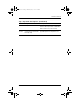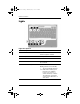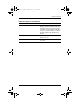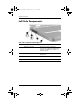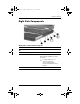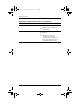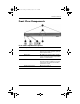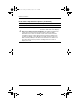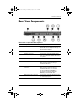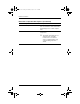Hardware Guide Part 1
Table Of Contents
- Contents
- Notebook Features
- Pointing Devices and Keyboard
- Using a Pointing Device
- Using Hotkeys and Shortcut Keys
- Identifying fn and Function Keys
- Hotkey and Shortcut Key Quick Reference
- Initiating Standby (fn+f3)
- Switching Displays (fn+f4)
- Viewing Battery Charge Information (fn+f8)
- Decreasing Screen Brightness (fn+f9)
- Increasing Screen Brightness (fn+f10)
- Displaying System Information (fn+esc)
- Using Hotkeys and Shortcut Keys with External Keyboards
- Using Quick Launch Buttons
- Using Keypads
- Battery Packs
- Running the Notebook on Battery Power
- Identifying Battery Packs
- Inserting or Removing a Primary Battery Pack
- Inserting or Removing a MultiBay Battery Pack
- Charging a Battery Pack
- Monitoring the Charge in a Battery Pack
- Managing Low-Battery Conditions
- Calibrating a Battery Pack
- Battery Conservation Procedures and Settings
- Storing a Battery Pack
- Disposing of a Used Battery Pack
- Finding More Power Information
Notebook Features
Hardware Guide 1–13
Rear View Components
Rear view component descriptions
Item Component Description
1
Power connector Connects an AC adapter or an optional
Automobile Power Adapter/Charger, or
Aircraft Power Adapter.
2
Serial connector Connects an optional serial device.
3
Parallel connector Connects an optional parallel device,
such as an external diskette drive bay
or a printer.
4
RJ-45 network jack Connects a network cable.
5
USB connector Connects USB 1.1- and 2.0-compliant
devices to the notebook using a
standard USB cable.
6
Self-powered USB
connector
Connects USB 1.1- and 2.0-compliant
devices to the notebook using a
standard USB cable, or connects
an optional External MultiBay to
the notebook using the External
MultiBay-powered USB cable.
7
External monitor connector Connects an optional external monitor
or overhead projector.
333644-001.book Page 13 Thursday, July 10, 2003 2:56 PM