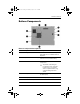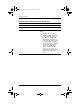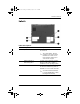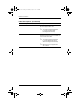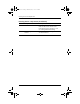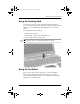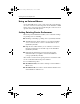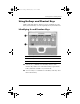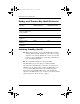Hardware Guide Part 1
Table Of Contents
- Contents
- Notebook Features
- Pointing Devices and Keyboard
- Using a Pointing Device
- Using Hotkeys and Shortcut Keys
- Identifying fn and Function Keys
- Hotkey and Shortcut Key Quick Reference
- Initiating Standby (fn+f3)
- Switching Displays (fn+f4)
- Viewing Battery Charge Information (fn+f8)
- Decreasing Screen Brightness (fn+f9)
- Increasing Screen Brightness (fn+f10)
- Displaying System Information (fn+esc)
- Using Hotkeys and Shortcut Keys with External Keyboards
- Using Quick Launch Buttons
- Using Keypads
- Battery Packs
- Running the Notebook on Battery Power
- Identifying Battery Packs
- Inserting or Removing a Primary Battery Pack
- Inserting or Removing a MultiBay Battery Pack
- Charging a Battery Pack
- Monitoring the Charge in a Battery Pack
- Managing Low-Battery Conditions
- Calibrating a Battery Pack
- Battery Conservation Procedures and Settings
- Storing a Battery Pack
- Disposing of a Used Battery Pack
- Finding More Power Information
Notebook Features
Hardware Guide 1–15
Bottom Components
Bottom component descriptions
Item Component Description
1
Docking connector Connects the notebook to an optional
Port Replicator or an Advanced Port
Replicator.
2
Keyboard access screws (2) Allow you to remove the keyboard in
order to access system memory.
3
Intake vent Enables airflow to cool internal
components.
Ä
To prevent overheating, do
not obstruct vents. Using the
notebook on a soft surface,
such as a pillow, blanket, rug,
or thick clothing may block
airflow.
4
Battery release latch Releases the primary battery pack from
the battery bay.
5
Battery bay Holds the primary battery pack.
6
Hard drive security screw Secures the hard drive.
333644-001.book Page 15 Thursday, July 10, 2003 2:56 PM