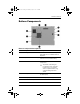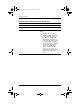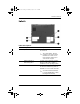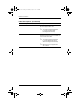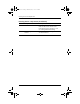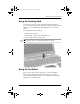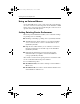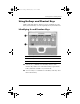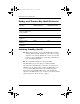Hardware Guide Part 1
Table Of Contents
- Contents
- Notebook Features
- Pointing Devices and Keyboard
- Using a Pointing Device
- Using Hotkeys and Shortcut Keys
- Identifying fn and Function Keys
- Hotkey and Shortcut Key Quick Reference
- Initiating Standby (fn+f3)
- Switching Displays (fn+f4)
- Viewing Battery Charge Information (fn+f8)
- Decreasing Screen Brightness (fn+f9)
- Increasing Screen Brightness (fn+f10)
- Displaying System Information (fn+esc)
- Using Hotkeys and Shortcut Keys with External Keyboards
- Using Quick Launch Buttons
- Using Keypads
- Battery Packs
- Running the Notebook on Battery Power
- Identifying Battery Packs
- Inserting or Removing a Primary Battery Pack
- Inserting or Removing a MultiBay Battery Pack
- Charging a Battery Pack
- Monitoring the Charge in a Battery Pack
- Managing Low-Battery Conditions
- Calibrating a Battery Pack
- Battery Conservation Procedures and Settings
- Storing a Battery Pack
- Disposing of a Used Battery Pack
- Finding More Power Information
Notebook Features
Hardware Guide 1–17
Labels
Label descriptions
Item Component Description
1
System label Provides regulatory information about
the notebook.
✎
The serial number, which is
included on the system label,
identifies the notebook. You
may need this number if you
call customer support.
2
COA (Certificate of
Authenticity) label
Contains your Product Key number,
which you will need to update or
troubleshoot your operating system.
3
WLAN label Provides regulatory information about
the wireless LAN device(s) that are
available on some notebook models.
✎
You will need this information
to use the WLAN device while
traveling internationally.
333644-001.book Page 17 Thursday, July 10, 2003 2:56 PM