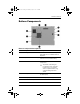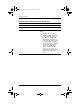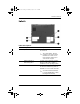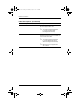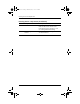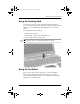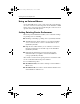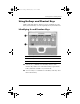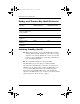Hardware Guide Part 1
Table Of Contents
- Contents
- Notebook Features
- Pointing Devices and Keyboard
- Using a Pointing Device
- Using Hotkeys and Shortcut Keys
- Identifying fn and Function Keys
- Hotkey and Shortcut Key Quick Reference
- Initiating Standby (fn+f3)
- Switching Displays (fn+f4)
- Viewing Battery Charge Information (fn+f8)
- Decreasing Screen Brightness (fn+f9)
- Increasing Screen Brightness (fn+f10)
- Displaying System Information (fn+esc)
- Using Hotkeys and Shortcut Keys with External Keyboards
- Using Quick Launch Buttons
- Using Keypads
- Battery Packs
- Running the Notebook on Battery Power
- Identifying Battery Packs
- Inserting or Removing a Primary Battery Pack
- Inserting or Removing a MultiBay Battery Pack
- Charging a Battery Pack
- Monitoring the Charge in a Battery Pack
- Managing Low-Battery Conditions
- Calibrating a Battery Pack
- Battery Conservation Procedures and Settings
- Storing a Battery Pack
- Disposing of a Used Battery Pack
- Finding More Power Information
2–4 Hardware Guide
Pointing Devices and Keyboard
Using an External Mouse
An external USB mouse can be connected to the notebook using
one of the connectors on the back panel. An external PS/2 or USB
mouse can be connected to the system using the connectors on an
optional Advanced Port Replicator.
Setting Pointing Device Preferences
Mouse Properties in Windows enables you to customize settings
for pointing devices, including:
■ Enabling or disabling a pointing device (enabled by default).
■ TouchPad tapping, which enables you to tap the TouchPad
once to select an object or twice to double-click an object
(disabled by default).
■ Edge motion, which enables you to continue to scroll even
though your finger has reached the edge of the TouchPad
(disabled by default).
■ Palm Check, which helps prevent moving the pointer
unintentionally if your palms contact the TouchPad as
you type (disabled by default).
Other features, such as mouse speed preferences and mouse trails,
are also found in the Mouse Properties window.
To access Mouse Properties:
■ In Windows 2000, select Start > Settings > Control Panel >
Mouse icon.
■ In Windows XP, select Start > Control Panel > Printers and
Other Hardware > Mouse icon.
333644-001.book Page 4 Thursday, July 10, 2003 2:56 PM