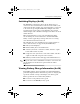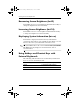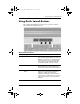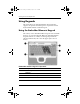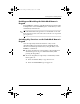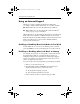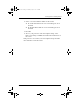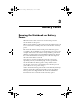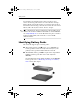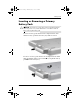Hardware Guide Part 1
Table Of Contents
- Contents
- Notebook Features
- Pointing Devices and Keyboard
- Using a Pointing Device
- Using Hotkeys and Shortcut Keys
- Identifying fn and Function Keys
- Hotkey and Shortcut Key Quick Reference
- Initiating Standby (fn+f3)
- Switching Displays (fn+f4)
- Viewing Battery Charge Information (fn+f8)
- Decreasing Screen Brightness (fn+f9)
- Increasing Screen Brightness (fn+f10)
- Displaying System Information (fn+esc)
- Using Hotkeys and Shortcut Keys with External Keyboards
- Using Quick Launch Buttons
- Using Keypads
- Battery Packs
- Running the Notebook on Battery Power
- Identifying Battery Packs
- Inserting or Removing a Primary Battery Pack
- Inserting or Removing a MultiBay Battery Pack
- Charging a Battery Pack
- Monitoring the Charge in a Battery Pack
- Managing Low-Battery Conditions
- Calibrating a Battery Pack
- Battery Conservation Procedures and Settings
- Storing a Battery Pack
- Disposing of a Used Battery Pack
- Finding More Power Information
2–10 Hardware Guide
Pointing Devices and Keyboard
Using Keypads
The notebook has an embedded numeric keypad and also
supports an optional external keypad or an optional external
keyboard that includes a numeric keypad.
Using the Embedded Numeric Keypad
The 15 keys of the embedded numeric keypad can be used like
the keys on an external keypad. When the embedded numeric
keypad is turned on, each key on the keypad performs the
functions indicated by the icon in the upper right corner of
the key.
Embedded numeric keypad components
Item Component
1
Num lock light
2
num lk key
3
Embedded numeric keypad
4
fn key
333644-001.book Page 10 Thursday, July 10, 2003 2:56 PM