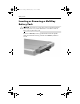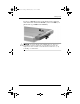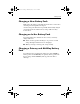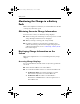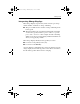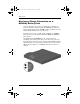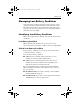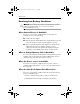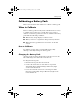Hardware Guide Part 1
Table Of Contents
- Contents
- Notebook Features
- Pointing Devices and Keyboard
- Using a Pointing Device
- Using Hotkeys and Shortcut Keys
- Identifying fn and Function Keys
- Hotkey and Shortcut Key Quick Reference
- Initiating Standby (fn+f3)
- Switching Displays (fn+f4)
- Viewing Battery Charge Information (fn+f8)
- Decreasing Screen Brightness (fn+f9)
- Increasing Screen Brightness (fn+f10)
- Displaying System Information (fn+esc)
- Using Hotkeys and Shortcut Keys with External Keyboards
- Using Quick Launch Buttons
- Using Keypads
- Battery Packs
- Running the Notebook on Battery Power
- Identifying Battery Packs
- Inserting or Removing a Primary Battery Pack
- Inserting or Removing a MultiBay Battery Pack
- Charging a Battery Pack
- Monitoring the Charge in a Battery Pack
- Managing Low-Battery Conditions
- Calibrating a Battery Pack
- Battery Conservation Procedures and Settings
- Storing a Battery Pack
- Disposing of a Used Battery Pack
- Finding More Power Information
3–10 Hardware Guide
Battery Packs
Displaying Charge Information on a
MultiBay Battery Pack
You can determine the percent of a full charge remaining in a
battery pack that is not inserted into the MultiBay by using the
battery Quick Check feature. MultiBay battery packs have battery
Quick Check. Primary battery packs do not.
To display the percent of a full charge remaining in a MultiBay
battery pack, press the Quick Check button 1 on the MultiBay
battery pack.
The Quick Check lights 2 indicate the amount of charge
remaining in the battery pack. The greater the charge, the more
lights that turn on when you press the Quick Check button. When
all of the lights are on, the battery pack has a great deal of charge.
When only one light is on or blinking, the battery needs to be
charged.
333644-001.book Page 10 Thursday, July 10, 2003 2:56 PM