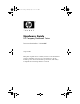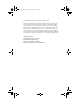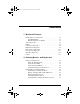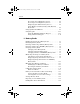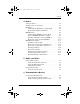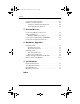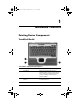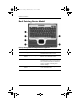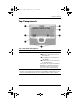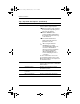Hardware Guide Part 1
Table Of Contents
- Contents
- Notebook Features
- Pointing Devices and Keyboard
- Using a Pointing Device
- Using Hotkeys and Shortcut Keys
- Identifying fn and Function Keys
- Hotkey and Shortcut Key Quick Reference
- Initiating Standby (fn+f3)
- Switching Displays (fn+f4)
- Viewing Battery Charge Information (fn+f8)
- Decreasing Screen Brightness (fn+f9)
- Increasing Screen Brightness (fn+f10)
- Displaying System Information (fn+esc)
- Using Hotkeys and Shortcut Keys with External Keyboards
- Using Quick Launch Buttons
- Using Keypads
- Battery Packs
- Running the Notebook on Battery Power
- Identifying Battery Packs
- Inserting or Removing a Primary Battery Pack
- Inserting or Removing a MultiBay Battery Pack
- Charging a Battery Pack
- Monitoring the Charge in a Battery Pack
- Managing Low-Battery Conditions
- Calibrating a Battery Pack
- Battery Conservation Procedures and Settings
- Storing a Battery Pack
- Disposing of a Used Battery Pack
- Finding More Power Information
Notebook Features
Hardware Guide 1–3
Top Components
Top component descriptions
Item Component Description
1
Power button* When the notebook is:
■ Off, press and release to turn on
the notebook.
■ In Standby, press and release to
exit Standby.
■ In Hibernation, press and release
to exit Hibernation.
If the system has stopped responding
and Windows shutdown procedures
cannot be used, press and hold for
5 seconds to turn off the notebook.
*This table describes default settings. For information about changing the
functions of the power button and about using Standby and Hibernation, refer
on the
Documentation Library
CD to the
Software Guide,
“Power” chapter.
333644-001.book Page 3 Thursday, July 10, 2003 2:56 PM