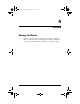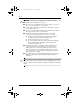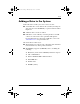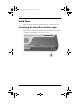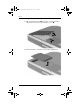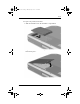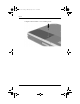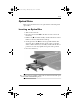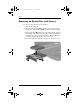333955-001.book Page 1 Monday, July 14, 2003 11:27 AM 4 Drives Caring for Drives Drives are fragile notebook components that must be handled with care. The following cautions apply to all drives. Additional cautions are included with the procedures to which they apply.
333955-001.book Page 2 Monday, July 14, 2003 11:27 AM Drives Ä■ CAUTION: To prevent loss or damage to the notebook or a drive: Handle a drive carefully. Do not drop it. ■ Excessive force can damage drive connectors. When you insert a drive, use only enough force to seat the drive. ■ Do not spray a drive with cleaning fluid or other liquid or expose it to temperature extremes. ■ Do not remove the primary hard drive (the hard drive in the hard drive bay) except for repair or replacement.
33955-001.book Page 3 Monday, July 14, 2003 11:27 AM Drives Adding a Drive to the System Removable drives enable you to store and access data. ■ A standard drive can be added to the system by inserting the drive into the notebook MultiBay or optional Advanced Port Replicator. ■ A diskette drive can also be added. ■ USB drives can be added by connecting the drives to USB connectors on the notebook or optional Port Replicator.
333955-001.book Page 4 Monday, July 14, 2003 11:27 AM Drives Hard Drive This section discusses the primary hard drive of the notebook. Identifying the Hard Drive Activity Light The hard drive activity light turns on when the primary hard drive or integrated optical drive is being accessed.
333955-001.book Page 5 Monday, July 14, 2003 11:27 AM Drives Replacing the Primary Hard Drive The hard drive in the hard drive bay is the primary hard drive. Remove it only after the notebook is properly shut down. Ä■ CAUTION: To prevent system lockup and loss of information: ■ Shut down the notebook before removing the hard drive from the hard drive bay. Do not remove the hard drive while the notebook is on, in Standby, or in Hibernation.
333955-001.book Page 6 Monday, July 14, 2003 11:27 AM Drives 5. Slide the hard drive latch 1 forward to open the hard drive compartment, and remove the hard drive cover 2. 6. Lift the hard drive and remove it from the compartment.
333955-001.book Page 7 Monday, July 14, 2003 11:27 AM Drives To replace the primary hard drive: 1. Slide the hard drive into the hard drive compartment. 2. Replace the hard drive cover and push down until the cover is latched into place.
333955-001.book Page 8 Monday, July 14, 2003 11:27 AM Drives 3. Replace the hard drive cover retaining screw.
333955-001.book Page 9 Monday, July 14, 2003 11:27 AM Drives Optical Drive This section describes how to use optical discs in the integrated optical drive. Inserting an Optical Disc 1. Turn on the notebook. 2. Press the release button 1 on the drive bezel to release the media tray. 3. Pull the tray 2 out until it is fully extended. Position a CD or DVD over the tray with the label side up. 4. Gently press the disc 3 onto the tray spindle until the disc snaps into place.
333955-001.book Page 10 Monday, July 14, 2003 11:27 AM Drives Removing an Optical Disc (with Power) To remove a disc when power is available: 1. Turn on the notebook. 2. Press the release button 1 on the drive bezel to release the media tray, then pull the tray 2 out until it is fully extended. 3. Remove the disc 3 from the tray by gently pushing down on the spindle while lifting the outer edges of the disc. Handle the disc by the edges, not the flat surfaces.
333955-001.book Page 11 Monday, July 14, 2003 11:27 AM Drives Removing an Optical Disc (No Power) To remove a disc when power is unavailable: 1. Insert the end of a paper clip 1 into the manual eject recess in the front bezel of the drive. 2. Press gently on the paper clip until the media tray is released, then pull out the tray 2 until it is fully extended. 3. Remove the disc 3 from the tray by gently pushing down on the spindle while lifting the outer edges of the disc.
333955-001.book Page 12 Monday, July 14, 2003 11:27 AM Drives Displaying Optical Disc Contents When an optical disc is inserted into a drive, the contents of the disc display on the screen when Autorun is enabled. To display the contents of a disc when Autorun is not enabled: 1. Click Start > Run, then type: X: where X = the designation of the drive containing the disc. 2. Press enter. Locating Optical Disc Software Software that plays CDs and DVDs is preloaded, but not preinstalled, on the notebook.
333955-001.book Page 13 Monday, July 14, 2003 11:27 AM Drives Resume from Hibernation or Standby by pressing the power button. Audio or video may resume or you may need to restart the medium. Ä CAUTION: To prevent possible video degradation and loss of audio or video playback functionality, do not initiate Standby or Hibernation while playing any media. MultiBay Drive This section explains how to use drives in the MultiBay on the notebook.
333955-001.book Page 14 Monday, July 14, 2003 11:27 AM Drives Using a MultiBay Hard Drive Adapter A hard drive must be inserted into an optional MultiBay hard drive adapter before it can be used in the MultiBay. The hard drive assembly (the hard drive inserted into the MultiBay adapter) is then inserted into and removed from the MultiBay the same way as any other MultiBay device. Inserting a Hard Drive into the Adapter To insert a hard drive into a MultiBay hard drive adapter: 1.
333955-001.book Page 15 Monday, July 14, 2003 11:27 AM Drives 2. Lower the drive into the adapter, then slide the connectors on the drive toward the connectors in the adapter until the connectors engage and the drive is seated.
333955-001.book Page 16 Monday, July 14, 2003 11:27 AM Drives Removing a Hard Drive from the Adapter To remove a hard drive from a MultiBay hard drive adapter: 1. Slide the adapter release latches to the left. 2. Gently disengage the drive by sliding it away from the connectors on the adapter, then remove the drive.
333955-001.book Page 17 Monday, July 14, 2003 11:27 AM Drives Inserting a Drive into the MultiBay inserting a hard drive into the MultiBay, insert the drive ✎ Before into a MultiBay hard drive adapter as described earlier in this chapter. Turn the notebook upside down. With the connector on the drive or drive assembly facing the MultiBay, slide the drive or drive assembly into the MultiBay until it is seated.
333955-001.book Page 18 Monday, July 14, 2003 11:27 AM Drives Removing a Drive from the MultiBay Ä CAUTION: To prevent system lockup and loss of information, stop the drive before removing it. To stop the drive: ■ ■ Ä Windows 2000—Select the Unplug or Eject Hardware icon on the taskbar, then select the drive you want to remove. When it is safe to remove the drive, a message is displayed. Windows XP—Select the Safely Remove Hardware icon on the taskbar, then select the drive you want to remove.
333955-001.book Page 19 Monday, July 14, 2003 11:27 AM Drives 4. Slide the MultiBay release latch 1 toward the side of the notebook. 5. Pull the drive or drive assembly 2 out of the MultiBay.
333955-001.book Page 1 Monday, July 14, 2003 11:27 AM 5 Audio and Video Using Audio Features The notebook includes the audio components described in the following table. Audio Component Function 1 Speakers (2) Produce system sound. 2 Mute button Mutes the system volume. 3 Volume control buttons Increase and decrease system volume. Press the volume up button (on right) to increase sound. Press the volume down button (on left) to decrease sound.
333955-001.book Page 2 Monday, July 14, 2003 11:27 AM Audio and Video 4 Audio Component Function Audio line-out jack Connects powered stereo speakers, headphones, a headset, or an audio/visual device such as a television or VCR. ✎ 5 Microphone jack Internal speakers are muted when a headphone is connected to the line-out jack. Connects an optional monaural microphone.
333955-001.book Page 3 Monday, July 14, 2003 11:27 AM Audio and Video Using the Microphone Jack When connecting a microphone to the microphone jack, use a single-sound channel (monaural) microphone with a 3.5-mm plug. A monaural electret condenser microphone is recommended. ■ If you connect a stereo microphone, left-channel sound will record on both channels. ■ If you connect a dynamic microphone, the recommended sensitivity may not be achieved.
333955-001.book Page 4 Monday, July 14, 2003 11:27 AM Audio and Video Using Video Features The S-Video out jack connects the notebook to an optional S-Video device, such as a television, VCR, camcorder, overhead projector, or video capture card. An S-Video connection usually provides a higher quality image than a composite-video connection.
333955-001.book Page 5 Monday, July 14, 2003 11:27 AM Audio and Video Using the S-Video Out Jack To transmit video signals through the S-Video out jack, you need an S-Video cable available from most electronics retailers. To connect a video device to the S-Video out jack: 1. Plug either end of the S-Video cable 1 into the S-Video out jack on the notebook. 2. Connect the other end of the cable 2 to the video device as instructed in the device documentation.
333955-001.book Page 1 Monday, July 14, 2003 11:27 AM 6 Communication Devices Connecting a Modem Cable A modem cable, which has a 6-pin RJ-11 connector at each end, must be connected to an analog telephone line, in some countries, with the use of a country-specific modem adapter. Jacks for digital PBX systems may resemble analog telephone jacks, but are not compatible with the modem. Å WARNING: Connecting the notebook to a digital line can permanently damage the modem.
333955-001.book Page 2 Monday, July 14, 2003 11:27 AM Communication Devices Using the RJ-11 Cable To connect an RJ-11 modem cable: 1. Plug the modem cable 1 into the RJ-11 jack on the notebook. Å WARNING: To reduce the risk of electrical shock, fire, or damage to the equipment, do not plug a telephone cable into the RJ-45 network jack. 2. Plug the modem cable 2 into the RJ-11 telephone jack.
333955-001.book Page 3 Monday, July 14, 2003 11:27 AM Communication Devices Using a Country-Specific Adapter Cable Telephone jacks vary by country. To use the modem and the RJ-11 cable outside the country in which you purchased the notebook, you must obtain a country-specific modem adapter. Refer on the Documentation Library CD to the Modem and Networking guide for more details about using your notebook internationally.
333955-001.book Page 4 Monday, July 14, 2003 11:27 AM Communication Devices Connecting a Network Cable A network cable has an 8-pin RJ-45 connector at each end. If the network cable contains noise suppression circuitry, which prevents interference from TV and radio reception, orient the circuitry end of the cable toward the notebook. To connect the network cable: 1. Plug the network cable 1 into the RJ-45 jack on the notebook. 2. Plug the other end of the cable 2 into a network jack. 3.
333955-001.book Page 5 Monday, July 14, 2003 11:27 AM Communication Devices Linking to an Infrared Device The notebook is IrDA-compliant—4 megabits per second (Mbps) standard—and can communicate with another infrared-equipped device that is also IrDA-compliant. The infrared port supports both low-speed connections of up to 115 kilobits per second (Kbps) and high-speed connections of up to 4 Mbps.
333955-001.book Page 6 Monday, July 14, 2003 11:27 AM Communication Devices Setting Up an Infrared Transmission For information about using infrared software, refer to your operating system Help file. To set up infrared devices for optimal transmission: ■ Prepare the infrared ports on both devices for transmission. ■ Position the devices so that their infrared ports face one another at a distance no greater than 1 meter (3.3 feet). ■ Position the ports so that they face one another directly.
333955-001.book Page 1 Monday, July 14, 2003 11:27 AM 7 External Devices The jacks and connectors described in this guide support standard external devices. ■ For information about which jack or connector to use, refer to the documentation included with the device. ■ For information about installing or loading any software required by the device, such as drivers, refer to the documentation included with the device. To connect a standard external device to the notebook: 1. Turn off the notebook. 2.
333955-001.book Page 2 Monday, July 14, 2003 11:27 AM External Devices Connecting a Monitor or Projector To connect an external monitor or projector to the notebook, insert the monitor cable into the external monitor connector on the back of the notebook. a properly connected external monitor or projector does not ✎ Ifdisplay hotkey to switch the image an image, try pressing the fn+f4 to the monitor.
3955-001.book Page 3 Monday, July 14, 2003 11:27 AM External Devices USB hubs can be connected to a USB connector on the notebook or an optional Port Replicator, or to other USB devices. Hubs support varying numbers of USB devices and are used to increase the number of USB devices in the system. Powered hubs must be connected to external power. Unpowered hubs must be connected either to a USB connector on the notebook or to a port on a powered hub.
333955-001.book Page 4 Monday, July 14, 2003 11:27 AM External Devices Connecting an Optional External MultiBay An external MultiBay connects to the notebook by way of the self-powered USB connector and enables you to use MultiBay drives. For more information about the external MultiBay, refer to the documentation that is included with the device.
333955-001.book Page 5 Monday, July 14, 2003 11:27 AM External Devices Connecting an Optional Cable Lock purpose of security solutions is to act as a deterrent. These ✎ The solutions do not prevent the product from being mishandled or stolen. To install a security cable: 1. Loop the security cable around a secured object. 2. Insert the cable lock key 1 into the security cable lock. 3. Insert the cable lock 2 into the security cable slot 3. 4. Lock it with the cable lock key.
333955-001.book Page 1 Monday, July 14, 2003 11:27 AM 8 Hardware Upgrades To order hardware or learn more about upgrades and accessories, visit the HP Web site at http://www.hp.com or refer to the Worldwide Telephone Numbers booklet, included with the notebook, to contact an HP authorized dealer, reseller, or service provider.
333955-001.book Page 2 Monday, July 14, 2003 11:27 AM Hardware Upgrades Ä CAUTION: If you install software or enablers provided by a PC Card manufacturer, you may not be able to use other PC Cards. If you are instructed by the documentation included with your PC Card to install device drivers: ■ ■ Install only the device drivers for your operating system. Do not install other software, such as card services, socket services, or enablers, that may also be supplied by the PC Card manufacturer.
333955-001.book Page 3 Monday, July 14, 2003 11:27 AM Hardware Upgrades Removing a PC Card Ä CAUTION: To prevent loss of work or an unresponsive system, stop the PC Card before removing it. 1. Stop the PC Card. ❏ In Windows 2000, select the Unplug or Eject icon in the taskbar, then stop the card you plan to remove. When the card can be safely removed, a message is displayed. ❏ In Windows XP, select the Safely Remove Hardware icon in the taskbar, then select the PC Card.
333955-001.book Page 4 Monday, July 14, 2003 11:27 AM Hardware Upgrades Using SD Cards Secure Digital (SD) cards are removable postage stamp-sized CompactFlash storage devices that provide a convenient method of storing data and sharing it with other devices such as PDAs, cameras, and other SD-equipped PCs. Inserting an SD Card Ä■ CAUTION: To prevent damage to the connectors: ■ Use minimal pressure when inserting an SD Card into an SD Card slot.
333955-001.book Page 5 Monday, July 14, 2003 11:27 AM Hardware Upgrades Removing an SD Card Ä CAUTION: To prevent loss of work or system lockup, stop the SD Card before removing it. To remove an SD Card: 1. Close all files and applications using the SD Card. 2. Stop the SD Card. ❏ In Windows 2000, select the Unplug or Eject icon in the task bar, then stop the card you plan to remove. When the card can be safely removed, a message is displayed.
333955-001.book Page 6 Monday, July 14, 2003 11:27 AM Hardware Upgrades Adding and Upgrading Memory Modules Å WARNING: The memory compartments are the only user-accessible internal compartments on the notebook. All other areas that require a tool to access should be opened only by an authorized service provider. Å WARNING: Failure to unplug the power cord and remove all battery packs before installing a memory expansion module can damage the equipment and expose you to the risk of electrical shock.
333955-001.book Page 7 Monday, July 14, 2003 11:27 AM Hardware Upgrades 4. Remove any battery packs in the notebook. Å WARNING: To reduce the risk of electrical shock, fire, or damage to the equipment, do not turn on the notebook or reconnect any external cables during this procedure. 5. Turn the notebook upside down and remove the keyboard access screw. 6. Turn the notebook top side up and open the display.
333955-001.book Page 8 Monday, July 14, 2003 11:27 AM Hardware Upgrades 7. Unlatch the 4 keyboard release latches 1 to release the keyboard, then tilt the keyboard 2 and remove it from the notebook.
333955-001.book Page 9 Monday, July 14, 2003 11:27 AM Hardware Upgrades 8. Remove an existing module, if needed. If not needed, proceed to step 9. a. Pull the retention clips away from the memory module 1. b. Lift the edge of the memory module 2 and slide it gently out of the memory expansion slot at a 45-degree angle. protect a module after it has been removed, place it in a ✎ Tostatic-safe container.
333955-001.book Page 10 Monday, July 14, 2003 11:27 AM Hardware Upgrades 9. Insert the new memory module: a. Align the keyed (notched) edge of the module 1 with the keyed area in the expansion slot. b. Insert the memory module 1 into the empty memory expansion slot at a 45-degree angle. Then slide it gently into place until it is seated while tilted. Push the memory module 2 down until the retention clips ✎ 10. snap into place.
333955-001.book Page 11 Monday, July 14, 2003 11:27 AM Hardware Upgrades 11. Replace the keyboard and snap the 4 keyboard release latches back into place. 12. Replace the keyboard access screw on the bottom of the notebook. 13. Replace any battery packs. 14. Reconnect any external cables and turn on the notebook.
333955-001.book Page 12 Monday, July 14, 2003 11:27 AM Hardware Upgrades Effects of Increasing Memory When random access memory (RAM) increases, the operating system increases the hard drive space reserved for the Hibernation file. If you experience problems with Hibernation after increasing RAM, verify that your hard drive has enough free space to accommodate the larger Hibernation file.
333955-001.book Page 1 Monday, July 14, 2003 11:27 AM 9 Specifications The information in this chapter may be helpful if you plan to use or transport the notebook internationally or in extreme environments. compatible AC adapters and battery packs should be used ✎ Only with the notebook. For additional information, visit the HP Web site at http://www.hp.com, or use the Worldwide Telephone Numbers booklet, included with your notebook, to contact an HP authorized dealer.
333955-001.book Page 2 Monday, July 14, 2003 11:27 AM Specifications Operating Environment Factor Metric U.S.
333955-001.book Page 3 Monday, July 14, 2003 11:27 AM Specifications Modem Specifications This notebook has been tested and found to comply with the limits for a Class B digital device. For additional governmental agency information, refer on the Documentation Library CD to the Regulatory and Safety Notices guide.
333955-001.book Page 1 Monday, July 14, 2003 11:27 AM Index 1394 connector 1–12 B A battery bay device supported 3–2 inserting battery pack into 3–3 removing battery pack 3–3 battery bay, primary 1–8 battery charge information displays hotkey 2–6, 2–8 in Windows 3–9 increasing accuracy of 3–9 interpreting 3–10 battery light 1–6 battery packs calibrating 3–14 charging 3–7 discharge sequence 3–8 disposing of 3–21 inserting/removing primary 3–3 monitoring charge in 3–9 MultiBay 3–5 MultiBay vs.
333955-001.book Page 2 Monday, July 14, 2003 11:27 AM Index storing 3–1, 3–20 See also battery power battery power conserving 3–18 low-battery conditions 3–12, 3–13 running notebook on 3–1 switching to and from 3–1 See also battery packs bay(s) hard drive 1–15 primary battery 1–8 bay.
333955-001.book Page 3 Monday, July 14, 2003 11:27 AM Index country-specific modem adapter 6–3 critical low-battery condition identifying 3–12 restoring from 3–13 D DC power connector 1–12 device drivers 7–1, 8–2 digital vs.
333955-001.book Page 4 Monday, July 14, 2003 11:27 AM Index H hard drive activity light 4–4 bay 1–15 inserting into hard drive adapter 4–14 inserting into MultiBay 4–17 locations supported 4–3 MultiBay vs.
333955-001.
333955-001.
333955-001.book Page 7 Monday, July 14, 2003 11:27 AM Index RJ-45 jack 1–13 network cable 6–4 S screen brightness 2–6, 2–8 scroll lock light 1–5 SD (Secure Digital) card inserting 8–4 removing 8–5 slot 1–9 security cable slot 1–7 security features 7–5 serial connector 1–12 shortcut keys defined 2–5 with external keyboards 2–9 Sleep.
333955-001.book Page 8 Monday, July 14, 2003 11:27 AM Index TouchPad 1–1 buttons 2–1 location 2–1 using 2–3 traveling with the notebook Aircraft Power Adapter 1–12, 3–13 Automobile Power Adapter/Charger 1–12, 3–13 battery pack temperature considerations 3–20 protecting hardware connectors 8–2, 8–4 Types I, II, and III PC Cards 8–1 U USB connectors 1–12, 7–3 devices 7–3 hubs 7–3 legacy support 7–3 with power connector 1–12 utilities.