User guide
Table Of Contents
- Contents
- Welcome
- Basics
- Just Type
- Work with applications
- Open applications
- Go up one level in an app (back gesture)
- Use the menus
- Enter and save information
- Use the keyboard
- Enter upper-case letters
- Enter alternative keyboard characters
- Enter passwords
- Enter characters from the symbols table
- Symbols and accented characters
- Enter information in a field
- Work with the Text Assist feature
- Customise Text Assist settings
- Add your own words and shortcuts
- Cut, copy and paste information
- Use the Copy All or Select All feature
- Select items in a list
- Save information
- Close applications
- Delete applications
- Manage applications in Card view
- Manage applications in the Launcher
- Manage online accounts
- View and work with notifications
- Create and work with favourites
- Copy files and sync your personal data
- Phone
- Make calls
- Dial by contact name using voice dialling
- Dial by contact name using Just Type
- Dial using the onscreen dial pad
- Dial using the keyboard
- Dial a favourite
- Dial using a speed dial
- Dial by contact name in the Phone application
- Redial the last number dialled
- Dial a Skype contact
- Use Skype to dial an international number
- Dial your national emergency number
- Dial from another application
- Receive calls
- Use voicemail
- What can I do during a call?
- What's my number?
- View your call history
- Work with favourites
- Save a phone number to Contacts
- Use a phone headset
- Customise smartphone settings
- Turn contact match display on/off
- Turn call forwarding on/off
- Turn my caller ID on/off
- Turn call waiting on/off
- Set your domestic dialling method
- Turn the international dialling auto-prefix feature on/off
- Set your international dialling method
- Create or sign in to a Skype account
- Set permissions for incoming Skype calls
- Change your voicemail number
- Use dialling shortcuts
- Lock or unlock the SIM card
- Use restricted dialling
- Set roaming and data usage preferences
- Manually select network settings
- Turn TTY/TDD on/off
- Turn HAC on/off
- Use SIM Toolkit
- Make calls
- Email, text, multimedia and instant messaging
- Email
- How do I send and receive email on my smartphone?
- Merged inboxes in Email
- Set up email
- Set up email: Microsoft Exchange and Lotus Notes
- Set up email when automatic setup fails
- Enter advanced account settings
- Turn new email notifications on/off
- Change account login settings
- Rename an account
- Delete an email account
- Create and send an email message
- Format email text
- Add attachments to a message
- Save a message as a draft
- Receive and read email messages
- Open email attachments
- Save attachments
- Save or share an inline image
- Add a contact from an email message
- View a contact from an email message
- Search for an email message
- Reply to a message
- Forward a message
- Show or hide message recipients
- Copy messages
- Move a message to another folder
- Mark a message as read or unread
- Mark all messages in a folder as read
- Flag or unflag a message
- Show or hide message header details
- Delete a message
- Add a signature to outgoing messages
- View mail folders
- Sort email in a folder
- Add an email folder as a favourite
- Set email preferences
- Reorder accounts
- Reply to meeting invitations
- Send email messages from within another application
- Messaging: All messages in one application
- Messaging: Text and multimedia messaging
- Messaging: Instant messaging
- Set up an instant messaging (IM) account
- Create a Skype account in Messaging
- Sign in to an IM account
- Chat with a group
- Sign out of an IM account
- Send and receive IM messages
- Add a friend
- Receive a friend request
- Block a message sender
- Delete a friend
- Change your online status
- Change your custom message
- Change your IM account username and password
- Delete an IM account
- Email
- Contacts, Calendar and other personal information
- Contacts
- How do I add names and other info into Contacts?
- Linked contacts
- Use Contacts for the first time
- Set up an online account in Contacts
- Create a Skype account in Contacts
- Create a contact
- Find a contact
- View, edit or delete contact information
- Copy a contact to the SIM card
- Add a photo to a contact
- Add a ringtone to a contact
- Create a favourite
- Remove a contact from favourites
- Call or chat with a Skype contact
- Assign a speed dial to a contact
- Assign a reminder message to a contact
- Link a contact
- Unlink a contact
- Add a contact entry to the Launcher
- Get in touch with a contact
- Delete a contact
- Customise Contacts
- Manually synchronise Contacts with your online accounts
- Delete an online account from Contacts
- Send contacts
- Receive vCards
- Calendar
- How do I get events into Calendar?
- Layered calendars
- Use Calendar for the first time
- Set up an online account in Calendar
- Create an event
- Enter the event location
- Schedule a repeating event
- Add an alarm to an event
- Customise event notification sounds
- Add a note to an event
- Create an all-day (untimed) event
- Change the Calendar display
- Move around in Calendar
- Quickly glimpse at your schedule
- Delete an event
- Respond to an event reminder
- View meeting participants
- Customise Calendar
- Manually synchronise Calendar with your online accounts
- Delete an online account from Calendar
- Tasks
- Create a task list
- Create a task
- Set task priority, due date and other details
- Check off a task
- View tasks that are due today
- Rename a task
- Sort a task list
- Reorder your tasks
- Set due dates for all tasks in a list
- Mark all tasks in a list completed/incomplete
- Hide or delete all completed tasks in a list
- Delete a task or a task list
- Memos
- Clock
- Calculator
- Contacts
- Photos, videos and music
- Camera
- Photos
- Videos
- YouTube
- Music
- Get music onto your smartphone
- Listen to music
- Use music playback controls
- Return to Album Art view for the currently playing song from anywhere in the Music app
- Switch the Now Playing display
- Search for related songs or content
- Change the order of items in Playlist view
- Remove a song from Playlist view
- Delete a song
- Use HP Play to sync music from your computer to your smartphone
- Install HP Play
- Set up HP Play to sync with your smartphone
- Manually sync music from HP Play to your device
- Amazon MP3
- Web and wireless connections
- Wi-Fi
- What is a Wi-Fi connection?
- Why use a Wi-Fi connection?
- Are there different kinds of Wi-Fi networks?
- Turn Wi-Fi on/off
- Connect to a new open network
- Connect to a new secure network
- Connect to a previously used network
- Connect to a captive portal
- Disconnect from a network
- Put Wi-Fi to sleep when the screen is off
- Customise connection settings
- HP mobile hotspot
- VPN
- Web
- Go to a website
- Search for a website
- Add a web search engine
- Open another browser
- Navigate a web page
- Use Flash content
- Add a web page to the Launcher
- Create a bookmark
- Open a bookmarked page
- Edit, reorder or delete a bookmark
- Return to previously viewed web pages
- Use links on a web page
- Copy a picture from a web page
- Download files from the web
- Customise web browser settings
- Location Services
- Maps
- Bluetooth® wireless technology
- Touch to Share
- Use your smartphone as a modem
- Wi-Fi
- Documents
- Quickoffice® mobile office software
- Register Quickoffice software
- Set up the Quickoffice app to access files from an online collaborative tool
- Open a file
- Change the text display size in a Word document or Excel® spreadsheet
- Save a file with a new name
- Share a file
- View cell content in a spreadsheet
- Scroll rows or columns in a spreadsheet
- Switch between sheets in a spreadsheet
- Resize columns in a spreadsheet
- Switch between slides in a PowerPoint® slideshow
- Zoom in to and pan a slide
- Update Quickoffice software
- Add, edit or delete an account in the Quickoffice app
- PDF View
- Quickoffice® mobile office software
- HP webOS App Catalog and Software Manager
- Browse applications in HP webOS App Catalog
- Download a free application
- Buy an application
- Reinstall a deleted application
- Set up a billing account
- Set billing account preferences
- Update or delete a billing account
- Manage applications with Software Manager
- Update a downloaded application from a notification
- Manually check for application updates
- Preferences
- Backup
- Date & Time
- Device Info
- View system information
- Rename your smartphone
- Restart your smartphone
- Erase data and reset your smartphone
- About the full erase options
- Run Quick Tests
- Run Interactive Tests
- Change default applications
- Use Certificate Manager
- Install a certificate from USB drive storage
- Install a certificate from an email attachment
- View certificate details
- Delete a certificate
- Exhibition
- Regional Settings
- Screen & Lock
- Sounds & Ringtones
- Troubleshooting
- 6Ts: Ways to get your HP Pre3 working again
- HP webOS Account
- Creating your HP webOS Account: Is your smartphone ready for setup?
- Creating your HP webOS Account: Are you trying to use an account from another webOS smartphone?
- Creating your HP webOS Account: Are you having trouble creating a new account?
- Creating your HP webOS Account: Unable to complete? Try this
- Having trouble logging in to your HP webOS Account?
- Battery
- Screen and performance
- Phone
- Signal strength is weak
- My smartphone doesn't connect to the mobile network
- I see five bars in the signal-strength icon, but I still can't connect to the network
- The person on the other end of the line hears an echo
- I hear my own voice echo
- My voice is too quiet on the other end
- I hear static or interference
- My smartphone seems to turn off by itself
- My smartphone doesn't ring
- My smartphone doesn't vibrate
- I am working with a support agent and need to find my IMEI number
- My visual voicemail list isn't showing new messages
- Hands-free devices
- Synchronisation
- I don't want to sync calendar or contact information with my online account – just email
- I want to sync with Outlook or Palm Desktop by ACCESS software on my computer
- I have an Exchange account at work, but my data is not being downloaded to my smartphone
- I have entered the settings to sync with Exchange, but I can't synchronise with my company's Exchange server
- A notification tells me that ActiveSync encountered a problem on the server
- A notification tells me that there is not enough free memory to synchronise
- A notification tells me that the server could not be reached
- A notification tells me that ActiveSync encountered a problem with [item type] [item name]
- Data connections
- Messaging
- Wi-Fi
- Web
- Calendar and Contacts
- I haven't entered any contacts or calendar events on my smartphone, but when I open those apps, I see entries
- My personal and work contact and calendar information is getting merged into a single view – I'd rather keep them separate
- Some of my contact information is missing
- My contact data is in the wrong field
- I have duplicate contacts
- I started entering a contact's name in Card view or the Launcher, but I'm not seeing the person in the results
- I can't synchronise Calendar events
- Some of my calendar information is missing
- My calendar data is in the wrong field
- I have duplicate calendar events
- Calendar notifications are not working
- Camera
- Photos, Videos and Music
- Amazon MP3
- HP webOS App Catalog
- Transferring information to and from your computer
- Backing up and restoring data
- Updates
- Transferring information from another HP webOS phone
- Making room on your smartphone
- Terms
- Online accounts available for webOS phones
- Specifications
- Regulatory and safety information
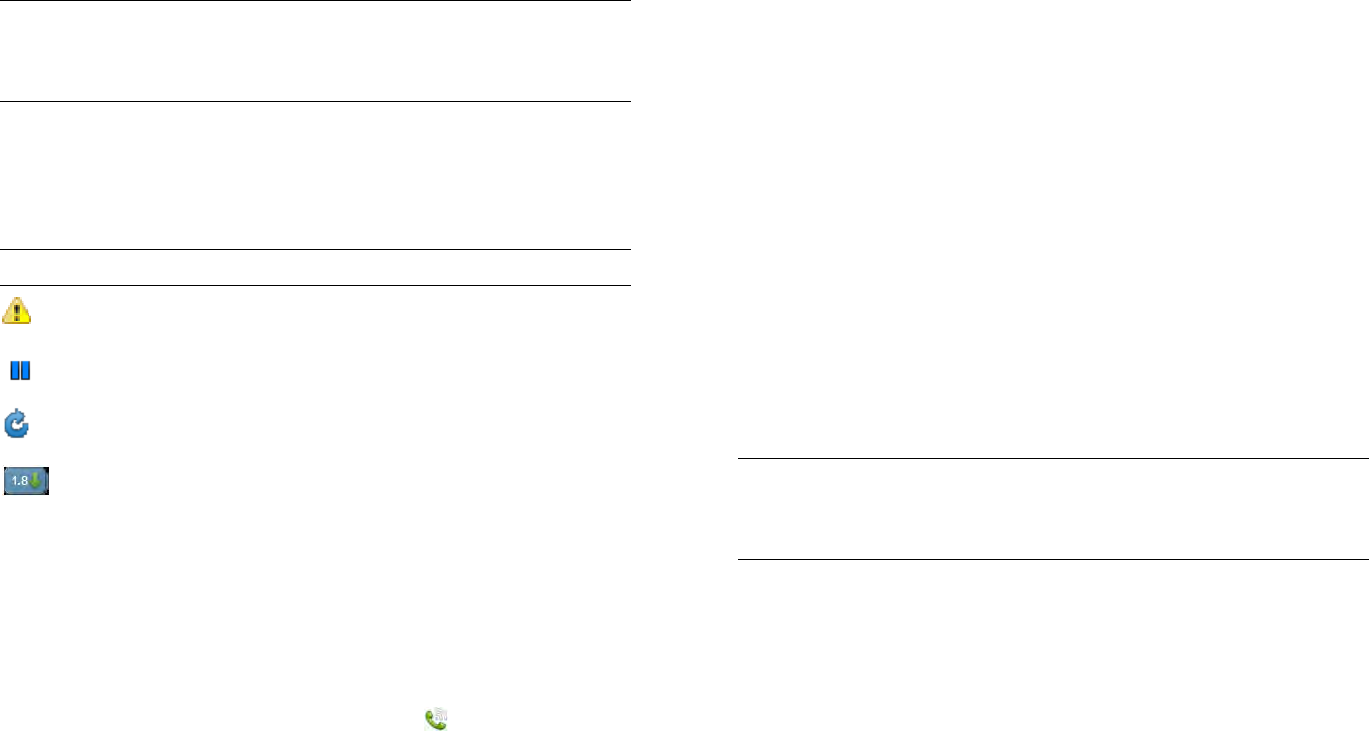
212 Chapter 14 : Troubleshooting
• Look for the app in Software Manager (see Manage applications with
Software Manager). You may see one of the following icons to the right
of the app name:
• Make sure you have a data connection (see I don’t know if I have a
data connection).
• If you are making a data connection over your wireless service
provider’s data network and are in roaming coverage, check to see if
you have data roaming enabled. Open Phone , open the
application menu and tap Preferences & Accounts. Under Network, tap
Data Roaming and tap Enabled. Note that additional charges may
apply if you enable data roaming.
• Connect to a Wi-Fi network, and then try the download again (see
Wi-Fi).
• Restart your smartphone and then try the download again (see Restart
your smartphone).
I’m having trouble installing an app from App Catalog
• If you received one of the following errors, the app is not compatible
with your smartphone:
This application is not available for your model.
This application is not available for your carrier.
This application is not available in your country.
This application cannot run on your current operating system. Use
the System Updates app to install the system update and try again.
This is not a valid webOS application.
• If you received an error message other than the ones shown above,
follow the prompts to reinstall the app.
• Delete the application (see Delete applications).
• Restart your smartphone and then try the download again (see Restart
your smartphone).
I want to install an app on my smartphone from a source
other than App Catalog
App Catalog, which includes the on-device catalog and the associated
web and beta distribution channels, is the only officially supported
mechanism for installing applications on your HP Pre
3
. Third-party sources
may make applications available for installation on your smartphone via
alternative mechanisms. These apps are sometimes referred to as
"homebrew" apps. Homebrew apps have not been tested and certified
by HP. HP cannot assist with the finding, purchasing, downloading,
installing or removing of applications that are not from App Catalog.
Installing homebrew applications can modify your webOS smartphone in
any number of ways that may cause your smartphone to behave
TIP If you delete an app purchased from App Catalog, you don't have to
purchase the application again. Purchased applications are associated with
your HP webOS Account (see Reinstall a deleted application).
Table 2. App Download Status Icons
Icon Description
The download or installation of the app failed. Tap the
icon and follow the prompts to fix the issue.
The app is currently downloading.
The app download is currently paused. Tap the icon to
resume the download.
The application is already on your smartphone. The icon
indicates that a new version is available. You can tap the
icon to download and install the new version at any time.
Look on the bottom of the first page in the Launcher to find
your app.
TIP If you delete an app purchased from App Catalog, you don't have to
purchase the application again. Purchased applications are associated with
your HP webOS Account (see Reinstall a deleted application).










