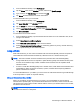Operation Manual
Table Of Contents
- Welcome
- Getting to know your tablet
- Connecting to a network
- Multimedia
- Navigating the screen
- Managing power
- Maintaining your tablet
- Securing your tablet and information
- Using Setup Utility (BIOS) and HP PC Hardware Diagnostics (UEFI)
- Backing up, restoring, and recovering
- Specifications
- Electrostatic Discharge
- Index
Component Description
number, and possibly for the product number or the model
number. Locate these numbers before you contact support.
(3) Power connector Connects an AC adapter.
(4)
Micro USB 2.0 port Connects an optional micro USB device.
(5)
Micro HDMI port Connects an optional video or audio device, such as a
high-definition television, any compatible digital or audio
component, or a high-speed HDMI device.
(6)
Micro SD card reader Reads optional memory cards that store, manage, share, or
access information.
To insert a card:
Hold the card label-side up, with connectors facing the slot,
insert the card into the slot, and then push in on the card
until it is firmly seated.
To remove a card:
Press in on the card it until it pops out.
Labels
The labels affixed to the tablet provide information you may need when you troubleshoot system
problems or travel internationally with the tablet.
IMPORTANT: For help finding these locations, refer to Getting to know your tablet on page 4. All
labels described in this section are located on the back of the tablet.
●
Serial number and product number are located on the bottom edge of the tablet and/or affixed to
the back of the tablet. When contacting support, you will probably be asked for the serial
number, and possibly for the product number or the model number. Locate these numbers
before you contact support.
●
Regulatory label(s)—Provide(s) regulatory information about the tablet. Regulatory markings for
your country or region are located on the back of the tablet.
For regulatory identification purposes, your product is assigned a Regulatory Model Number.
The regulatory number should not be confused with the marketing name or product numbers.
For more information, see the
Quick Start
guide included with your tablet.
●
Wireless certification label(s)—Provide(s) information about optional wireless devices and the
approval markings for the countries or regions in which the devices have been approved for use.
Labels 7