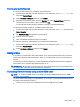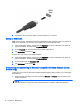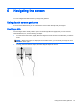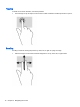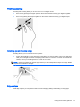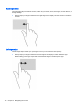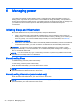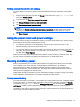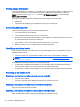Operation Manual
Table Of Contents
- Welcome
- Getting to know your tablet
- Connecting to a network
- Multimedia
- Navigating the screen
- Managing power
- Maintaining your tablet
- Securing your tablet and information
- Using Setup Utility (BIOS) and HP PC Hardware Diagnostics (UEFI)
- Backing up, restoring, and recovering
- Specifications
- Electrostatic Discharge
- Index
6 Managing power
Your tablet can operate on either battery power or external power. When the tablet is running on
battery power only and an AC power source is not available to charge the battery, it is important to
monitor and conserve the battery charge. Your tablet supports an optimal power plan to manage how
your tablet uses and conserves power so that tablet performance is balanced with power
conservation.
Initiating Sleep and Hibernation
Microsoft® Windows has two power-saving states, Sleep and Hibernation.
●
Sleep—The Sleep state is automatically initiated after a period of inactivity when running on
battery power or on external power. Your work is saved to memory, allowing you to resume your
work very quickly. You can also initiate Sleep manually. For more information, see
Manually
exiting Sleep on page 20.
●
Hibernation—The Hibernation state is automatically initiated if the battery reaches a critical level.
In the Hibernation state, your work is saved to a hibernation file and the tablet powers down.
CAUTION: To reduce the risk of possible audio and video degradation, loss of audio or video
playback functionality, or loss of information, do not initiate Sleep while reading from or writing to a
disc or an external media card.
NOTE: You cannot initiate any type of networking connection or perform any tablet functions while
the tablet is in the Sleep state or in Hibernation.
Manually exiting Sleep
To initiate Sleep, press the power button briefly.
To exit Sleep, press the power button briefly.
When the tablet exits Sleep, your work returns to the screen.
NOTE: If you have set a password to be required on wakeup, you must enter your Windows
password before the tablet will return to the screen.
Manually exiting Hibernation (select models only)
When the tablet exits Hibernation, your work returns to the screen.
NOTE: If you have set a password to be required on wakeup, you must enter your Windows
password before your work will return to the screen.
20 Chapter 6 Managing power