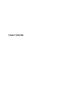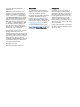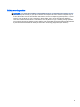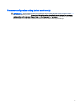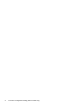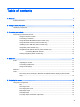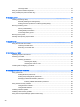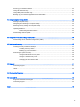User Guide
© Copyright 2015 HP Development Company, L.P. Bluetooth is a trademark owned by its proprietor and used by Hewlett-Packard Company under license. For DTS patents, see http://patents.dts.com. Manufactured under license from DTS Licensing Limited. DTS, the Symbol, & DTS and the Symbol together are registered trademarks, and DTS Studio Sound is a trademark of DTS, Inc. © DTS, Inc. All Rights Reserved. Intel is a trademark of Intel Corporation in the U.S. and other countries. Microsoft and Windows are U.S.
Safety warning notice WARNING! To reduce the possibility of heat-related injuries or of overheating the computer, do not place the computer directly on your lap or obstruct the computer air vents. Use the computer only on a hard, flat surface. Do not allow another hard surface, such as an adjoining optional printer, or a soft surface, such as pillows or rugs or clothing, to block airflow.
iv Safety warning notice
Processor configuration setting (select models only) IMPORTANT: Select tablet models are configured with an Intel® Atom® series processor and a Windows® operating system. If your tablet is configured as described, do not change the processor configuration setting in msconfig.exe from 4 or 2 processors to 1 processor. If you do so, your tablet will not restart. You will have to perform a factory reset to restore the original settings.
vi Processor configuration setting (select models only)
Table of contents 1 Welcome ........................................................................................................................................................... 1 Finding information ............................................................................................................................... 2 2 Getting to know your tablet ...............................................................................................................................
One-finger slide ................................................................................................................. 15 Using an optional external keyboard .................................................................................................. 15 Using a tablet pen (select models only) ............................................................................................. 16 6 Managing power ......................................................................................
Securing your wireless network .......................................................................................................... 30 Using HP Client Security .................................................................................................................... 31 Using TPM (select models only) ......................................................................................................... 31 Backing up your software applications and information ................................
x
1 Welcome After you set up and register the tablet, we recommend the following steps to get the most out of your smart investment: ● TIP: To quickly return to the Start screen from an open app or the Windows desktop, press the Windows button . Pressing the Windows button again will return you to the previous screen. ● Connect to the Internet—Set up your wireless network so that you can connect to the Internet. For more information, see Connecting to a network on page 7.
Finding information You have already used Quick Start to turn on the tablet and locate this guide. To locate resources that provide product details, how-to information, and more, use this table. Resource Contents Quick Start ● Overview of tablet setup and features Help and Support ● A broad range of how-to information and troubleshooting tips Worldwide support ● Online chat with an HP technician (select countries) To get support in your language, go to http://welcome.hp.
Resource Contents ‒ or – Go to http://www.hp.com/go/orderdocuments. *You can find your HP Limited Warranty located with the user guides on your product and/or on the CD/DVD provided in the box. In some countries/regions, HP may provide a printed HP Limited Warranty in the box. For countries/regions where the warranty is not provided in printed format, you may request a printed copy from http://www.hp.com/go/orderdocuments.
2 Getting to know your tablet Identifying components Component (1) 4 Description Audio-out (headphone)/Audio-in (microphone) combo jack Chapter 2 Getting to know your tablet Connects optional powered stereo speakers, headphones, earbuds, a headset, or a television audio cable. Also connects an optional headset microphone. This jack does not support optional microphone-only devices.
Component Description WARNING! To reduce the risk of personal injury, adjust the volume before using headphones, earbuds, or a headset. For additional safety information, see the Regulatory, Safety and Environmental Notices. To access this document: ▲ From the Start screen, tap the HP Support Assistant app. ‒ or – From the Windows desktop, tap the question mark icon in the taskbar. NOTE: When a device is connected to the jack, the tablet speakers are disabled.
Component (12) Description MicroSD card reader Reads microSD cards that store, manage, share, or access information. For installation instructions, see MicroSD cards on page 21. NOTE: Your tablet has read/write support for SDXC microSD cards up to 2 TB. (13) Nano SIM card slot (select models only) Supports a wireless subscriber identity module (SIM) card. If a nano SIM card was not preinstalled in your tablet, see Installing a nano SIM card (select models only) on page 9.
3 Connecting to a network Your tablet can travel with you wherever you go. But even at home, you can explore the globe and access information from millions of websites using your tablet and a wireless network connection. This chapter will help you get connected to that world.
Connecting to a WLAN To connect to a WLAN, follow these steps: 1. Be sure that the WLAN device is on. 2. Swipe from the right edge of the Start screen or the Windows desktop to reveal the charms. 3. Select Settings, and then tap the network status icon. 4. Select your WLAN from the list. 5. Tap Connect. If the WLAN is a security-enabled WLAN, you are prompted to enter a security code. Type the code, and then tap Next to complete the connection.
Installing a nano SIM card (select models only) CAUTION: To prevent damage to a SIM card or a tablet, do not change the size of a SIM card by cutting or sanding the card. 1. Insert a small straightened paper clip (1) into the card tray access hole. 2. Press in gently only until the card tray is ejected. 3. Remove the tray (2) from the tablet and insert the card (3). 4. Replace the tray (4) in the tablet. 5. Press in gently on the tray until it is firmly seated.
Using Bluetooth wireless devices (select models only) A Bluetooth device provides short-range wireless communications that replace the physical cable connections that traditionally link electronic devices such as the following: ● Computers (desktop, notebook, tablet) ● Phones (cellular, cordless, smartphone) ● Imaging devices (printer, camera) ● Audio devices (headset, speakers) ● Mouse ● External keyboard Bluetooth devices provide peer-to-peer capability that allows you to set up a PAN of Bluet
4 Multimedia Your tablet includes the following: ● Integrated speakers ● Integrated microphones ● Integrated webcam ● Preinstalled multimedia software Audio On your tablet, you can download and listen to music, stream audio content from the web (including radio), record audio, or mix audio and video to create multimedia. To enhance your listening enjoyment, attach external audio devices such as speakers or headphones. Adjusting the volume You can adjust the volume using the volume buttons.
Webcam Your tablet includes an integrated webcam and preinstalled software. You can use the webcam to take a photo or record a video. You can preview and save the photo or video recording.
5 Navigating the screen To quickly return to the Start screen, press the Windows button . You can navigate the tablet screen in the following ways: ● Touch gestures ● External keyboard and optional mouse (purchased separately) NOTE: tablet. An external USB mouse (purchased separately) can be connected to the USB port on the Using the touch gestures Tap Use the tap gesture to open an item on the screen. ● Point to an item on the screen, and then tap one finger on the touch screen to open it.
Two-finger pinch zoom Use the two-finger pinch zoom to zoom out or in on images or text. ● Zoom out by placing two fingers apart on the touch screen and then moving your fingers together. ● Zoom in by placing two fingers together on the touch screen and then moving your fingers apart. Right-edge swipe Use the right-edge swipe to reveal the charms, which let you search, share, start apps, access devices, or change settings.
Top-edge swipe and bottom-edge swipe Use the top-edge swipe or bottom-edge swipe to display command options that allow you to customize an open app. IMPORTANT: ● When an app is open, the top-edge swipe varies depending on the app. Gently swipe your finger from the top edge or the bottom edge to reveal the app command options. One-finger slide Use the one-finger slide to pan or scroll through lists and pages, or to move an object.
Using a tablet pen (select models only) You can use the pen directly on the tablet. For details about using the pen, refer to the instructions included with the pen.
6 Managing power Your tablet can operate on either battery power or external power. When the tablet is running on battery power only and an AC power source is not available to charge the battery, it is important to monitor and conserve the battery charge. Initiating and exiting Sleep This tablet has the Windows power-saving state of Sleep. Sleep—The Sleep state is automatically initiated after a period of inactivity. Your work is saved to memory, allowing you to resume your work very quickly.
Manually initiating and exiting Sleep To initiate Sleep, swipe from the right edge of the Start screen or the Windows desktop to reveal the charms. Tap Settings, select the Power icon, and then select Sleep. You can exit Sleep by briefly pressing the power button. When the tablet exits Sleep, your work returns to the screen. NOTE: If you have set a password to be required on exiting Sleep, you must enter your Windows password before your work returns to the screen.
Finding battery information To access battery information: 1. From the Start screen, tap the HP Support Assistant app. ‒ or – From the Windows desktop, tap the question mark icon in the taskbar. 2. Select Battery and Performance. Conserving battery power To conserve battery power and maximize battery life: ● Lower the brightness of the display. ● Turn off wireless devices when you are not using them.
Shutting down (turning off) the tablet CAUTION: Unsaved information is lost when the tablet shuts down. Be sure to save your work before shutting down the tablet. The Shut down command closes all open programs, including the operating system, and then turns off the display and tablet. Shut down the tablet when the tablet will be unused and disconnected from external power for an extended period.
7 MicroSD cards Using the microSD card reader Optional microSD cards provide secure data storage and convenient data sharing. These cards are often used with digital media-equipped cameras and PDAs as well as with other computers. Your tablet has read/write support for SDXC microSD cards up to 2 TB. Inserting microSD cards CAUTION: To reduce the risk of damage to the memory card connectors, use minimal force to insert a microSD card. 1.
4. Replace the tray (4) in the tablet. 5. Press in gently on the tray until it is firmly seated. You will hear a sound when the device has been detected, and a menu of options may be displayed. Removing a microSD card CAUTION: To reduce the risk of loss of data or an unresponsive system, use the following procedure to safely remove the microSD card. 22 1. Save your information and close all programs associated with the microSD card. 2.
8 Maintaining your tablet It is important to perform regular maintenance to keep your tablet in optimal condition. This chapter provides instructions for updating programs and drivers, steps to clean the tablet, and tips for traveling with (or shipping) the tablet. Updating programs and drivers HP recommends that you update your programs and drivers on a regular basis. Updates can resolve issues and bring new features and options to your tablet.
Cleaning procedures Follow the procedures in this section to safely clean your tablet. WARNING! To prevent electric shock or damage to components, do not attempt to clean your tablet while it is on. 1. Turn off the tablet. 2. Disconnect AC power. 3. Disconnect all powered external devices. CAUTION: To prevent damage to internal components, do not spray cleaning agents or liquids directly on any tablet surface. Liquids dripped on the surface can permanently damage internal components.
Traveling with or shipping your tablet If you have to travel with or ship your tablet, follow these tips to keep your equipment safe. ● Prepare the tablet for traveling or shipping: ◦ Back up your information to an external drive. ◦ Remove all external media cards, such as memory cards. ◦ Turn off and then disconnect all external devices. ◦ Shut down the tablet. ● Take along a backup of your information. Keep the backup separate from the tablet.
9 Securing your tablet and information Tablet security is essential for protecting the confidentiality, integrity, and availability of your information. Standard security solutions provided by the Windows operating system, HP applications, the non-Windows Setup Utility (BIOS), and other third-party software can help protect your tablet from a variety of risks, such as viruses, worms, and other types of malicious code.
Setting Setup Utility (BIOS) passwords Password Function Administrator password ● Must be entered each time you access Setup Utility (BIOS). ● If you forget your administrator password, you cannot access Setup Utility (BIOS). ● Must be entered each time you turn on or restart the tablet. ● If you forget your power-on password, you cannot turn on or restart the tablet. Power-on password To set, change, or delete an administrator or power-on password in Computer Setup (BIOS): 1.
5. When prompted, type your current password and select Enter. 6. When prompted, type your new password again and confirm. 7. To save your changes and exit, select Save, and then follow the on-screen instructions. Your changes go into effect when the tablet restarts. Deleting a BIOS administrator password 1. Turn off the tablet. 2. Press and hold the power and volume down buttons at the same time until the tablet turns on. The Startup menu is displayed. 3. Tap F10 BIOS Setup. 4.
For more information about tablet viruses, from the Start screen, tap Help and Support.
Using firewall software Firewalls are designed to prevent unauthorized access to a system or network. A firewall can be software you install on your tablet and/or network, or it can be a combination of both hardware and software. There are two types of firewalls to consider: ● Host-based firewalls—Software that protects only the tablet it is installed on. ● Network-based firewalls—Installed between your DSL or cable modem and your home network to protect all the computers on the network.
Using HP Client Security HP Client Security software is preinstalled on your tablet. This software can be accessed through the HP Client Security tile on the Start screen, the icon on the Windows desktop in the notification area, at the far right of the taskbar, and Windows Control Panel. It provides security features that help protect against unauthorized access to the tablet, networks, and critical data. For more information, see the HP Client Security software Help.
10 Using Computer Setup (BIOS) Computer Setup, or F10 BIOS Setup (Basic Input/Output System), controls communication between all the input and output devices on the system (such as disk drives, display, keyboard, mouse, and printer). Computer Setup includes settings for the types of devices installed, the startup sequence of the tablet, and the amount of system and extended memory. NOTE: Use extreme care when making changes in Computer Setup. Errors can prevent the tablet from operating properly.
Restoring factory settings in Computer Setup NOTE: Restoring defaults will not change the hard drive mode. To return all settings in Computer Setup to the values that were set at the factory, follow these steps: 1. Shut down the tablet. 2. To power on the tablet, press the power and volume down buttons simultaneously. The Startup menu is displayed. 3. Tap F10 BIOS Setup to enter Computer Setup. 4. Select Main, and then tap Restore Defaults. 5. Follow the on-screen instructions. 6.
Downloading a BIOS update CAUTION: To reduce the risk of damage to the tablet or an unsuccessful installation, download and install a BIOS update only when the tablet is connected to reliable external power using the AC adapter. Do not download or install a BIOS update while the tablet is running on battery power, docked in an optional docking device, or connected to an optional power source.
11 Using HP PC Hardware Diagnostics (UEFI) HP PC Hardware Diagnostics is a Unified Extensible Firmware Interface (UEFI) that allows you to run diagnostic tests to determine whether the tablet hardware is functioning properly. The tool runs outside the operating system so that it can isolate hardware failures from issues that are caused by the operating system or other software components. To start HP PC Hardware Diagnostics (UEFI): 1. Turn off the tablet. 2.
4. Select your model, and then select your operating system. 5. In the Diagnostic section, click HP UEFI Support Environment. – or – Click Download, and then select Run.
12 Backup and recovery To protect your information, create recovery media by using an optional external flash drive and use Windows backup and restore utilities to back up and create system restore points. In case of system failure, you can use the backup files to restore the contents of your tablet. IMPORTANT: If you will be creating recovery media or using recovery media to recover your system, the tablet battery must be at least 70% charged before you start the process.
Backing up your information Recovery after a system failure is as good as your most recent backup. You should create system repair media and your initial backup immediately after initial system setup. As you add new software and data files, you should continue to back up your system on a regular basis to maintain a reasonably current backup. For more information on the Windows backup features, see Windows Help and Support. Performing a system recovery There are several options for recovering your system.
1. If possible, back up all personal files. 2. If possible, check for the presence of the Windows partition. From the Start screen, tap file, and then tap File Explorer. 3. If the Windows partition is listed, shut down the tablet. , type NOTE: If the Windows partition is not listed, you can try recovery using the F11 HP Recovery tools. See Using F11 HP Recovery tools on page 39. 4. To power on the tablet, press the power and volume down buttons simultaneously. The Startup menu is displayed. 5.
NOTE: If the tablet does not automatically restart in HP Recovery Manager, change the boot order. See Changing the boot device order on page 40. 4. Follow the on-screen instructions. Changing the boot device order To change the boot order so that you can boot from an external device: NOTE: An external flash drive is required to perform this procedure. 1. If possible, back up all personal files. 2. Shut down the tablet. 3. Connect the external flash drive. 4. Turn off the tablet. 5.
13 Support Contacting support If the information provided in this user guide or HP Support Assistant does not address your questions, you can contact support. For U.S. support, go to http://www.hp.com/go/contactHP. For worldwide support, go to http://welcome.hp.com/country/us/en/wwcontact_us.html. Here you can: ● Chat online with an HP technician. NOTE: When support chat is not available in a particular language, it is available in English. ● Find support telephone numbers.
Labels The labels affixed to the tablet provide information you may need when you troubleshoot system problems or travel internationally with the tablet: IMPORTANT: ● The label described in this section is affixed to the back of the tablet. Service label—Provides important information to identify your tablet. When contacting support, you will probably be asked for the serial number, and possibly for the product number or the model number. Locate these numbers before you contact support.
14 Electrostatic Discharge Electrostatic discharge is the release of static electricity when two objects come into contact—for example, the shock you receive when you walk across the carpet and touch a metal door knob. A discharge of static electricity from fingers or other electrostatic conductors may damage electronic components.
15 Accessibility HP designs, produces, and markets products and services that can be used by everyone, including people with disabilities, either on a stand-alone basis or with appropriate assistive devices. Supported assistive technologies HP products support a wide variety of operating system assistive technologies and can be configured to work with additional assistive technologies. Use the Search feature on your device to locate more information about assistive features.
Index A accessibility 44 antivirus software, using 28 audio-out (headphone)/audio-in (microphone) combo jack identifying 4 B backing up software and information 31 battery conserving power 19 discharging 19 factory-sealed 18 finding information 19 battery power 18 BIOS determining version 33 updating 33 Bluetooth connecting 10 device 7, 10 Bluetooth label 42 bottom 42 button power 5 volume 11 volume down 5 volume up 5 Windows 5 C cameras, identifying 5 caring for your tablet 23 charging port, identifying 5
R recover options 38 recovery media creating 37 creating using HP Recovery Manager 37 recovery partition 39 regulatory information regulatory label 42 wireless certification labels 42 restoring the hard drive 39 right-edge swipe touch screen gesture 14 S serial number 42 setting password protection on wakeup 18 Setup Utility (BIOS) passwords 27 shipping the tablet 25 shutdown 20 SIM card inserting 6 removing 6 SIM card slot, identifying 6 Sleep exit 5 exiting 18 initiate 5 initiating 17, 18 slots microSD ca