- Hewlett-Packard Switch User Manual
Table Of Contents
- HP ProCurve 2520 Switches Management and Configuration Guide
- Front Cover
- Title Page
- Copyright, Notices, & Publication Data
- Contents
- Feature Index
- 1.Getting Started
- 2.Selecting a Management Interface
- 3.Using the Menu Interface
- 4.Using the Command Line Interface (CLI)
- 5.Using the ProCurve Web Browser Interface
- 6.Switch Memory and Configuration
- 7.Interface Access and System Information
- 8.Configuring IP Addressing
- 9.Time Protocols
- 10.Port Status and Configuration
- Contents
- Overview
- Viewing Port Status and Configuring Port Parameters
- Menu: Port Status and Configuration
- CLI: Viewing Port Status and Configuring Port Parameters
- Customizing the Show Interfaces Command
- Viewing Port Utilization Statistics
- Viewing Transceiver Status
- Enabling or Disabling Ports and Configuring Port Mode
- Enabling or Disabling Flow Control
- Configuring a Broadcast Limit on the Switch
- Configuring ProCurve Auto-MDIX
- Web: Viewing Port Status and Configuring Port Parameters
- Using Friendly (Optional) Port Names
- 11.Power Over Ethernet (PoE) Operation
- 12.Port Trunking
- Contents
- Overview
- Port Trunk Features and Operation
- Trunk Configuration Methods
- Menu: Viewing and Configuring a Static Trunk Group
- CLI: Viewing and Configuring Port Trunk Groups
- Web: Viewing Existing Port Trunk Groups
- Trunk Group Operation Using LACP
- Trunk Group Operation Using the “Trunk” Option
- How the Switch Lists Trunk Data
- Outbound Traffic Distribution Across Trunked Links
- 13.Configuring for Network Management Applications
- Contents
- Using SNMP Tools To Manage the Switch
- LLDP (Link-Layer Discovery Protocol)
- Terminology
- General LLDP Operation
- Packet Boundaries in a Network Topology
- Configuration Options
- Options for Reading LLDP Information Collected by the Switch
- LLDP and LLDP-MED Standards Compatibility
- LLDP Operating Rules
- Configuring LLDP Operation
- LLDP-MED (Media-Endpoint-Discovery)
- Displaying Advertisement Data
- LLDP Operating Notes
- LLDP and CDP Data Management
- A.File Transfers
- B.Monitoring and Analyzing Switch Operation
- Contents
- Overview
- Status and Counters Data
- Menu Access To Status and Counters
- General System Information
- Task Monitor—Collecting Processor Data
- Switch Management Address Information
- Port Status
- Viewing Port and Trunk Group Statistics and Flow Control Status
- Viewing the Switch’s MAC Address Tables
- Spanning Tree Protocol (MSTP) Information
- Internet Group Management Protocol (IGMP) Status
- VLAN Information
- Web Browser Interface Status Information
- Interface Monitoring Features
- Locating a Device
- C.Troubleshooting
- Contents
- Overview
- Troubleshooting Approaches
- Browser or Telnet Access Problems
- Unusual Network Activity
- General Problems
- 802.1Q Prioritization Problems
- IGMP-Related Problems
- LACP-Related Problems
- Port-Based Access Control (802.1X)-Related Problems
- QoS-Related Problems
- Radius-Related Problems
- Spanning-Tree Protocol (MSTP) and Fast-Uplink Problems
- SSH-Related Problems
- TACACS-Related Problems
- TimeP, SNTP, or Gateway Problems
- VLAN-Related Problems
- Fan Failure
- Using the Event Log for Troubleshooting Switch Problems
- Debug/Syslog Operation
- Debug/Syslog Messaging
- Debug/Syslog Destination Devices
- Debug/Syslog Configuration Commands
- Configuring Debug/Syslog Operation
- Debug Command
- Logging Command
- Adding a Description for a Syslog Server
- Adding a Priority Description
- Configuring the Severity Level for Event Log Messages Sent to a Syslog Server
- Operating Notes for Debug and Syslog
- Diagnostic Tools
- Viewing Switch Configuration and Operation
- Restoring the Factory-Default Configuration
- Restoring a Flash Image
- DNS Resolver
- D.MAC Address Management
- E.Daylight Savings Time on ProCurve Switches
- F.Power-Saving Features
- Index
- Notices & Publication Data
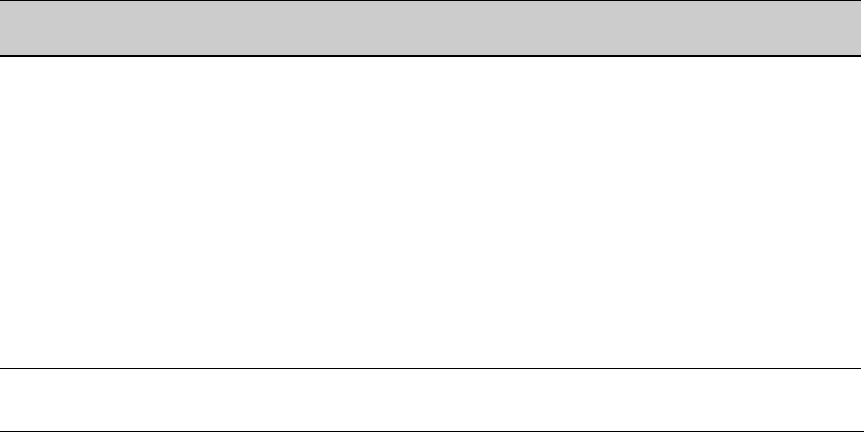
Power Over Ethernet (PoE) Operation
Configuring PoE Operation
Configuring the PoE Port Priority Level
Syntax: interface < port-list >
power-over-ethernet [ critical | high | low ]
Reconfigures the PoE priority level on <port-list >. For a given level,
ports are prioritized by port number in ascending order. For
example, if ports 1-24 have a priority level of critical, port 1 has
priority over ports 2-24.
If there is not enough power available to provision all active PoE
ports at a given priority level, then the lowest-numbered port at that
level will be provisioned first. PoE priorities are invoked only when
all active PoE ports cannot be provisioned (supplied with PoE
power).
• Critical: Specifies the highest-priority PoE support for
<port-list >. The active PoE ports at this level are provisioned before
the PoE ports at any other level are provisioned.
• High: Specifies the second priority PoE support for
<port-list >. The active PoE ports at this level are provisioned before
the Low priority PoE ports are provisioned.
• Low: (the default): Specifies the third priority PoE support for
<port-list >. The active PoE ports at this level are provisioned only
if there is power available after provisioning any active PoE
ports at the higher priority levels.
Table 11-1 provides examples of how PoE priority settings impact operation.
Table 11-1. Example of PoE Priority Operation on the HP ProCurve 2520-24-PoE
Priority
Setting
Configuration Command and Resulting Operation
Critical This priority class always receives power. If there is not enough power to provision PDs on all of the ports
configured for this class, then no power goes to ports configured for High and Low priority. If there is
enough power to provision PDs on only some of the “Critical” ports, then power is allocated to the “Critical”
ports in ascending order, beginning with the lowest-numbered port in the class. For this example, the CLI
command to set ports to “Critical” is:
ProCurve(config)# interface 1-3 power critical
High This priority class receives power only if all PDs on ports with a Critical priority setting are receiving full
power. If there is not enough power to provision PDs on all ports with a High priority, then no power goes
to ports with a Low priority. If there is enough power to provision PDs on only some of the “High” ports,
then power is allocated to the “High” ports in ascending order until all available power is in use. For this
example, the CLI command to set ports to “High” is:
ProCurve(config)# interface 4-7 power high
11-9










