- Hewlett-Packard Switch User Manual
Table Of Contents
- HP ProCurve 2520 Switches Management and Configuration Guide
- Front Cover
- Title Page
- Copyright, Notices, & Publication Data
- Contents
- Feature Index
- 1.Getting Started
- 2.Selecting a Management Interface
- 3.Using the Menu Interface
- 4.Using the Command Line Interface (CLI)
- 5.Using the ProCurve Web Browser Interface
- 6.Switch Memory and Configuration
- 7.Interface Access and System Information
- 8.Configuring IP Addressing
- 9.Time Protocols
- 10.Port Status and Configuration
- Contents
- Overview
- Viewing Port Status and Configuring Port Parameters
- Menu: Port Status and Configuration
- CLI: Viewing Port Status and Configuring Port Parameters
- Customizing the Show Interfaces Command
- Viewing Port Utilization Statistics
- Viewing Transceiver Status
- Enabling or Disabling Ports and Configuring Port Mode
- Enabling or Disabling Flow Control
- Configuring a Broadcast Limit on the Switch
- Configuring ProCurve Auto-MDIX
- Web: Viewing Port Status and Configuring Port Parameters
- Using Friendly (Optional) Port Names
- 11.Power Over Ethernet (PoE) Operation
- 12.Port Trunking
- Contents
- Overview
- Port Trunk Features and Operation
- Trunk Configuration Methods
- Menu: Viewing and Configuring a Static Trunk Group
- CLI: Viewing and Configuring Port Trunk Groups
- Web: Viewing Existing Port Trunk Groups
- Trunk Group Operation Using LACP
- Trunk Group Operation Using the “Trunk” Option
- How the Switch Lists Trunk Data
- Outbound Traffic Distribution Across Trunked Links
- 13.Configuring for Network Management Applications
- Contents
- Using SNMP Tools To Manage the Switch
- LLDP (Link-Layer Discovery Protocol)
- Terminology
- General LLDP Operation
- Packet Boundaries in a Network Topology
- Configuration Options
- Options for Reading LLDP Information Collected by the Switch
- LLDP and LLDP-MED Standards Compatibility
- LLDP Operating Rules
- Configuring LLDP Operation
- LLDP-MED (Media-Endpoint-Discovery)
- Displaying Advertisement Data
- LLDP Operating Notes
- LLDP and CDP Data Management
- A.File Transfers
- B.Monitoring and Analyzing Switch Operation
- Contents
- Overview
- Status and Counters Data
- Menu Access To Status and Counters
- General System Information
- Task Monitor—Collecting Processor Data
- Switch Management Address Information
- Port Status
- Viewing Port and Trunk Group Statistics and Flow Control Status
- Viewing the Switch’s MAC Address Tables
- Spanning Tree Protocol (MSTP) Information
- Internet Group Management Protocol (IGMP) Status
- VLAN Information
- Web Browser Interface Status Information
- Interface Monitoring Features
- Locating a Device
- C.Troubleshooting
- Contents
- Overview
- Troubleshooting Approaches
- Browser or Telnet Access Problems
- Unusual Network Activity
- General Problems
- 802.1Q Prioritization Problems
- IGMP-Related Problems
- LACP-Related Problems
- Port-Based Access Control (802.1X)-Related Problems
- QoS-Related Problems
- Radius-Related Problems
- Spanning-Tree Protocol (MSTP) and Fast-Uplink Problems
- SSH-Related Problems
- TACACS-Related Problems
- TimeP, SNTP, or Gateway Problems
- VLAN-Related Problems
- Fan Failure
- Using the Event Log for Troubleshooting Switch Problems
- Debug/Syslog Operation
- Debug/Syslog Messaging
- Debug/Syslog Destination Devices
- Debug/Syslog Configuration Commands
- Configuring Debug/Syslog Operation
- Debug Command
- Logging Command
- Adding a Description for a Syslog Server
- Adding a Priority Description
- Configuring the Severity Level for Event Log Messages Sent to a Syslog Server
- Operating Notes for Debug and Syslog
- Diagnostic Tools
- Viewing Switch Configuration and Operation
- Restoring the Factory-Default Configuration
- Restoring a Flash Image
- DNS Resolver
- D.MAC Address Management
- E.Daylight Savings Time on ProCurve Switches
- F.Power-Saving Features
- Index
- Notices & Publication Data
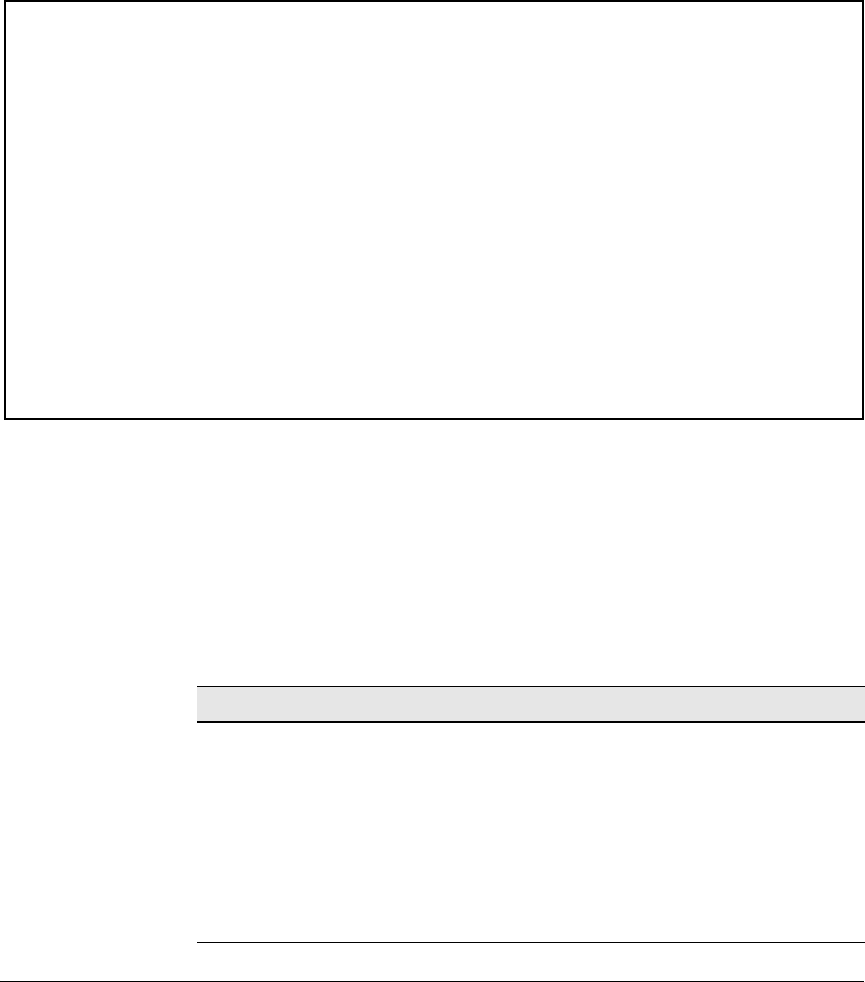
Troubleshooting
Using the Event Log for Troubleshooting Switch Problems
Menu: Displaying and Navigating in the Event Log
To display the Event Log from the Main Menu, select Event Log. Figure C-7
shows a sample event log display.
ProCurve Switch 25-Oct-2007 18:02:52
==========================-CONSOLE - MANAGER MODE -============================
M 10/25/07 16:30:02 sys: 'Operator cold reboot from CONSOLE session.'
I 10/25/07 17:42:51 00061 system: ---------------------------------------------
I 10/25/07 17:42:51 00063 system: System went down: 10/25/07 16:30:02
I 10/25/07 17:42:51 00064 system: Operator cold reboot from CONSOLE session.
I 10/25/07 17:42:51 00433 ssh: Ssh server enabled
I 10/25/07 17:42:52 00400 stack: Stack Protocol disabled
I 10/25/07 17:42:52 00128 tftp: Enable succeeded
I 10/25/07 17:42:52 00417 cdp: CDP enabled
---- Log events stored in memory 1-751. Log events on screen 690-704.
Actions-> Back Next page Prev page End Help
Return to previous screen.
Use up/down arrow to scroll one line, left/right arrow keys to
change action selection, and <Enter> to execute action.
Figure C-7. Example of an Event Log Display
The log status line below the recorded entries states the total number of
events stored in the event log and which logged events are currently displayed.
To scroll to other entries in the Event Log, either preceding or following the
currently visible portion, press the keys indicated at the bottom of the display
(Back, Next page, Prev page, or End) or the keys described in Tabletable C-1.
Table C-1. Event Log Control Keys
Key Action
[N] Advances the display by one page (next page).
[P] Rolls back the display by one page (previous page).
[v]
Advances display by one event (down one line).
[^]
Rolls back display by one event (up one line).
[E] Advances to the end of the log.
[H] Displays Help for the Event Log.
C-28










