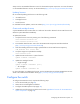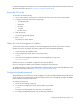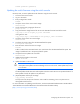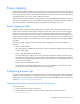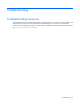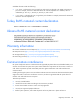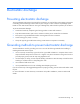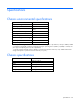Installation Manual
Configuring the HP Moonshot System 41
Always use the recommended firmware version for all Moonshot System components. For more information
on recommended firmware versions, see the HP website (http://www.hp.com/go/moonshot/download).
Updating firmware
HP recommends updating the firmware in the following order:
• iLO CM firmware
• Cartridge firmware
• Switch firmware
For available firmware updates, see the HP website (http://www.hp.com/go/moonshot/download).
Chassis and cartridge firmware
A system ROM flash does not take effect on a node until the node is rebooted. The iLO CM firmware will
reflect the system ROM flash immediately.
To update the firmware:
1. Verify the firmware version by entering one of the following commands:
show firmware revisions all
show firmware revisions list
2. Download the latest firmware version from the HP Moonshot Component Pack download site
(http://www.hp.com/go/moonshot/download).
3. After downloading the firmware image, upload all files to the iLO CM firmware repository:
add firmware file <source URL>
4. Verify the images were uploaded successfully:
show firmware files
5. Update the iLO CM firmware or system firmware:
update firmware <filename>
6. Update the cartridge firmware:
o Single cartridge
update firmware <filename> [C<x>]
o All cartridges
update firmware <filename> all
For more information on updating the firmware, see the HP Moonshot iLO Chassis Management CLI User
Guide in the HP Moonshot Information Library (http://www.hp.com/go/moonshot/docs).
Configure the switch
To configure the Moonshot switch, complete the following steps:
1. Access the CLI locally (on page 42).
2. Obtain the switch management IP address.
3. Configure the Enable password (on page 42).
4. Update the switch firmware through the switch console ("Update the firmware for the HP Moonshot
System components" on page 40).