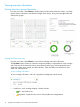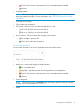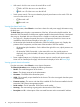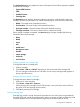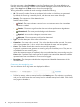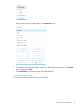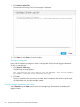User's Manual
The System Firmware section displays the version information for the following firmware installed
on the selected cartridge:
• System ROM firmware
• CPLD
• Satellite firmware
• Cartridge data
The Mezzanine section displays information about any accessory cards attached to the server
cartridge. If present, the information can include the following for each mezzanine attachment:
• Model—The model name of attached accessory.
• Serial number—The serial number of the attached accessory.
• Spare part number—The part number of the spare attached accessory.
• Cartridge mezz data—The version of the accessory’s data firmware file.
When multiple cartridges are selected, the Overview page changes to display the following
information about each cartridge:
• Name
• Model
• Power
• UID
• Health status
• Management status
• AutoRev
• Instant wattage
• Product ID
• Serial number
Changing the state of a cartridge’s UID
To change the state of a cartridge UID:
1. Select a cartridge.
2. Click Actions→UID on or UID off, depending on the current state of the cartridge UID.
The icon changes to indicate the new UID state, and an activity message briefly appears at
the top right of the screen.
Changing the power state of a cartridge
To change the power state of a cartridge:
1. Select one or more cartridges.
2. Click Actions→Power off or Power on.
When powering off a cartridge, the iLO CM firmware warns you that this action will force
the power off on the cartridge (and the nodes).
3. Click Yes if powering off a cartridge.
Viewing cartridge logs
Cartridge logs provide a record of historical events that have occurred. Events are generated by
the system ROM and include all cartridge-specific events. Log entries can help you diagnose issues
or identify potential issues. Preventative action might help to avoid disruption of service.
Viewing overview information 17