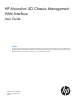User's Manual
2 Setting up a Moonshot System
Overview
The default settings enable you to use most features without additional configuration. However,
the configuration flexibility of iLO CM firmware enables customization for multiple enterprise
environments. This chapter references the initial iLO CM setup steps.
Complete the initial setup steps:
1. Install the Moonshot System in a data center.
For more information, see the HP Moonshot 1500 Chassis Setup and Installation Guide
available at http://www.hp.com/go/moonshot/docs.
2. Connect the Moonshot System to a network.
For more information, see “Connecting the Moonshot System to a network” (page 8).
3. If you are not using dynamic IP addressing, configure a static IP address.
For more information, see “Managing network settings” (page 48).
4. Set up your local user accounts.
For more information, see “Managing iLO CM firmware user accounts” (page 41).
Connecting the Moonshot System to a network
You can connect the Moonshot System to the following networks:
• Data center management network
• Data center production network
Data center management network
To connect the chassis to a management network, connect an Ethernet cable from the Moonshot
1500 CM module to the management network. Always connect to the iLO CM management port
first. Do not connect both the iLO CM management port and the iLO CM link port to the same
network switch. For information about enabling the iLO link port using the set network daisy
command, see the HP Moonshot iLO Chassis Management CLI User Guide in the HP Moonshot
Information Library (http://www.hp.com/go/moonshot/docs).
Moonshot iLO CM firmware SSH sessions and switch SSH sessions share connectivity through the
iLO CM management port. The iLO CM management port is located on the Moonshot 1500 CM
module on the rear of the chassis.
8 Setting up a Moonshot System