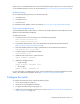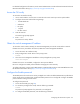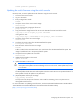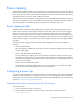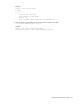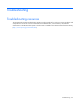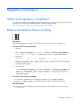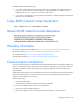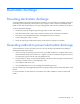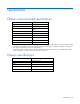Installation Manual
Configuring the HP Moonshot System 42
For detailed configuration information, see the Switch Administrator's Guide and Switch CLI Guide in the HP
Moonshot Information Library (http://www.hp.com/go/moonshot/docs).
Access the CLI locally
To access the CLI interface locally:
1. Use a console cable to connect a PC or terminal to the serial console port on the uplink module.
2. Configure the terminal with the following settings:
o 115200 baud rate
o 8 data bits
o No parity
o 1 stop bit
o No flow control
3. Start the terminal.
The switch login prompt appears.
4. Enter: admin
No password is set by default.
Obtain the switch management IP address
To access the switch console remotely, the iLO CM management port must be connected to a network.
If DHCP services are provided on the network, obtain the switch management IP address:
1. Access the switch CLI interface locally.
2. Enter privileged exec mode. At the switch prompt, enter:
enable
3. Show the switch management IP address. At the privileged exec prompt, enter:
show serviceport
If DHCP services are not available, configure the serviceport IP address.
Be sure to configure the enable password before managing the switch remotely.
To configure the switch, see the Switch Administrator's Guide and the Switch CLI Command Reference in the
HP Moonshot Information Library (http://www.hp.com/go/moonshot/docs).
Configure the Enable password
The Enable password controls access to the privileged exec mode. The default authentication profile denies
remote access to the privileged exec mode if the Enable password is not configured. Configure the Enable
password before starting a remote session.
To configure the password:
1. Access the CLI locally (on page 42).
2. To access the privileged exec mode, enter the following command:
enable
No password prompt appears if a password is not configured.
3. To configure the Enable password, enter the following command: