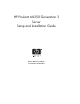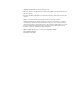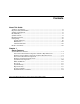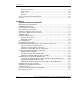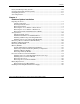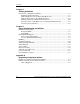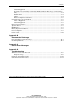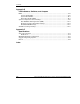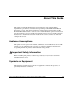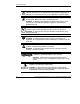HP ProLiant ML350 Generation 3 Server Setup and Installation Guide March 2003 (First Edition) Part Number 316354-001 HP CONFIDENTIAL Writer: Richard O. Heath File Name: a-frnt.
© 2003 Hewlett-Packard Development Company, L.P. Microsoft, Windows, and Windows NT are trademarks of Microsoft Corporation in the U.S. and other countries. Intel, Xeon, NetBurst and Pentium are trademarks of Intel Corporation in the U.S. and other countries. NetWare is a trademark of Novell Corporation in the U.S. and other countries. Hewlett-Packard Company shall not be liable for technical or editorial errors or omissions contained herein.
Contents About This Guide Audience Assumptions...................................................................................................... ix Important Safety Information ............................................................................................ ix Symbols on Equipment ..................................................................................................... ix Rack Stability .............................................................................................
Contents Ports and Connectors...............................................................................................1-14 Power Supply ..........................................................................................................1-14 Video .......................................................................................................................1-14 Warranty..................................................................................................................
Contents Factory-Installed Operating Systems ............................................................................ 2-30 Operating System Purchased Separately ....................................................................... 2-32 Configuring the Server .................................................................................................. 2-33 Server Registration ........................................................................................................
Contents Chapter 4 Cabling Guidelines Storage Device Installation Guidelines............................................................................4-2 Identifying SCSI Components...................................................................................4-3 Cabling SCSI Devices in the Removable Media Area..............................................4-7 Cabling a SmartArray or other RAID Controller ......................................................
Contents Class B Equipment .................................................................................................. A-3 Declaration of Conformity for Products Marked with the FCC Logo—United States Only.......................................................................................................................... A-4 Modifications ........................................................................................................... A-4 Cables........................................
Contents Appendix E LED Indicators, Switches, and Jumpers LEDs ............................................................................................................................... E-2 System Status LEDs ................................................................................................. E-3 System Board LEDs ................................................................................................. E-5 Network Controller LEDs ...................................................
About This Guide This guide provides IT administrators and technicians setup and installation requirements, precautions, and instructions pertaining to the HP ProLiant ML350 Generation 3 server.
About This Guide WARNING: This symbol, in conjunction with any of the following symbols, indicates the presence of a potential hazard. The potential for injury exists if warnings are not observed. Consult your documentation for specific details. This symbol indicates the presence of hazardous energy circuits or electric shock hazards. Refer all servicing to qualified personnel. WARNING: To reduce the risk of injury from electric shock hazards, do not open this enclosure.
About This Guide Rack Stability WARNING: To reduce the risk of personal injury or damage to the equipment, be sure that: · The leveling jacks are extended to the floor. · The full weight of the rack rests on the leveling jacks. · The stabilizing feet are attached to the rack if it is a single-rack installation. · The racks are coupled together in multiple-rack installations. · Only one component is extended at a time.
About This Guide Related Documents For additional information on the topics covered in this guide, refer to the following documentation: · HP ProLiant ML350 Generation 3 Server Maintenance and Service Guide · HP ProLiant ML350 Generation 3 Server Quick Start poster · ROM-Based Setup Utility User Guide Getting Help If you have a problem and have exhausted the information in this guide, you can get further information and other help in the following locations.
About This Guide HP Website The HP website has information on this product as well as the latest drivers and flash ROM images. You can access the HP website at www.hp.com. Authorized Reseller For the name of your nearest authorized reseller: · In the United States, call 1-800-345-1518. · In Canada, call 1-800-263-5868. · Elsewhere, see the HP website for locations and telephone numbers. Reader’s Comments HP welcomes your comments on this guide.
1 Server Features The HP ProLiant ML350 Generation 3 server delivers the latest performance technology and availability features at an affordable price. Whether deployed in a workgroup setting within a large corporation or as the primary server in a small-to-medium business, this server is ideal for applications such as file and print services, shared Internet access, and small databases.
Server Features Server features include: 1-2 · Intel Xeon processor with Hyper-Threading technology and NetBurst microarchitecture · Dual Processor capability · 533-MHz front side bus (FSB) · PC2100 ECC Double Data Rate Synchronous DRAM (DDR SDRAM) DIMMs, upgradeable to 8 GB, with optional interleaving capability · 500-watt hot-plug power supply, optional 500-watt hot-plug redundant power supply (1+1) · Capacity for six 1-inch hot-plug hard drives · Four removable media bays (two available)
Server Features Figure 1-1: ProLiant ML350 Generation 3 tower server Figure 1-2: ProLiant ML350 Generation 3 rack server (two shown) HP ProLiant ML350 Generation 3 Server Setup and Installation Guide HP CONFIDENTIAL Writer: Richard O. Heath File Name: b-ch1 Server Features.
Server Features Standard Hardware Features The following hardware features are standard on this server, unless otherwise noted. Tower Server Front Panel Components and Drive Bay Dimensions This server supports a maximum of ten internal drives (four are intended for removable media drives and six are for hot-plug hard drives). Figure 1-3 and Table 1-1 show the server front panel components, as well as the drive dimensions.
Server Features Table 1-1: Tower Server Front Panel Components with Drive Bay Dimensions Item Component Dimensions 1 Removable media bays (4) 5.25 in x 1.60 in 2 Power button N/A 3 Hot-plug hard drive bays 3.5 in x 1.0 in 4 Unit ID button N/A 5 System status LEDs N/A 6 Diskette drive 3.5 in x 1.0 in 7 CD-ROM drive 5.25 in x 1.60 in HP ProLiant ML350 Generation 3 Server Setup and Installation Guide HP CONFIDENTIAL Writer: Richard O. Heath File Name: b-ch1 Server Features.
Server Features Rack Server Front Panel Components and Drive Bay Dimensions 3 4 5 6 2 7 1 Figure 1-4: Identifying front panel components (rack) Table 1-2: Rack Server Front Panel Components with Drive Bay Dimensions 1-6 Item Component Dimensions 1 Removable media bays (4) 5.25 in x 1.60 in 2 Power button N/A 3 Hot-plug hard drive bays 3.5 in x 1.0 in 4 Unit ID button N/A 5 System status LEDs N/A 6 Diskette drive 3.5 in x 1.0 in 7 CD-ROM drive 5.25 in x 1.
Server Features Tower Server Rear Panel Components WARNING: This equipment is designed for connection to a grounded (earthed) outlet. The grounding-type plug is an important safety feature. To reduce the risk of electric shock or damage to your equipment, do not disable this feature. Figure 1-5 and Table 1-3 show the connectors on the rear panel of the server.
Server Features Table 1-3: Rear Panel Components Item Component Item Component 1 Power cord connector 7 Unit ID LED/button 2 Power supply LED 8 Video connector 3 Optional hot-plug redundant power supply bay 9 Parallel port connector 4 RJ-45 Ethernet connector 10 Serial port connector 5 SCSI connector knockouts 11 Keyboard connector 6 USB port connectors (2) 12 Mouse connector NOTE: Refer to Figure E-3 in Appendix E, “LED Indicators, Switches, and Jumpers” for an illustration and
Server Features Rack Server Rear Panel Components 1 2 12 3 11 4 10 9 5 8 7 6 Figure 1-6: Identifying rear panel components (rack) Table 1-4: Rear Panel Components Item Component Item Component 1 Power cord connector 7 Unit ID LED/button 2 Power supply LED 8 Video connector 3 Optional hot-plug redundant power supply bay 9 Parallel port connector 4 RJ-45 Ethernet connector 10 Serial port connector 5 SCSI connector knockouts 11 Keyboard connector 6 USB port connectors (2)
Server Features System Board Components Figure 1-7 and Table 1-5 show the components and connectors on the system board of the server. 32 31 1 2 3 4 30 5 6 29 24 7 28 23 22 8 27 22 26 25 9 21 10 20 11 19 18 17 16 15 14 13 12 Figure 1-7: Identifying system board components 1-10 HP ProLiant ML350 Generation 3 Server Setup and Installation Guide HP CONFIDENTIAL Writer: Richard O. Heath File Name: b-ch1 Server Features.
Server Features Table 1-5: System Board Components Item Component Item Component 1 Power supply connectors 17 32-bit 33 MHz PCI slot 2 PPM socket 1 18 64-bit 100 MHz PCI-X slot, bus 5 3 Processor socket 1 19 64-bit 100 MHz PCI-X slot, bus 5 4 Processor socket 2 20 5 Diskette drive connector 21 64-bit 100 MHz PCI-X slot, bus 2 64-bit 100 MHz PCI-X slot, bus 2 6 Primary IDE connector (ATAPI devices) 22 Battery 7 Secondary IDE connector (ATAPI devices) 23 CPU fan connector 8 Po
Server Features LEDs and Buttons Figure 1-8 shows the LEDs and buttons on the front panel of the server. 1 2 5 3 6 4 7 Figure 1-8: Front panel LEDs and buttons Table 1-6: Front Panel LEDs and Buttons 1-12 Item LED/Button 1 Unit ID button 2 Unit ID LED 3 Internal Health LED 4 External Health LED 5 NIC activity LED 6 Power LED 7 Power button HP ProLiant ML350 Generation 3 Server Setup and Installation Guide HP CONFIDENTIAL Writer: Richard O. Heath File Name: b-ch1 Server Features.
Server Features Processors · Intel Xeon processor with Hyper-Threading technology · Integrated with a minimum of 512-KB level 2 Advanced Transfer Cache · 533-MHz front side system bus · Dual-processor capability System Memory · Advanced Error checking and correcting (AECC) for memory error detection and correction · PC2100 ECC DDR memory DIMMs, upgradeable to 8 GB · Support for up to four PC2100 266-MHz registered ECC DDR DIMMs · DIMMs may be installed one at a time or in pairs · 2 X 1 int
Server Features Network Interface Controller · Integrated NC7760 Gigabit Server Autoswitching Network Interface Controller (NIC) · The Embedded NIC Port 1 PXE Support options allow the server to boot to the network and attach to a PXE server with boot images. When enabled, the NIC port is displayed in the initial program load (IPL) list.
Server Features Warranty Consult the HP Customer Support Center or refer to the Limited Warranty Statement included with the server for details. Certain restrictions and exclusions apply. For additional warranty information, visit the HP website at www.hp.com/servers/proliant/. The HP Prefailure Warranty helps prevent unplanned shutdowns of the system by allowing for the replacement of covered parts before they fail. The warranty covers processors, memory, and hard drives.
Server Features Server Configuration and Management This server offers an extensive set of features and optional tools to support effective server management and configuration, including: · ROM-Based Setup Utility (RBSU) — performs a wide range of system configuration activities · ROMPaq utility — allows the firmware (BIOS) to be upgraded by flashing the system ROM and provides redundant ROM support in case of ROM corruption · SmartStart software — provides driver updates and assisted operating system
Server Features Security Security features include: · Setup Password · Power-on Password · Diskette Drive Control · Diskette Write Control · Diskette Boot Override · Serial Interface Control · CD Boot Override · Parallel Interface Control · Power Switch Protection · Bezel Lock Most security features are established through RBSU. For detailed information on RBSU, refer to Chapter 5, “Server Configuration and Utilities,” or refer to the ROM-Based Setup Utility User Guide.
2 Overview of Server Installation The following instructions are provided as an overview for first-time installation of the HP ProLiant ML350 Generation 3 server. WARNING: To reduce the risk of electric shock or damage to the equipment: · Do not disable the power cord grounding plug. The grounding plug is an important safety feature. · Plug the power cord into a grounded (earthed) electrical outlet that is easily accessible at all times.
Overview of Server Installation Planning the Server Installation To ensure maximum performance and availability from the server, plan your operating environment before beginning server installation.
Overview of Server Installation Rack Planning Resources The following resource information is available for rack designs and products. The Rack Builder Pro Configuration Tool and Rack Products Documentation is available on the website: www.compaq.com/rackbuilder/ The rack resource kit with Rack Resource CD ships with all Compaq branded racks.
Overview of Server Installation The resource information on this CD enables you to view, search, and print documentation for Compaq branded racks and rack options. It also helps you set up and optimize your new Compaq branded rack in a manner that best fits your environment.
Overview of Server Installation Server Warnings and Cautions Before installing the server, carefully review the following warnings and cautions: WARNING: This server weighs 27.24 kg (60 lb) with no drives installed. To reduce the risk of personal injury or damage to the equipment: · Observe local occupational health and safety requirements and guidelines for manual material handling.
Overview of Server Installation CAUTION: Protect the server from power fluctuations and temporary interruptions with a regulating UPS device. This device protects the hardware from damage caused by power surges and voltage spikes and keeps the system in operation during a power failure. CAUTION: Do not operate the server for long periods without the access panel. Operating the server without the access panel results in improper airflow and improper cooling that can lead to thermal damage.
Overview of Server Installation 2 1 er Tow 350 de tML Gui Lian stal Pro ackIn toR 3 4 5 6 Figure 2-1: Rack-mounting hardware Table 2-1: Rack Mounting Hardware Item Description Item Description 1 Rack template 4 Torx screws 2 Documentation 5 Mounting bracket slide assemblies and component rails 3 Cable management arm bracket 6 Cable management arm HP ProLiant ML350 Generation 3 Server Setup and Installation Guide HP CONFIDENTIAL Writer: Richard O.
Overview of Server Installation Tower Server Shipping Carton Contents Unpack the server, keyboard, and cables according to the instructions and illustrations printed on the shipping carton.
Overview of Server Installation Installing the Rack Server The rack model comes ready for immediate installation. This section provides environmental information required for the installation of a rack-mounted server. Figure 2-2 shows the server installed in a rack configuration. Figure 2-2: HP ProLiant ML350 Generation 3 servers installed in a rack Tower-to-Rack Option A rack conversion option kit is available for customers who want to convert a tower server to a rack server.
Overview of Server Installation Rack Environment To allow for servicing and adequate airflow, observe the following spatial and environmental requirements when selecting a site for your rack-mounted server: · Select a sturdy, level installation site that includes dedicated and properly grounded (earthed) circuits, air conditioning and electrostatic discharge (ESD) protection. · Leave a minimum clearance of 63.5 cm (25.0 inches) in front of the rack. · Leave a minimum clearance of 76.2 cm (30.
Overview of Server Installation CAUTION: If a third-party rack is used, observe the following additional requirements to ensure adequate airflow and to prevent damage to the equipment: · Front and rear doors: If the 42U server rack includes closing front and rear doors, ensure 5,350 sq cm (830 square inches) of holes are evenly distributed from top to bottom to permit adequate airflow (equivalent to the required 64 percent open area for ventilation).
Overview of Server Installation Rack Installation Procedures Install any optional hardware components before installing and powering up the server for the first time. Refer to Chapter 3, “Hardware Options Installation,” for instructions on installing PCI expansion boards, memory, processors, hot-plug expansion boards, and other major hardware options.
Overview of Server Installation System Configuration Switch Setting Switch 3 on the system configuration switch is the rack configuration switch. This will be pre-set at the factory to the on position for rack model servers and does not require any action at the install site. Figure 2-3 shows the system configuration switch setting with the factory pre-set positions.
Overview of Server Installation Installing Component Rails on the Server Your conversion kit includes a set of adjustable-length slide rail assemblies. A slide rail assembly consists of: · A component rail that is mounted to the server · A slide rail, which is the mechanism that accepts the component rail and is mounted to the rail mounting bracket The component rails are installed into the slide when shipped and must be removed before the component rails can be mounted to the server.
Overview of Server Installation To install the component rails onto the server: 1. Line up the mounting holes in the component rail with the chassis mounting spools on the server (1). 2. Place the component rail on the server and slide it towards the back of the chassis until the mounting spool locks engage (2). 3. Repeat this procedure on the other side of the server using the second component rail.
Overview of Server Installation Installing the Cable Management Arm Bracket The cable management arm bracket allows you to secure the cable management arm to the server and to the rear frame of the rack. To install the cable management arm bracket to the server: 1. Locate the two bracket screws included with your kit. 2. Using a Torx T-15 screwdriver and the two bracket screws, secure the cable management arm bracket to the back of the server.
Overview of Server Installation Securing the Mounting Hardware to the Rack To secure the mounting brackets and slide rail assemblies: · Mark the server rack position with the template. · Insert cage nuts into the rack frame. · Install the mounting bracket slide assembly onto the rack. Marking with the Template A template is provided to mark the rack for cage nut and mounting bracket positions. Starting at the bottom of the rack or at the top of a previously mounted component: 1.
Overview of Server Installation 3. After marking the front of the rack, flip the template over, then repeat the procedure on the back rails of the rack. Also mark the top of the template on the rack to help align the next components. Inserting Cage Nuts into the Rack Frame Use the fitting tool to insert cage nuts on the inside of the rails at the marked locations. Make sure to install two cage nuts at the front of the rack.
Overview of Server Installation Installing the Mounting Bracket Slide Assembly The mounting bracket slide assemblies are labeled with the correct positioning in the rack. The labels will read “Front-Left,” “Back-Left,”,“Front-Right,” and “Back-Right.” To install the mounting bracket slide assembly: 1. Select the appropriate slide assembly, matching the position label on the slide with the side being installed.
Overview of Server Installation 5. Repeat this process for the other mounting bracket slide assembly. Installing the Server into Round-Hole Racks This server can be installed in round-hole racks. The following sections provide details for converting the mounting bracket slide assembly to the round-hole configuration and installing into round-hole racks. Converting the Mounting Bracket Slide Assembly for Round-Hole Racks To convert the slide assembly for round-hole racks: 1.
Overview of Server Installation 2. Remove the original rail brackets from the slide assembly. Figure 2-11: Removing the brackets from the slide assembly 3. Install the round-hole conversion brackets on the slide rail assembly. Figure 2-12: Installing the round-hole conversion brackets 4. Reinstall the hardware removed in step 1. HP ProLiant ML350 Generation 3 Server Setup and Installation Guide HP CONFIDENTIAL Writer: Richard O. Heath File Name: c-ch2 Overview of Server Installation.
Overview of Server Installation Installing Round-Hole Rack Cage Nuts The round-hole rack cage nuts can be installed without special tools. Make sure to install two cage nuts at the front of the rack at the locations marked in the section “Marking with the Template.” NOTE: The cage nuts are included in the hardware kit supplied with the rack.
Overview of Server Installation 2. Position the slide assembly according to the pencil marks made with the template earlier, extending the slide assembly to fit the rack (1). 3. Secure the front of the mounting bracket first. Insert the round-hole rack bracket mounting screws and nuts into position and tighten (2). Figure 2-14: Securing the round-hole rack bracket slide assembly 4. Secure the back of the slide assembly.
Overview of Server Installation NOTE: The server can be installed with the mounting bracket slide assembly in either closed or extended position. 1. Carefully align the server component rails with the rack slide rails, then slide the server all the way into the rack (2) until the server rail locks engage (1). CAUTION: Be sure to keep the server parallel to the floor when sliding the server component rails into the mounting bracket slide rails.
Overview of Server Installation Installing the Cable Management Arm The cable management arm secures to the cable management arm bracket that was previously installed. See “Installing the Cable Management Arm Bracket” section earlier in this chapter. All cables running to and from the server are secured to this arm. The cable management arm allows the cables to swing out of the way when the server is accessed. To install the cable management arm: 1. Slide the server into the rack.
Overview of Server Installation 4. Secure the cable management arm to the rear rack frame mounting bracket by pulling out on the spring-loaded fastener (1), inserting the two locking tabs (2), releasing the spring-loaded fastener, and pressing in towards the server chassis until the spring-loaded fastener engages. 2 1 Figure 2-17: Securing the cable management arm to the mounting bracket 2-26 HP ProLiant ML350 Generation 3 Server Setup and Installation Guide HP CONFIDENTIAL Writer: Richard O.
Overview of Server Installation Cabling the Server After the cable management arm is installed, cable the server by following these procedures: 1. Plug all external cables into the server. 2. If you installed a switchbox into the rack, route the CPU-to-switchbox cables to the switchbox. 3. Bundle all of the cables, including the power cable, then secure them to the cable management arm using the Velcro strips. Figure 2-18: Routing and securing the cables 4.
Overview of Server Installation Accessing the Redundant Power Supply Bay The cable management arm comes with a center joint to allow easy access to the power supply bays without having to remove the arm. To service the power supply bays: 1. Lift up the center joint locking bracket located near the center of the outside cable management arm piece (1). 2. Swing the cable management arm back away from the server chassis (2). 1 2 Figure 2-19: Swinging the Cable Management Arm away from the chassis 3.
Overview of Server Installation WARNING: To reduce the risk of electrical shock or damage to the equipment: · Do not disable the power cord grounding plug. The grounding plug is an important safety feature. · Plug the power cord into a grounded (earthed) electrical outlet that is easily accessible at all times. · Unplug the power cord from each power supply to disconnect power to the equipment. · Do not route the power cord where it can be walked on or pinched by items placed against it.
Overview of Server Installation 2. Observe the front panel LEDs to verify a successful power-on sequence. For a detailed explanation of all system LEDs, refer to Appendix E, “LED Indicators, Switches, and Jumpers.” When the server powers on for the first time, the server performs a POST and launches RBSU. After selecting initial system settings, install your operating system and perform additional configuration tasks.
Overview of Server Installation 4. Power up the server by opening the front bezel and pressing the Power On/Standby button on the front of the server (1). 1 2 Figure 2-21: Powering up the server (bezel removed for clarity) 5. Follow the onscreen instructions to complete the preinstalled operating system initialization process. After initialization is complete, the server automatically goes through Power-On Self-Test (POST). 6. To manage the server, install Insight Manager, found on the Management CD.
Overview of Server Installation 10. Register the server. Refer to the “Server Registration” section later in this chapter for details. The installation is complete. Operating System Purchased Separately If you purchased your operating system separately, install it using the SmartStart CD. Refer to the Server Setup and Management pack for instructions on using the SmartStart software.
Overview of Server Installation 7. Install the operating system. 8. Install Insight Manager to manage the server. For Management CD initialization procedures, refer to the Server Setup and Management pack shipped with the server. IMPORTANT: You must install and use Insight Manager to benefit from the Pre-Failure Warranties on processors, hard drives, and memory modules. 9. Install any application software needed. 10. Register the server. Refer to “Server Registration” later in this chapter for details.
Overview of Server Installation 3. Insert the SmartStart CD into the CD-ROM drive with the labeled side up. Handle the CD by its edges, not by the flat surfaces of the disc. Figure 2-22: Inserting a CD into the CD-ROM drive 4. The SmartStart utility sequence begins when the busy indicator on the CD-ROM turns green. Refer to the SmartStart CD for more information.
3 Hardware Options Installation This chapter provides procedures for installing, removing, and replacing hardware options in the HP ProLiant ML350 Generation 3 server. CAUTION: Electrostatic discharge (ESD) can damage electronic components of the server. Before beginning any installation procedure, be sure that you are discharged of static electricity by briefly touching a grounded metal object. HP ProLiant ML350 Generation 3 Server Setup and Installation Guide HP CONFIDENTIAL Writer: Richard O.
Hardware Options Installation Preparing the Server Before installing or removing any options, prepare the server by performing the following procedures. Refer to Figure 3-1 and Table 3-1 to review chassis components.
Hardware Options Installation Powering Down the Server To power down the server: CAUTION: Failure to follow these directions could result in damage to equipment or loss of information. 1. Back up the server data and record configuration information. 2. Shut down the operating system as directed in your operating system instructions. 3. Power down the server by pressing the power button on the front of the server. 4. Remove the power cord.
Hardware Options Installation Removing the Bezel To remove the bezel: CAUTION: To prevent damage to equipment or loss of data, be sure that the server is powered down, all cables are disconnected from the back of the server, and the power cord is disconnected from the grounded (earthed) AC outlet before removing the bezel. 1. Follow the steps in “Powering Down the Server” earlier in this chapter. 2. If necessary, unlock the bezel using the included key (1). 3. Open the bezel fully to the right (2).
Hardware Options Installation 4. To remove the bezel, lift the bezel upward, and pull it away from the chassis. Figure 3-3: Removing the bezel 5. To replace the bezel, reverse the above procedure. NOTE: When replacing the bezel, be sure that the bottom hinge points are properly placed in the chassis before rotating the bezel back into its original position.
Hardware Options Installation To remove the access panel: 1. Loosen the two thumbscrews located on the left side of the front chassis (1). 2. Slide the access panel back about 1.5 cm (0.5 inches) (2). 3. Lift and remove the panel. NOTE: Turn the access panel over to locate the System Configuration hood label. This label provides information on installing processor board options, configuring drives, installing drives, LED status indicators, and setting switches.
Hardware Options Installation Removing the Access Panel in a Rack Server To extend the server from the rack and remove the access panel: 1. Loosen the two thumbscrews that secure the chassis to the front of the rack (1). 2. Slide the server out of the rack until the sliding rails lock (2). 1 2 Figure 3-5: Sliding the server out of the rack HP ProLiant ML350 Generation 3 Server Setup and Installation Guide HP CONFIDENTIAL Writer: Richard O. Heath File Name: d-ch3 Hardware Options Installation.
Hardware Options Installation 3. Loosen the two thumbscrews located at the top of the front chassis (1). 4. Slide the access panel back about 1.5 cm (0.5 inches) (2). 5. Lift and remove the panel. 2 1 Figure 3-6: Removing the access panel 3-8 HP ProLiant ML350 Generation 3 Server Setup and Installation Guide HP CONFIDENTIAL Writer: Richard O. Heath File Name: d-ch3 Hardware Options Installation.
Hardware Options Installation Removing the Removable Media Device Blanks NOTE: The blanks must be removed from the chassis to install a storage device in its place. The tray on the blank is used to mount non-hot plug hard drives into removable media device bays. CAUTION: Before removing a removable media device blank, be sure that the server is powered down, all cables are disconnected from the server, and the power cord is disconnected from the grounded (earthed) AC outlet.
Hardware Options Installation Storage Devices This section discusses removal and replacement procedures for the storage devices supported by this server. Before installing a device, refer to “Tower Server Front Panel Components and Drive Bay Dimensions” or “Rack Server Front Panel Components and Drive Bay Dimensions” in Chapter 1, “Server Features,” for the locations and dimensions of the server drive bays.
Hardware Options Installation Identifying Guide Screws When installing drives in the removable media bay, you must install guide screws to ensure that the drives correctly align in the drive cage. HP has provided extra guide screws. They are located behind the side access panel of the server. Some options use 5.25 M3 metric screws and some use HD 6-32 screws. The metric screws supplied by HP are black.
Hardware Options Installation Installation Guidelines for SCSI Hard Drives Consider the following guidelines when installing SCSI hard drives: · Install drives into the bays in the following order: 0, 1, 2, 3, 4, 5. · SCSI device IDs do not need to be assigned for hot-plug hard drives as the system will automatically perform that function. For more information, refer to Figure 3-9 and Chapter 4, “Cabling Guidelines.
Hardware Options Installation Installing and Removing a Hot-Plug Hard Drive To install a hot-plug hard drive, first review the installation documentation that came with the drive. 1. For tower servers, open bezel door. 2. Slide the release latch (1) and remove the hard drive blank (2). 1 2 Figure 3-10: Removing the hard drive blank HP ProLiant ML350 Generation 3 Server Setup and Installation Guide HP CONFIDENTIAL Writer: Richard O. Heath File Name: d-ch3 Hardware Options Installation.
Hardware Options Installation 3. Slide the hard drive release latch (1) and open the ejector lever (2). 2 1 Figure 3-11: Opening the ejector lever 4. Insert the hot-plug hard drive into the lowest available hot-plug drive bay (1), then close the ejector lever (2). 1 2 Figure 3-12: Inserting the hot-plug hard drive and closing the ejector lever 5. To remove a hot-plug hard drive, reverse steps 1 through 4.
Hardware Options Installation IMPORTANT: A hard drive blank must be installed into any empty drive bay for the system to properly operate. Installing a Device into a Removable Media Bay The server includes four removable media bays. The lower two bays are occupied with a 3.5-inch diskette drive and an IDE CD-ROM drive. The upper two removable media device bays are vacant. You can install two half-height devices or one full-height device into these bays.
Hardware Options Installation 5. Slide the drive into the drive bay until it clicks into place. Figure 3-13: Installing a device mounted inside a removable media bay 3-16 HP ProLiant ML350 Generation 3 Server Setup and Installation Guide HP CONFIDENTIAL Writer: Richard O. Heath File Name: d-ch3 Hardware Options Installation.
Hardware Options Installation 6. Connect the data cable (1) and power cable (2) to the back of the drive. 2 1 Figure 3-14: Connecting the data and power cables 7. Connect the data cable into a SCSI controller channel (secondary SCSI channel shown in Figure 3-14). HP ProLiant ML350 Generation 3 Server Setup and Installation Guide HP CONFIDENTIAL Writer: Richard O. Heath File Name: d-ch3 Hardware Options Installation.
Hardware Options Installation Installing a Tape Drive To install a tape drive: CAUTION: To prevent damage to equipment or loss of information, be sure that the server is powered down, all cables are disconnected from the server, and the power cord is disconnected from the grounded (earthed) AC outlet before removing the access panel. 1. Remove the access panel (and bezel door if applicable) by following the steps in the section applicable to your tower or rack server at the beginning of this chapter. 2.
Hardware Options Installation 5. Connect the data cable (1) and power cable (2) to the back of the drive. 2 1 Figure 3-16: Connecting the data and power cables to the tape drive 6. Connect the data cable into a SCSI controller channel (secondary SCSI channel shown in Figure 3-16). HP ProLiant ML350 Generation 3 Server Setup and Installation Guide HP CONFIDENTIAL Writer: Richard O. Heath File Name: d-ch3 Hardware Options Installation.
Hardware Options Installation Removing a Device from Removable Media Bay To remove a tape drive or other device: CAUTION: To prevent damage to equipment or loss of information, be sure that the server is powered down, all cables are disconnected from the server, and the power cord is disconnected from the grounded (earthed) AC outlet before removing the access panel. 1.
Hardware Options Installation 3. While pushing the drivelock up (1), pull the tape drive out of the drive bay (2). 2 1 Figure 3-18: Releasing the tape drive 4. Remove the guide screws on the sides of the drive. 5. Install drive blanks into any empty bays. 6. Reinstall the access panel. HP ProLiant ML350 Generation 3 Server Setup and Installation Guide HP CONFIDENTIAL Writer: Richard O. Heath File Name: d-ch3 Hardware Options Installation.
Hardware Options Installation Installing an Expansion Board Figure 3-19 and Table 3-2 identify the location of expansion slots. 1 2 3 4 5 Figure 3-19: Locating expansion slots Table 3-2: Expansion Slots Item Slot Type Slot Number 1 3.3 V, 64-bit PCI-X 100 MHz (bus 2) 1 2 3.3 V, 64-bit PCI-X 100 MHz (bus 2) 2 3 3.3 V, 64-bit PCI-X 100 MHz (bus 5) 3 4 3.3 V, 64-bit PCI-X 100 MHz (bus 5) 4 5 5.0 V, 32-bit PCI 33 MHz 5 NOTE: Slots 1, 2, 3 and 4 are optimized for PCI-X 100 add-in cards.
Hardware Options Installation IMPORTANT: Always pair expansion boards of the same speed on the same bus for optimum performance. If expansion boards of different speeds are installed on the same bus (for example, 66-MHz PCI and 100-MHz PCI-X boards), the server operates both boards at the lower frequency.
Hardware Options Installation 3. Press on the top of the expansion slot latch (1), then open the latch toward the rear of the chassis (2). 4. Remove the expansion slot cover (3). IMPORTANT: It may be necessary to remove the slot cover next to the slot in which you are installing a board. 2 1 3 Figure 3-21: Removing the expansion slot cover IMPORTANT: Be sure to insert expansion boards into the appropriate type of expansion slot.
Hardware Options Installation 5. Insert the expansion board (1). 6. Close the expansion slot latch to secure the board (2). 2 1 Figure 3-22: Installing an expansion board 7. Connect any cables to the expansion board. HP ProLiant ML350 Generation 3 Server Setup and Installation Guide HP CONFIDENTIAL Writer: Richard O. Heath File Name: d-ch3 Hardware Options Installation.
Hardware Options Installation 8. Reinstall the expansion board retainer (1), then tighten the thumbscrew (2). 2 1 1 Figure 3-23: Reinstalling the expansion board retainer 9. Reinstall the access panel. 10. To remove an expansion board, reverse steps 1 through 9. 3-26 HP ProLiant ML350 Generation 3 Server Setup and Installation Guide HP CONFIDENTIAL Writer: Richard O. Heath File Name: d-ch3 Hardware Options Installation.
Hardware Options Installation Removing the Fan Baffle To remove the fan baffle: 1. Remove the access panel by following the steps in the section applicable to your tower or rack server at the beginning of this chapter. 2. Remove expansion board retainer by following steps referenced earlier in this chapter in section “Installing an Expansion Board.” 3. Loosen the thumbscrew that secures the baffle to the fan (1). 4. Slide the baffle out and away from the chassis (2).
Hardware Options Installation Memory Modules Technical Information and Important Guidelines CAUTION: To prevent damage to equipment or loss of information, be sure that the server is powered down, all cables are disconnected from the back of the server, and the power cord is disconnected from the grounded (earthed) AC outlet before removing the access panel. CAUTION: To prevent damage to the system when handling components, see Appendix B, “Electrostatic Discharge.
Hardware Options Installation Interleaving and Non-Interleaving Memory Configuration This server supports both interleaving and non-interleaving memory configurations. Interleaving memory increases bandwidth by allowing simultaneous access to more than one block of data (for example, overlapping Read-Writes). This is accomplished by dividing the system memory between pairs of DIMMs and Writing-Reading blocks of data to/from both simultaneously.
Hardware Options Installation Installing a Memory Module This server supports up to 8 GB of memory. Memory can be installed singularly in DIMM socket position 1 (non-interleaving memory) or in combinations of 128-MB, 256-MB, 512-MB, 1-GB, and 2-GB modules (to support interleaving memory functionality). The server has four DIMM sockets located on the system board (refer to Figure 3-25). IMPORTANT: DIMMs do not need to be installed in pairs (unless memory interleaving is desired).
Hardware Options Installation Table 3-3: DIMM Sockets Item Component 1 DIMM socket 1, Pair 1 2 DIMM socket 2, Pair 1 3 DIMM socket 3, Pair 2 4 DIMM socket 4, Pair 2 HP ProLiant ML350 Generation 3 Server Setup and Installation Guide HP CONFIDENTIAL Writer: Richard O. Heath File Name: d-ch3 Hardware Options Installation.
Hardware Options Installation To install a DIMM: 1. Remove the access panel by following the steps in the section applicable to your tower or rack server at the beginning of this chapter. 2. Remove the fan baffle by performing the steps in “Removing the Fan Baffle” earlier in this chapter. 3. Press outward on both latches of the DIMM socket at the same time. 4. Insert the DIMM into the socket (1). 5. Return latches to the upright position (2). 2 1 2 Figure 3-26: Installing a DIMM 6.
Hardware Options Installation Removing a Memory Module To remove a DIMM: CAUTION: Before removing the access panel, be sure that the server is powered down, all cables are disconnected from the back of the server, and the power cord is disconnected from the grounded (earthed) AC outlet. 1. Remove the access panel by following the steps in the section applicable to your tower or rack server at the beginning of this chapter. 2.
Hardware Options Installation Processors and Processor Power Modules WARNING: To reduce the risk of personal injury from hot surfaces, allow the internal system components to cool before touching them. CAUTION: To prevent damage to equipment or loss of information, be sure that the server is powered down, all cables are disconnected from the back of the server, and the power cord is disconnected from the grounded (earthed) AC outlet before removing the access panel.
Hardware Options Installation 5. Locate the processor socket and corresponding PPM slot on the system board. 1 2 3 4 Figure 3-28: Locating the processor sockets and Processor Power Module (PPM) slots Table 3-4: Processor Sockets and Processor Power Module Slots Item Description 1 PPM slot 1 2 Processor socket 1 3 Processor socket 2 4 PPM slot 2 HP ProLiant ML350 Generation 3 Server Setup and Installation Guide HP CONFIDENTIAL Writer: Richard O.
Hardware Options Installation 6. Pull up on the processor cage retaining bracket latch. Figure 3-29: Lifting the processor cage retaining bracket latch 7. Lift processor cage upward. Figure 3-30: Lifting the processor cage 3-36 HP ProLiant ML350 Generation 3 Server Setup and Installation Guide HP CONFIDENTIAL Writer: Richard O. Heath File Name: d-ch3 Hardware Options Installation.
Hardware Options Installation 8. Open the processor locking lever. CAUTION: Failure to open the processor locking lever all the way prevents the processor from seating during installation and leads to hardware damage. Figure 3-31: Opening the processor locking lever HP ProLiant ML350 Generation 3 Server Setup and Installation Guide HP CONFIDENTIAL Writer: Richard O. Heath File Name: d-ch3 Hardware Options Installation.
Hardware Options Installation 9. Install the processor/heatsink assembly into the available processor socket: a. Determine the correct processor orientation by observing the three guide pins located on the bottom surface of the processor retaining cage and the three corresponding guide holes on the processor/heatsink assembly. b. Insert the processor/heatsink assembly into the processor socket.
Hardware Options Installation 10. Close the processor locking lever. CAUTION: To prevent possible server malfunction or damage to the equipment, be sure to completely close the processor locking lever. Figure 3-33: Closing the processor locking lever HP ProLiant ML350 Generation 3 Server Setup and Installation Guide HP CONFIDENTIAL Writer: Richard O. Heath File Name: d-ch3 Hardware Options Installation.
Hardware Options Installation 11. Lower the processor retaining cage into position over the processor and secure it by lowering the processor retaining bracket latch. Figure 3-34: Lowering the processor retaining cage Figure 3-35: Lowering the processor cage retaining bracket latch 12. Install the new processor’s PPM as outlined in the next section. 3-40 HP ProLiant ML350 Generation 3 Server Setup and Installation Guide HP CONFIDENTIAL Writer: Richard O.
Hardware Options Installation 13. Reinstall the internal fan baffle. Refer to “Removing the Fan Baffle” earlier in this chapter. Installing a Processor Power Module IMPORTANT: A new PPM must always be installed with a new processor. To install a PPM: 1. Locate the second PPM slot and position the PPM above the slot. The PPM is keyed to fit only one way in the slot. 2. Be sure the latches are open before pressing the PPM into the slot (1). 3.
Hardware Options Installation Removing a Processor To remove a processor: 1. Remove the access panel by following the steps in the section applicable to your tower or rack server earlier in this chapter. 2. Remove the fan baffle by performing the steps in “Removing the Fan Baffle” earlier in this chapter. 3. Locate the processors and PPMs, as shown in Figure 3-28 and Table 3-4. 4. Pull up on the processor cage retaining bracket latch.
Hardware Options Installation 5. Lift up the processor cage. Figure 3-38: Lifting the processor cage HP ProLiant ML350 Generation 3 Server Setup and Installation Guide HP CONFIDENTIAL Writer: Richard O. Heath File Name: d-ch3 Hardware Options Installation.
Hardware Options Installation 6. Remove the processor: a. Lift the processor locking lever upward to release the processor from the socket (Figure 3-39). b. Remove the processor/heatsink assembly (Figure 3-40). CAUTION: If replacing a processor/heatsink assembly, failure to open the processor locking lever all the way prevents the processor from seating during installation and leads to hardware damage.
Hardware Options Installation Figure 3-40: Removing the processor/heatsink assembly WARNING: Heatsinks may be hot. Allow processor/heatsink assemblies to cool before attempting to remove them. 7. Close the processor locking lever, lower the processor cage, and secure it with the processor retaining bracket latch. 8. Remove the processor’s PPM as outlined later in this chapter. 9. Reinstall the fan baffle. 10. Reinstall the access panel.
Hardware Options Installation Removing a Processor Power Module To remove a Processor Power Module: 1. Open the latches of the PPM slot (1). 2. Remove the PPM from the slot (2). 1 2 1 Figure 3-41: Removing a Processor Power Module (PPM) NOTE: PPMs with the same part number may look different, but are functionally equivalent. 3-46 HP ProLiant ML350 Generation 3 Server Setup and Installation Guide HP CONFIDENTIAL Writer: Richard O. Heath File Name: d-ch3 Hardware Options Installation.
Hardware Options Installation Battery Replacement WARNING: The system board contains a lithium battery. There is a risk of fire and chemical burn if the battery is improperly handled. Do not disassemble, crush, puncture, short external contacts, dispose of in water or fire, or expose it to temperatures higher than 60°C (140°F).
Hardware Options Installation 3. Press the release lever (1), and then slide the battery out of the holder (2). 1 2 Figure 3-42: Removing the battery from the system board 4. Snap the replacement battery into the holder in the proper position. IMPORTANT: Positive polarity (+) should be positioned facing out. 5. Reinstall the access panel. 6. Run the ROM-Based Setup Utility (RBSU) to reconfigure your system.
Hardware Options Installation Installing the Hot-Plug Redundant Power Supply To install the optional hot-plug redundant power supply: WARNING: To reduce the risk of personal injury or damage to the equipment, the installation of power supplies should be performed only by individuals who are qualified in servicing server equipment and trained to deal with products capable of producing hazardous energy levels.
Hardware Options Installation 1. Identify the redundant power supply bay at the back of the server. IMPORTANT: Power supplies of these servers are hot-pluggable. When using the redundant power supply option, it is not necessary to power down the server before removing or installing a power supply. Figure 3-43: Identifying the redundant power supply bay 2. Remove the thumbscrew that secures the redundant power supply blank, and then lift the blank from the back of the server.
4 Cabling Guidelines This chapter provides an overview of the internal cabling of the HP ProLiant ML350 Generation 3 server chassis. It also includes information on how to cable SCSI, IDE, and removable media devices in the system, as well as information about all critical system cabling. If external cabling is required, refer to the documentation included with your external storage option device. HP ProLiant ML350 Generation 3 Server Setup and Installation Guide HP CONFIDENTIAL Writer: Richard O.
Cabling Guidelines Storage Device Installation Guidelines Consider the following guidelines when adding SCSI devices: · As a general rule, a maximum of seven devices may be added per channel. The server is equipped with two integrated Ultra3 SCSI channels. · The configuration settings on each SCSI device should be set to the SCSI ID of the bay (Bay 0 = SCSI ID 0) that it will occupy. · If only one SCSI hard drive is used, it should be installed in the lowest-numbered bay (0).
Cabling Guidelines Identifying SCSI Components Hot-Plug Hard Drive SCSI Cable The SCSI cable shown in Figure 4-1 is included with the server. The SCSI cable connects the hot-plug drive cage to the SCSI controller. The hot-plug hard drive cage has built-in termination. Figure 4-1: Hot-plug hard drive SCSI cable HP ProLiant ML350 Generation 3 Server Setup and Installation Guide HP CONFIDENTIAL Writer: Richard O. Heath File Name: e-ch4 Cabling Guidelines.
Cabling Guidelines Internal SCSI Components Before cabling the server, note the removable media and hard drive cage locations, as shown in Figure 4-2, Figure 4-3, Table 4-1, and Table 4-2. For additional information about installing optional SCSI devices, refer to the documentation included with the SCSI devices.
Cabling Guidelines 1 2 Figure 4-3: Media bays and hard-drive cage Table 4-2: Media Bays and Hard-Drive Cage Number Description 1 Removable media area 2 Hard-drive cage HP ProLiant ML350 Generation 3 Server Setup and Installation Guide HP CONFIDENTIAL Writer: Richard O. Heath File Name: e-ch4 Cabling Guidelines.
Cabling Guidelines 68-to-50 Pin SCSI Adapter If installing a device that uses a Fast SCSI-2 interface, you must provide a 68-to-50 pin SCSI adapter, shown in Figure 4-4. This adapter should be installed between the 50-pin interface on the device and the 68-pin SCSI cable connected to the SCSI channel on the system board. Figure 4-4: 68-to-50 pin (wide-to-narrow) SCSI adapter 4-6 HP ProLiant ML350 Generation 3 Server Setup and Installation Guide HP CONFIDENTIAL Writer: Richard O.
Cabling Guidelines Cabling SCSI Devices in the Removable Media Area The following steps detail the procedure for cabling an integrated SCSI controller (primary) to a removable media or other device: 1. Follow the steps in the section “Installing a Device into a Removable Media Bay” in Chapter 3, “Hardware Options Installation.” Be sure that the SCSI ID is uniquely set on each device. 2. Locate the SCSI cable that is attached to the secondary SCSI channel. 3.
Cabling Guidelines Cabling a SmartArray or other RAID Controller Many configurations are possible when SCSI controllers are added. This section outlines the procedure for connecting internal hard drives to a SCSI controller option or a SmartArray Controller and assumes that the controller option or SmartArray Controller is already installed.
Cabling Guidelines 2. Remove the SCSI cable from the SCSI primary connector on the system board. Figure 4-7: Removing the SCSI cable from the primary SCSI connector 3. Reconnect the SCSI cable to either the SCSI controller option or SmartArray Controller. Figure 4-8: Connecting the SCSI cable to a SCSI controller option or SmartArray Controller HP ProLiant ML350 Generation 3 Server Setup and Installation Guide HP CONFIDENTIAL Writer: Richard O. Heath File Name: e-ch4 Cabling Guidelines.
Cabling Guidelines NOTE: Both SCSI channels are self-terminating. If you choose to not use one or both of the SCSI channels, you do not need to terminate the unused channel(s). Installing an Internal-to-External SCSI Connector If you are not using one or both SCSI channels (primary or secondary) internally or you install a SCSI or SmartArray option card, you may install an internal-to-external SCSI connector (HP Part Number 159547-B22) in the SCSI knockout locations on the rear of the chassis.
Cabling Guidelines 3. Secure the internal-to-external SCSI connector cable to either internal SCSI channel (primary or secondary) or to the SCSI channel of an option card. Figure 4-10: Connecting the cable to SCSI channel on the system board (primary or secondary) Figure 4-11: Connecting the cable to SCSI channel of an option card HP ProLiant ML350 Generation 3 Server Setup and Installation Guide HP CONFIDENTIAL Writer: Richard O. Heath File Name: e-ch4 Cabling Guidelines.
Cabling Guidelines Connecting ATA or ATAPI Devices to the Integrated IDE Controller This server includes one IDE cable (the Cable Select Cable) that can connect up to two ATA or ATAPI devices to the system through the integrated IDE controller. This cable has three clearly labeled connectors. If only one IDE device is connected to the system, it must be secured to the cable connector labeled Drive 0. All IDE devices in the system should have their configuration jumpers set to “Cable Select” or “CS.
Cabling Guidelines Connecting the System Fans The two system fans are an integral part of the server system design. Proper cabling of the fans helps to avoid potential server failure and operating system error messages. Connect the system fans to the system board. Connect the CPU fan to connector (1) and the I/O fan to connector (2). 1 2 Figure 4-12: Connecting the two system fans HP ProLiant ML350 Generation 3 Server Setup and Installation Guide HP CONFIDENTIAL Writer: Richard O.
5 Server Configuration and Utilities This chapter provides information about the following utilities and support tools included with your HP ProLiant ML350 Generation 3 server: · ROM-Based Setup Utility · Redundant ROM Support · ROMPaq · SmartStart Software · SmartStart Diskette Builder · Insight Manager · Survey Utility · Diagnostics Utility · Automatic Server Recovery (ASR) · Power-On Self-Test (POST) · System Firmware Update HP ProLiant ML350 Generation 3 Server Setup and Installat
Server Configuration and Utilities ROM-Based Setup Utility ROM-Based Setup Utility (RBSU) performs a wide range of configuration activities, including the following: · Configuring system devices and installed options · Viewing system information · Selecting the operating system · Selecting the primary boot controller In addition, RBSU includes other features, which are outlined in “Using RBSU” later in this chapter.
Server Configuration and Utilities Using RBSU NOTE: Most of the features in RBSU are not required in the setup of this server. The options in this utility are designed to assist with specific server configuration issues. RBSU is separated into a series of menu selections designed to configure specific areas of the system.
Server Configuration and Utilities · Serial Number allows the user to enter the serial number if the system board has been replaced. · Embedded COM Port X sets the configuration for the internal serial port. The configuration options include the address and interrupt request (IRQ). This option can also disable the port. · Embedded NIC PXE Support enables the Pre-boot Execution Environment (PXE) support for NIC Port 1.
Server Configuration and Utilities Boot Controller Order The Boot Controller Order menu option is used to view and assign the current controller order. Date and Time The Date and Time menu option is used to set the system date and time. Automatic Server Recovery The Automatic Server Recovery menu configures the Automatic Server Recovery (ASR) features and may include the following options: · ASR Status enables or disables ASR. When set to Disabled, no ASR features function.
Server Configuration and Utilities · Network Server Mode is a security feature that protects an unattended network server while allowing it to run after a power interruption. When set to Disabled, the server operates normally. When set to Enabled, the following actions occur: — The local keyboard does not function unless the power-on password is entered. — When there is not a diskette in the diskette drive, the power-on password is bypassed, allowing the server to start.
Server Configuration and Utilities Advanced Options The Advanced Options menu is used to configure advanced options of the system. The following is a list of selections found in this menu with an explanation of each option: · MPS (multi-processor settings) Table Mode allows the user to change the advanced programmable interrupt controller (APIC) table setting. This selection should be automatically set by OS Selection, but it allows the user to override the automatic selection.
Server Configuration and Utilities · Processor Hyperthreading allows the user to enable or disable the logical processor in an Intel Xeon processor with Hyper-Threading technology. · Custom POST Message allows the user to input a message that can be viewed during POST. BIOS Serial Console/EMS Support The BIOS Serial Console option allows the user to view POST error messages and run RBSU remotely through a serial connection to the server COM port.
Server Configuration and Utilities 1. Access RBSU by pressing the F9 key when prompted at start-up. 2. Select ROM Selection in the Advanced Options menu of RBSU. 3. Select one of the ROM banks as the system ROM. 4. Press the Enter key. 5. Press the Esc key to exit the current menu or press the F10 key to exit RBSU. 6. Restart the server. When the server boots, the system identifies whether the current ROM bank is corrupt.
Server Configuration and Utilities SmartStart Software The SmartStart CD is used to load the system software, thereby achieving a well-integrated server and ensuring maximum dependability and supportability. The SmartStart CD contains diagnostic utilities and ROMPaq tools. To install the SmartStart CD: 1. Press the F9 key to run RBSU and configure the primary operating system. 2. Locate the SmartStart CD in the ProLiant Essentials Foundation pack. 3.
Server Configuration and Utilities To run the Diskette Builder, use a workstation running the Windows 95, Windows 98, Windows XP, Windows NT, or Windows 2000 operating system. The user will also need several 1.44-MB diskettes. All data on the diskettes will be overwritten. Insert the SmartStart CD into the workstation drive. The CD automatically runs the Diskette Builder utility; however, if the system does not support the auto-run feature, use Windows Explorer to run CD-ROM DRIVE:\DSKBLDR\DSKBLDR.EXE.
Server Configuration and Utilities Survey Utility Survey Utility is an online information-gathering agent for Microsoft Windows, Novell NetWare, and Linux operating systems that collects critical hardware and software information from various sources. If a significant change occurs between data-gathering intervals, the previous information is marked, and the data file is appended to reflect the latest configuration and changes.
Server Configuration and Utilities Automatic Server Recovery Automatic Server Recovery (ASR) is a feature of ProLiant servers that resets the system in the event of a catastrophic operating system error like a blue-screen, ABEND (abnormal end), or panic. A system failsafe timer, the ASR timer, is started when the System Management driver, also known as the health driver, is loaded.
A Regulatory Compliance Notices Regulatory Compliance Identification Numbers For the purpose of regulatory compliance certifications and identification, your product has been assigned a unique HP series number. The series number can be found on the product nameplate label, along with all required approval markings and information. When requesting compliance information for this product, always refer to this series number.
Regulatory Compliance Notices Federal Communications Commission Notice Part 15 of the Federal Communications Commission (FCC) Rules and Regulations has established Radio Frequency (RF) emission limits to provide an interference-free radio frequency spectrum. Many electronic devices, including computers, generate RF energy incidental to their intended function and are, therefore, covered by these rules.
Regulatory Compliance Notices Class B Equipment This equipment has been tested and found to comply with the limits for a Class B digital device, pursuant to Part 15 of the FCC Rules. These limits are designed to provide reasonable protection against harmful interference in a residential installation. This equipment generates, uses, and can radiate radio frequency energy and, if not installed and used in accordance with the instructions, may cause harmful interference to radio communications.
Regulatory Compliance Notices Declaration of Conformity for Products Marked with the FCC Logo—United States Only This device complies with Part 15 of the FCC Rules Operation and is subject to the following two conditions: (1) this device may not cause harmful interference, and (2) this device must accept any interference received, including interference that may cause undesired operation. For questions regarding your product, contact: Hewlett-Packard Company P. O.
Regulatory Compliance Notices Mouse Compliance Statement This device complies with Part 15 of the FCC Rules. Operation is subject to the following two conditions: (1) this device may not cause harmful interference, and (2) this device must accept any interference received, including interference that may cause undesired operation. Canadian Notice (Avis Canadian) Class A Equipment This Class A digital apparatus meets all requirements of the Canadian Interference-Causing Equipment Regulations.
Regulatory Compliance Notices European Union Notice Products bearing the CE marking comply with the EMC Directive (89/336/EEC) and the Low Voltage Directive (73/23/EEC) issued by the Commission of the European Community and if this product has telecommunication functionality, the R&TTE Directive (1999/5/EC).
Regulatory Compliance Notices Japanese Notice BSMI Notice HP ProLiant ML350 Generation 3 Server Setup and Installation Guide HP CONFIDENTIAL Writer: Richard O.
Regulatory Compliance Notices Battery Replacement Notice This server is provided with a lithium manganese dioxide battery. There is a danger of explosion and risk of personal injury if the battery is incorrectly replaced or mistreated. Unless specific replacement instructions are provided as part of this guide, replacement is to be done by an authorized service provider using the spare designated for this product.
Regulatory Compliance Notices Laser Compliance The CD-ROM drive contains a laser diode of gallium aluminum arsenide (GaAlAs) emitting in the wavelength range of 780 ± 35 nm. All HP systems equipped with a laser device comply with safety standards, including International Electrotechnical Commission (IEC) 825. With specific regard to the laser, the equipment complies with laser product performance standards set by government agencies as a Class 1 laser product.
Regulatory Compliance Notices Power Cords If you were not provided with a power cord for the server, you should purchase a power cord that is approved for use in your country. The power cord must be rated for the product and for the voltage and current marked on the product electrical ratings label. The voltage and current rating of the cord should be greater than the voltage and current rating marked on the product. In addition, the diameter of the wire must be a minimum of 1.
B Electrostatic Discharge To prevent damaging the system, be aware of the precautions you need to follow when setting up the system or handling parts. An electrostatic discharge (ESD) from a finger or other conductor may damage system boards or other static-sensitive devices. This type of damage may reduce the life expectancy of the device.
Electrostatic Discharge Grounding Methods There are several methods for grounding. Use one or more of the following methods when handling or installing electrostatic-sensitive parts: · Use a wrist strap connected by a ground cord to a grounded (earthed) workstation or computer chassis. Wrist straps are flexible straps with a minimum of 1 megaohm ± 10 percent resistance in the ground cords. To provide proper grounding, wear the strap snug against the skin.
C Server Error Messages The following POST error message is new and unique to some HP ProLiant servers: A processor thermal event occurred prior to this power up, Processor X This message indicates that processor X (1 or 2) has reached an excessive temperature and has stopped operation. Verify the following information: · The processor and heatsink assembly is properly installed. · Ambient temperature is within an acceptable range.
D Troubleshooting This appendix provides specific troubleshooting information for the HP ProLiant ML350 Generation 3 server and is to be used to find details about server startup and installation problems. See Appendix E, “LED Indicators, Switches, and Jumpers,” for information on LEDs, switch settings, and jumpers.
Troubleshooting This appendix includes the following topics: · When the Server Does Not Start You are provided with step-by-step instructions on what to try and where to go for help for the most common problems encountered during the initial Power-On Self-Test (POST). A successful startup requires the server to complete this test each time you power up, before the server can load the operating system and start running software applications.
Troubleshooting When the Server Does Not Start This section provides step-by-step instructions on what to try and where to go for help with the most common problems encountered during the initial Power-On Self-Test (POST). During every power up, POST must be completed before the server can load the operating system and start running software applications. If the server completes POST and attempts to load the operating system, refer to “Problems After Initial Startup” later in this appendix.
Troubleshooting 6. Check for the following “normal power up sequence” to be sure that your system meets the minimal hardware requirements and is powered up under normal operation: a. The front panel Power On/Standby LED turns green. b. The fans start up. c. The server ROM initializes the server in the following sequence: — Video initialization—The HP initialization screen is displayed.
Troubleshooting Diagnosis Steps If the server does not power up, or powers up but does not complete the Power-On Self-Test (POST), answer the questions in Table D-1 to determine appropriate actions based on the symptoms observed. According to the answers you give, you will be directed to the appropriate table in the section that immediately follows.
Troubleshooting Table D-2: Front Panel Power-On/Standby LED Is Not On Refer to “LEDs” in Appendix E for a complete description of system status LEDs To reduce the risk of electric shock or damage to the equipment, before opening access panels to reseat components, power down the server and disconnect the power cord. Possible Reason The Next Step There is no AC power connection. 1. Check the power cables. Be sure that they are fully connected.
Troubleshooting Table D-2: Front Panel Power-On/Standby LED Is Not On continued Refer to “LEDs” in Appendix E for a complete description of system status LEDs 7. Follow the power-down procedures for the server. Reseat all expansion boards, and verify that all cables are securely connected. 8. Refer to Chapter 3, “Hardware Options Installation,” for complete instructions. 9. Refer to “General Hardware Problems” in the Servers Troubleshooting Guide for tips on proper procedures. 10.
Troubleshooting Table D-3: Server Does Not Have Video WARNING: To reduce the risk of electric shock or damage to the equipment, before opening access panels to reseat components, power down the server and disconnect the power cord. Possible Reasons The Next Step If an optional video card was installed, the monitor cable may not be correctly connected. 1. Be sure that the monitor has power and that the monitor cable is securely connected.
Troubleshooting Table D-3: Server Does Not Have Video continued Possible Reasons The Next Step 7. Analyze any system board amber LEDs. Refer to Appendix E, “LED Indicators, Switches, and Jumpers,” for additional information. 8. Refer to “Video Problems” in the Servers Troubleshooting Guide. If these steps do not correct the problem, contact your HP authorized service provider for further technical support.
Troubleshooting Problems After Initial Startup After the server has passed the Power-On Self-Test (POST), you may still encounter errors, such as an inability to load your operating system. Use Table D-4 to troubleshoot server installation problems that occur after the initial startup. For updated information on supported operating systems, log on to the Internet at www.hp.
Troubleshooting Table D-4: Problems After Initial Startup Problem Possible Cause Possible Solution System cannot load SmartStart utility. Wrong version of SmartStart is being installed. 1. Check the SmartStart release notes and user documentation. 2. Refer to the HP website to be sure you have the correct version of SmartStart The CD-ROM/diskette drive assembly is not set as a bootable device. 1. Press the F9 key to run the ROM Based Setup Utility (RBSU) when prompted. 2.
Troubleshooting Table D-4: Problems After Initial Startup continued Problem Possible Cause Possible Solution Continued Diskette in CD-ROM/diskette drive assembly is preventing the system from loading. Remove the diskette. Operating system has not been selected. 1. Press the F9 key to run the ROM Based Setup Utility (RBSU) when prompted. 2. Select the primary operating system. System cannot load SmartStart utility. SmartStart utility fails during installation.
Troubleshooting Table D-4: Problems After Initial Startup continued Problem Possible Cause Possible Solution Server cannot load operating system. Required operating system step was missed. 1. Note at which phase the operating system failed. 2. Remove any loaded operating system components. 3. Refer to your operating system documentation. 4. Reinitiate installation procedures. Installation problem occurred. Refer to your operating system documentation and to the SmartStart release notes.
Troubleshooting Other Information Resources Refer to the following table for additional help. Table D-5: ProLiant ML350 Generation 3 Server Troubleshooting Resources Resource What it is Servers Troubleshooting Guide This is a resource for obtaining troubleshooting information that is beyond the scope of this document.
E LED Indicators, Switches, and Jumpers This appendix describes the following features of the HP ProLiant ML350 Generation 3 server: · LEDs There are several LEDs located on the front, back, and inside of the server. These LEDs can communicate the current status of the server components and operations, thus aiding you in diagnosing the problem. An illustration of the location of each LED on the server, as well as an explanation of uses and possible statuses is provided in the following section.
LED Indicators, Switches, and Jumpers LEDs A variety of status LEDs are located on the front and back of this server. These LEDs aid you in diagnosing problems by communicating the status of the components and operations of the server. The following server LEDs are explained in this appendix.
LED Indicators, Switches, and Jumpers System Status LEDs The system status LEDs and the Power On/Standby button are located on the front of the server. The Power On/Standby button allows you to: · Power up the server. · Place the server in standby mode. · Power down the server. Figure E-1 and Table E-1 explains each possible LED status. 1 2 4 3 5 Figure E-1: System status LEDs HP ProLiant ML350 Generation 3 Server Setup and Installation Guide HP CONFIDENTIAL Writer: Richard O.
LED Indicators, Switches, and Jumpers Table E-1: System Status LEDs Item Description Status Means 1 Unit ID indicator Off System off Blue Identification Flashing blue Remote console Off System off Green System on, AC power available Amber System degraded Red System critical Off System off Green System on, AC power available Amber System degraded (most commonly due to redundant power supply failure) Red Power supply failed Off No connection Green Linked to network Flashing gr
LED Indicators, Switches, and Jumpers System Board LEDs The following LEDs are located on the system board of the server and indicate when a processor, PPM, or memory module has experienced a failure. 1 2 3 4 15 5 6 14 7 8 13 12 11 10 9 Figure E-2: System board LEDs Table E-2: System Board LEDs Item LED Description Status 1 AC power Off = No AC power or poor power supply.
LED Indicators, Switches, and Jumpers Table E-2: System Board LEDs continued Item LED Description Status 3 Processor 1 thermal Off = Normal Amber = Thermal trip detected for processor 1. Refer to Appendix C, “Server Error Messages,” for appropriate instructions.
LED Indicators, Switches, and Jumpers Table E-2: System Board LEDs continued Item LED Description Status 13 PCI-X bus 5 mode Off = PCI-X mode inactive On = PCI-X mode active 14 CPU Fan status Off = Fan is functioning Amber = Fan is not installed or has failed 15 DIMM status (DIMM slots 1 through 4) Off = DIMM functioning Amber = DIMM failed HP ProLiant ML350 Generation 3 Server Setup and Installation Guide HP CONFIDENTIAL Writer: Richard O.
LED Indicators, Switches, and Jumpers Network Controller LEDs The network controller LEDs are located on the back of the server. They provide the following information: · If the server is linked to the network · If there is current network activity Refer to the Servers Troubleshooting Guide for more information on troubleshooting network controller problems.
LED Indicators, Switches, and Jumpers System Configuration Switch Settings Some server operations, which may include adding or removing a component, changing a security feature, or reconfiguring the server from tower to rack, require that you reconfigure a system switch. If the system configuration is incorrect, the server may not work properly and you may receive error messages on the screen. The server system board contains two switchbanks, as well as a Non-Maskable Interrupt (NMI) switch.
LED Indicators, Switches, and Jumpers Table E-4: System Configuration Switch Settings continued Position Default Function/Description 5 Off Password disable 6 Off Clear CMOS/NVRAM 7* Off Reserved 8* Off Reserved *Switch positions 1, 7 and 8 are reserved for HP authorized service providers only. Do not change the specified default setting for these positions, unless instructed otherwise.
LED Indicators, Switches, and Jumpers Non-Maskable Interrupt Switch (NMI) Crash dump analysis is an essential part of determining the cause of problems such as hangs or crashes in operating systems, device drivers, and applications. Many crashes freeze a system, requiring you to do a hard reset. Resetting the system erases any information that supports root cause analysis. When an operating system crashes, system administrators can perform a non-maskable interrupt (NMI) event by pressing a dump switch.
LED Indicators, Switches, and Jumpers Resetting System Configuration Settings It may be necessary at some time to clear and reset system configuration settings. When the system configuration switch position 6 is set to the on position, the system is prepared to erase all system configuration settings from both CMOS and NVRAM. To reset the system configuration settings: IMPORTANT: Clearing nonvolatile RAM (NVRAM) deletes your configuration information.
LED Indicators, Switches, and Jumpers Redundant ROM Settings IMPORTANT: Switching ROM images can also be done through RBSU. Use the following procedures when RBSU is inaccessible. For information on accessing redundant ROM options through RBSU, refer to Chapter 5, “Server Configuration and Utilities.” To switch from the current ROM to the backup ROM, perform the following steps: 1. Power down the server. 2. Set the system configuration switch positions 1, 5, and 6 to the on position. 3.
F Specifications This chapter provides detailed, specific information for the operation of your HP ProLiant ML350 Generation 3 server, including: · Server specifications for both rack and tower models — Dimensions — Power requirements — Temperature requirements · Minimum hardware configuration · Supported operating systems · Drivers HP ProLiant ML350 Generation 3 Server Setup and Installation Guide HP CONFIDENTIAL Writer: Richard O. Heath File Name: l-appf Specifications.
Specifications Server Specifications Table F-1: Tower Server Specifications Feature English Units Metric Units Height (without feet) 17.5 in 44.50 cm Height (with feet) 18.5 in 46.99 cm Depth (without bezel) 24 in 60.96 cm Depth (with bezel) 26.5 in 67.31 cm Width (without feet) 8.5 in 21.59 cm Width (with feet) 10.25 in 26.04 cm Weight (no drives installed) 60 lb 27.24 kg Input requirements U.S.
Specifications Table F-1: Tower Server Specifications continued Feature English Units Metric Units Operating 20% to 80% 20% to 80% Nonoperating 5% to 95% 5% to 95% Relative humidity (noncondensing) HP ProLiant ML350 Generation 3 Server Setup and Installation Guide HP CONFIDENTIAL Writer: Richard O. Heath File Name: l-appf Specifications.
Specifications Rack Server Table F-2: Rack Server Specifications Feature English Units Metric Units Height 8.61 in 21.87 cm Depth 24 in 60.96 cm Width 19.0 in 48.26 cm Weight (no drives installed) 60 lb 27.24 kg Rated input voltage 100 VAC to 120 VAC 200 VAC to 240 VAC Rated input frequency 50 Hz to 60 Hz 50 Hz to 60 Hz Rated input current 7.4 A 3.
Specifications Minimum Hardware Configuration Make sure that the server meets the requirements for minimum hardware configuration. During the troubleshooting process, it may be necessary to reduce your system to its minimum configuration, reinstalling options one at a time to determine the cause of failure. Table F-3: Minimum Hardware Configuration Component Minimum Specification Processors A processor must be installed in processor socket 1.
Specifications Supported Operating Systems To operate properly, the server must have a supported operating system. CAUTION: If the server has a factory-installed operating system, configure the server using the instructions in the Factory-Installed Operating System Software Installation Guide or data will be lost. For updated information on supported operating systems for this server, log on to the Internet at the following website: www.hp.
Index A B access panel (rack), removing 3-7 tower, removing 3-6 access panel (tower) replacing 3-6 ACU (Array Configuration Utility), diskette builder 5-10 adapter, SCSI devices 4-6 additional items for installation 2-11 administrator information text, setting 5-6 administrator password 5-5 APIC (advanced programmable interrupt controller), settings 5-7 arm, cable management See cable management arm Array Configuration Utility See ACU ASR (Automatic Server Recovery) server features 1-16 settings 5-5 ATA
Index C cable management arm identifying 2-7 installing 2-25, 2-26 moving for service 2-28 cable management arm bracket described 2-16 identifying 2-7 installing 2-16 cable management arm mounting bracket, using 2-26 cables connecting 2-27 routing 2-27 cabling external SCSI controller 4-11 FCC Rules and Regulations A-4 guidelines 4-1 IDE devices to IDE controller 4-12 instructions 4-7, 4-10 SCSI controller to removable media or other device 4-7 server 4-1 SmartArray Controller 4-8 cage nuts identifying 2-1
Index D data backup 3-3 data backup, server installation 2-31 date and time, setting 5-5 diagnosing problems See troubleshooting Diagnostics Utility overview 5-12 server features 1-16 website 5-12 DIMMs (dual inline memory modules) guidelines 3-28 installation 3-32 removing 3-33 disk controller, features 1-13 diskette boot control 5-4 Diskette Builder operating systems 5-11 running 5-11 diskette drive troubleshooting D-11 write control, setting 5-4 documentation CD 2-3 hardware 2-6 reference 2-6 required f
Index features server 1-2 standard hardware 1-4 Federal Communications Commission Notice A-2 firmware See ROM firmware, upgrading via ROMPaq 5-9 flash ROM 5-9 front panel components (tower), illustrated 1-4 G grounding methods B-2 warning 2-1 guide screws identifying 3-11 installing 3-11 guidelines cabling 4-1 SCSI devices 4-2 I H half-height removable media device, installing 3-15 hard drive blank, removing 3-13 hard drives installation 3-13 number supported 1-4 warranty 1-15 hardware configuration F-5
Index DIMMs 3-32 expansion board 3-23 guide screws 3-11 half-height removable media device 3-15 hot-plug hard drive 3-13 Insight Manager 2-31 internal-to-external SCSI connector 4-10 memory modules 3-32 operating system 2-32 PPM 3-41 processor 3-34 redundant power supply 3-50 removable media bay device 3-15 SCSI hard drives 3-12 second processor 3-34 server into rack 2-23 servers in round-hole racks 2-20 SmartStart 2-33, 5-10 tape drive 3-18 integrated diskette controller 5-4 interleaving memory activating
Index materials shipped with server 2-11 memory adding DIMMs 3-32 LEDs E-7 minimum requirements F-5 NVRAM, resetting 5-7 removing DIMMs 3-33 warranty 1-15 monitor, troubleshooting D-5 mounting bracket slide assembly installing 2-19 installing in round-hole racks 2-22 mounting brackets, cable management arm, installing 2-26 mouse, FCC compliance A-5 MPS table mode, settings 5-7 N network controller LEDs, summary E-8 network server mode 5-6 NIC (network interface controller), server 1-14 NMI debug button 5-
Index Power On/Standby status, LED E-4 power supply description 1-14 LED E-5 power up sequence D-4 powering down the server 3-3 powering up the server 2-28 power-on password network server mode 5-6 Quicklock 5-6 setting 5-5 Power-On Self-Test See POST PPM (Processor Power Module) installing 3-41 LEDs E-5, E-6 minimum requirements F-5 removal 3-46 socket location, illustrated 3-35 preboot execution environment See PXE preconfigured operating system, installation instructions 2-30 problems, diagnosing See tr
Index redundant power supply bay, identifying 3-50 redundant power supply, installation 3-50 redundant ROM accessing 5-8 benefits 5-8 defined 5-8 switch settings E-13 registration, server 2-34 Regulatory Compliance Identification Numbers A-1 remote boot, PXE 1-14, 5-4 remote server features 5-11 removable media bay, installing device into 3-15 removable media device blanks removing 3-9 replacing 3-9 removable media drives, number supported 1-4 removing access panel (rack) 3-7 access panel (tower) 3-6 bezel
Index security diskette write control 5-4 Insight Manager 5-11 network server mode 5-6 passwords 5-5 Quicklock 5-6 security features 1-17 serial number, setting 5-4 server cabling 2-27 cabling guidelines 4-1 configuration 2-33, 5-1 configuration and management tools 1-16 data back up 3-3 disk controller 1-13 drive bay dimensions 1-4 drive dimensions 1-4 expansion slots 1-13 features 1-2 front panel components 1-4 HP series number A-1 information text, setting 5-6 installation warning 2-24 installation, add
Index supported operating systems D-10 Survey Utility overview 5-12 server features 1-16 Survey Utility, website 5-12 switch See system configuration switch switches, summary E-9 symbols in text xi on equipment ix system board battery, replacing 3-47 components, server 1-10 LEDs E-5 system configuration switch clear and reset E-12 CMOS, clearing E-12 NVRAM, clearing E-12 redundant ROM setting E-13 setting 2-13, E-9 System Erase Utility caution D-12 running D-12 system fan, connecting 4-13 System Firmware U
Index U uninterruptible power supply (UPS) See UPS unpacking the rack server 2-6 unpacking the tower server 2-8 UPS protecting server 2-6 server environment 2-6 utilities ACU 5-10 Diagnostics 5-12 Erase 5-10 Insight Manager 5-11 overview 5-1 POST 5-13 RBSU 5-2 ROMPaq 5-9 server 5-10 SmartStart 5-10 System Firmware Update 5-13 V ventilation, server requirements 2-10 video features 1-14 Installing Rack Products 2-3 W wake support 5-7 warnings access panel, removing D-8 audible D-8 batteries A-8 components