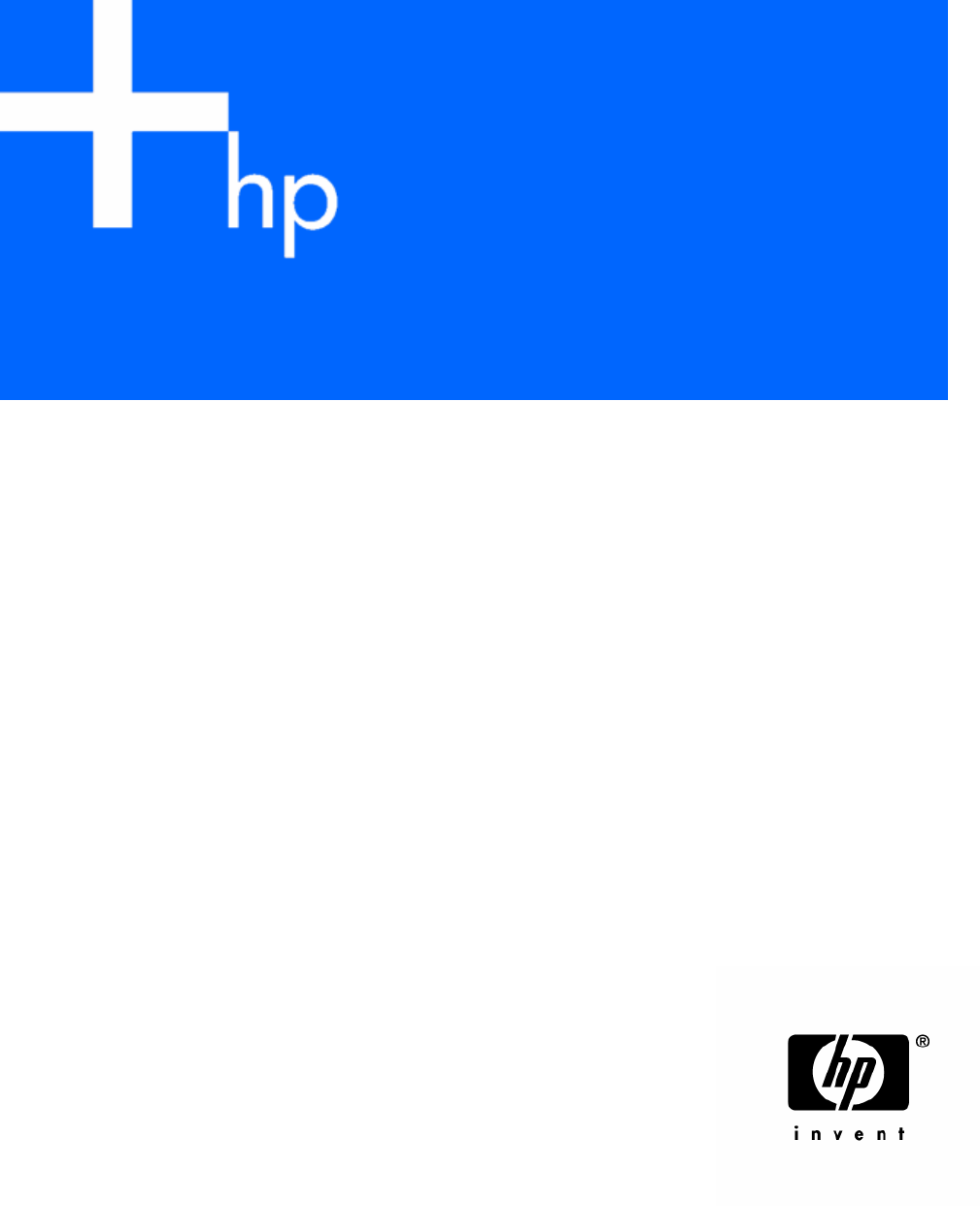HP ProLiant ML350 Generation 4 Server Maintenance and Service Guide August 2005 (Third Edition) Part Number 356698-003
© Copyright 2004, 2005 Hewlett-Packard Development Company, L.P. The information contained herein is subject to change without notice. The only warranties for HP products and services are set forth in the express warranty statements accompanying such products and services. Nothing herein should be construed as constituting an additional warranty. HP shall not be liable for technical or editorial errors or omissions contained herein. Microsoft, and Windows are U.S.
Contents Illustrated parts catalog ................................................................................................................. 5 Mechanical Components............................................................................................................................ 5 System Components................................................................................................................................... 6 Removal and replacement procedures ..........................
SmartStart software........................................................................................................................ 35 Server component identification.................................................................................................... 36 Front Panel Components........................................................................................................................... 36 Front Panel LEDs and Buttons .......................................................
Illustrated parts catalog In this section Mechanical Components........................................................................................................................... 5 System Components .................................................................................................................................
System Components Item Description Spare Part Number System Components 10 Fan assembly, 120 mm 367637-001 11 3.0-V lithium battery 234556-001 12 Heatsink 366866-001 13 Processor 13a Intel® Xeon™ 3.00-GHz with 800-MHz system bus* 366864-001 13b Intel® Xeon™ 3.20-GHz with 800-MHz system bus* 373521-001 13c Intel® Xeon™ 3.
Item Description Spare Part Number 23 Power switch 292236-001 24 Plastics kit* 250843-001 25 Country kit* 366859-001 Cables 26 Miscellaneous signal cable kit* 163353-001 27 AC power cable, 12 ft, 120-V* 187335-001 28 SCSI cable* 367168-001 29 SCSI point-to-point cable* 292232-001 Memory 30 512-MB DDR DIMM PC2700 370780-001 31 1-GB DDR DIMM PC2700* 367167-001 32 2-GB DDR DIMM PC2700* 367553-001 Options 33 Two-bay, hot-plug drive cage* 253761-001 34 Tower-to-rack conversio
Removal and replacement procedures In this section Required Tools ......................................................................................................................................... 8 Safety considerations................................................................................................................................ 8 Preparation procedures...........................................................................................................................
Preventing electrostatic discharge To prevent damaging the system, be aware of the precautions you need to follow when setting up the system or handling parts. A discharge of static electricity from a finger or other conductor may damage system boards or other static-sensitive devices. This type of damage may reduce the life expectancy of the device. To prevent electrostatic damage: • Avoid hand contact by transporting and storing products in static-safe containers.
These symbols, on power supplies or systems, indicate that the equipment is supplied by multiple sources of power. WARNING: To reduce the risk of injury from electric shock, remove all power cords to completely disconnect power from the system. Rack warnings and cautions WARNING: To reduce the risk of personal injury or damage to the equipment, be sure that: • The leveling jacks are extended to the floor. • The full weight of the rack rests on the leveling jacks.
Powering down the server WARNING: To reduce the risk of personal injury, electric shock, or damage to the equipment, remove the power cord to remove power from the server. The front panel Power On/Standby button does not completely shut off system power. Portions of the power supply and some internal circuitry remain active until AC power is removed. IMPORTANT: If installing a hot-plug device, it is not necessary to power down the server. 1.
Access Panel To remove the component from a rack server: 1. Power down the server ("Powering down the server" on page 11). 2. Remove the server from the rack ("Removing the server from the rack" on page 12). 3. Loosen the two thumbscrews on the front panel of the server near the access panel. 4. Slide the access panel back about 1.5 cm (0.5 in). 5. Lift and remove the access panel. To remove the component from a tower server: 1. Power down the server ("Powering down the server" on page 11). 2.
Removing tower feet Remove the feet. Removing the front bezel (tower model) This server has a removable front bezel that must be unlocked and opened before accessing the hard drive cage or removing the access panel. The door should be kept closed during normal server operations. Use the key provided with the server to unlock the bezel with a clockwise turn. If necessary, remove the front bezel. Rack rails NOTE: This procedure applies to rack servers only.
1. Use a flat-head screwdriver to lift the spring tab. 2. Slide the rail forward and remove it from the server. 3. Repeat steps 1 and 2 to remove other rail. To replace the component, reverse the removal procedure. Removing the power supply blank Remove the thumbscrew that secures the redundant power supply blank, and then pull the blank from the back of the server. Hot-plug power supply WARNING: To reduce the risk of electric shock, do not disassemble the power supply or attempt to repair it.
2. Push down on the power supply release latch, and remove the power supply from the server. CAUTION: To prevent improper cooling and thermal damage, do not operate the server unless all bays are populated with either a component or a blank. To replace the component, reverse the removal procedure.
3. Remove the four screws from the chassis, and remove the power supply from the server. CAUTION: To prevent improper cooling and thermal damage, do not operate the server unless all bays are populated with either a component or a blank. To replace the component, reverse the removal procedure. Hot-Plug Power Supply Backplane To remove the component: 1. Remove the power supplies from the server. 2. Remove the access panel ("Access Panel" on page 12). 3.
Removing a hard drive blank To remove a hard drive blank, push the lever to release the blank and pull out. CAUTION: To prevent improper cooling and thermal damage, do not operate the server unless all bays are populated with either a component or a blank. NOTE: Depending on model purchased, the server may look slightly different than shown.
To replace the component, reverse the procedure. Non-hot-plug SCSI hard drive CAUTION: To prevent improper cooling and thermal damage, do not operate the server unless all bays are populated with either a component or a blank. To remove the component: 1. Back up all server data on the hard drive. 2. Remove the access panel ("Access Panel" on page 12). 3. Disconnect the power cable and the four-device SCSI cable from the hard drive. 4. Remove screws from the hard drive bay, and remove the hard drive.
2. Install two screws on the side of the hard drive to ensure proper alignment inside the bay. 3. Replace the hard drive into the hard drive bay, and reinstall the screws. 4. Reconnect the power cable and the four-device SCSI cable to the hard drive. 5. Replace the access panel ("Access Panel" on page 12). Redundant system fan CAUTION: The redundant system fan is not hot-pluggable. To remove the redundant system fan: 1. Remove the access panel ("Access Panel" on page 12). 2.
Expansion Slot Cover To remove the component: 1. Remove the access panel ("Access Panel" on page 12). 2. Remove the expansion slot cover. CAUTION: To prevent improper cooling and thermal damage, do not operate the server unless all PCI slots have either an expansion slot cover or an expansion board installed. To replace the component, reverse the removal procedure.
2. Remove the expansion board retainer. 3. Disconnect any internal or external cables from the expansion board. 4. Remove the expansion board. 5. Reinstall the expansion board retainer, then tighten the thumbscrew. To replace the component, reverse the removal procedure. CD-ROM drive To remove the component: 1. Remove the access panel ("Access Panel" on page 12). 2. Disconnect the cables from the rear of the CD-ROM drive.
3. Push up on the release lever and push the drive partially out through the front of the server. 4. Remove the CD-ROM drive. To replace the component, reverse the removal procedure. Tape drive To remove the component: 1. Remove the access panel ("Access Panel" on page 12). 2. Disconnect the data and power cables from the rear of the tape drive. 3. Push up on the release lever and push the drive partially out through the front of the server. 4. Remove the tape drive.
Internal two-bay hot-plug SCSI drive cage To remove the component: 1. Remove the access panel ("Access Panel" on page 12). 2. Access the removable media cage. 3. Disconnect the SCSI and power cables. 4. Remove the drive cage from the chassis. To replace the component, reverse the removal procedure. IMPORTANT: Be sure that the unit identification numbers (0 and 1) appear on the right side of the drive cage front panel.
Processor and Heatsink IMPORTANT: If upgrading processor speed, update the system ROM before installing the processor. IMPORTANT: PPM 2 must be installed when processor 2 is installed. The system fails to boot if the PPM is missing. To remove a processor and heatsink: 1. Remove the access panel ("Access Panel" on page 12). 2. Disconnect the heatsink connectors from the headers on the system board ("System Board Components" on page 40). 3. Open the heatsink retaining levers. 4. Remove the heatsink.
5. Open the processor locking lever and remove the processor. To replace the processor and heatsink: 1. Open the processor locking lever, if necessary. 2. Install the processor and close the processor locking lever. CAUTION: Forcing the processor locking lever could lead to hardware damage.
IMPORTANT: Do not remove the thermal tape from the bottom of the heatsink. Removing the tape will affect the thermal solution and prevent the system from working properly. 3. Install the heatsink.
4. Close the processor retaining brackets. 5. Connect the heatsink connector to the correct header on the system board. Item Description 1 CPU 1 heatsink header 2 CPU 2 heatsink header 6. Replace the access panel ("Access Panel" on page 12). PPM To remove the component: 1. Remove the access panel ("Access Panel" on page 12). 2. Open the latches on the PPM slot. 3. Install the PPM for processor 2 (if installing a second processor).
NOTE: PPM 1 is embedded onto the system board. NOTE: The appearance of compatible PPMs may vary. To replace the component, reverse the removal procedure. Second serial port To remove the component: 1. Remove the access panel ("Access Panel" on page 12). 2. Open the retention clip securing the second serial port. 3. Remove the serial port cable from the serial port header on the system board. 4. Remove the second serial port option. To replace the component, reverse the removal procedure.
Duplex SCSI backplane To remove the component: 1. Remove the access panel ("Access Panel" on page 12). 2. Remove the SCSI cable from the duplex SCSI backplane and from either the array controller or the system board. 3. Remove the duplex SCSI backplane. To replace the component, reverse the removal procedure. Battery If the server no longer automatically displays the correct date and time, you may need to replace the battery that provides power to the real-time clock.
• • • • Do not attempt to recharge the battery. Do not expose the battery to temperatures higher than 60°C (140°F). Do not disassemble, crush, puncture, short external contacts, or dispose of in fire or water. Replace only with the spare designated for this product. To remove the component: 1. Remove the access panel ("Access Panel" on page 12). 2. Remove the battery. IMPORTANT: Replacing the system board battery resets the system ROM to its default configuration.
5. Remove the four system board screws, and remove the system board. To replace the component, reverse the removal procedure. Re-entering the server serial number and product ID After you replace the system board, you must re-enter the server serial number and the product ID. 1. During the server startup sequence, press the F9 key to access RBSU. 2. Select the Advanced Options menu. 3. Select Serial Number.
Diagnostic tools In this section Automatic Server Recovery ...................................................................................................................... 32 HP Systems Insight Manager.................................................................................................................... 32 Integrated Management Log .................................................................................................................... 32 HP Instant Support Enterprise Edition .
• From within Survey Utility • From within operating system-specific IML viewers • • For NetWare: IML Viewer • For Windows®: IML Viewer • For Linux: IML Viewer Application From within HP Insight Diagnostics (on page 35) For more information, refer to the Management CD in the HP ProLiant Essentials Foundation Pack. HP Instant Support Enterprise Edition ISEE is a proactive remote monitoring and diagnostic tool to help manage your systems and devices, a feature of HP support.
ROM-Based Setup Utility RBSU, an embedded configuration utility, performs a wide range of configuration activities that may include: • Configuring system devices and installed options • Displaying system information • Selecting the primary boot controller For more information on RBSU, refer to the HP ROM-Based Setup Utility User Guide on the Documentation CD or the HP website (http://www.hp.com/servers/smartstart).
• Installing optimized server drivers, management agents, and utilities automatically with every assisted installation • Testing server hardware using the Insight Diagnostics Utility ("HP Insight Diagnostics" on page 35) • Installing software drivers directly from the CD. With systems that have internet connection, the SmartStart Autorun Menu provides access to a complete list of ProLiant system software.
Server component identification In this section Front Panel Components.......................................................................................................................... 36 Front Panel LEDs and Buttons ................................................................................................................... 37 Rear Panel Components .......................................................................................................................... 38 Rear Panel LEDs ....
Front Panel LEDs and Buttons Item Description 1 UID LED Status Blue = Activated Flashing = System remotely managed Off = Deactivated 2 Internal health LED Green = Normal Amber = System degraded. Refer to system board LEDs to identify component in degraded state. Red = System critical. Refer to system board LEDs to identify component in critical state.
Rear Panel Components NOTE: Hot-plug power supply model shown. For non-hot-plug models, the power supply will look different.
Rear Panel LEDs Location LED Status 1 Power supply LED Off = No power or inadequate power supply Green = Power supply is on and functioning 2 UID LED Blue = Activated Off = Deactivated Flashing = Remote inquiry 3 4 10/100/1000 On = Link NIC link LED Off = No Link 10/100/1000 On = Standby NIC standby LED Off = Activity Server component identification 39
System Board Components NOTE: PPM 1 is embedded onto the system board.
NMI jumper The NMI jumper allows administrators to perform a memory dump before performing a hard reset. Crash dump analysis is an essential part of eliminating reliability problems, such as hangs or crashes in operating systems, device drivers, and applications. Many crashes freeze a system, requiring you to do a hard reset. Resetting the system erases any information that would support root cause analysis.
System LED and Color Internal Health LED Color Status Processor failure, socket X (Amber) Red One or more of the following conditions may exist: • Processor in socket X has failed. • Processor in socket X failed over to the second processor. • Processor X is not installed in the socket. • Processor X is not supported. • Processor heatsink is not attached properly. Amber Processor in socket X is in a pre-failure condition.
System Board LEDs Item LED Description Status 1 AC power Off = No AC power or failed power supply Green = Power supply is on and functioning 2 3 Processor 1 fan status Off = Processor fan is functioning Processor 1 status Off = Processor 1 functioning Amber = Fan is not installed or has failed Amber = Processor 1 failed 4 5 6 PPM 1 (embedded) status Off = PPM 1 functioning Processor 2 fan status Off = Processor fan is functioning Processor 2 status Off = Processor 1 functioning Amber = P
Item LED Description Status 14 DIMM 1 status Off = DIMM 1 functioning Amber = DIMM 1 failed Hot-Plug SCSI IDs The server supports single- or dual-channel SCSI hard drive configurations. The single-channel configuration (simplex) supports up to six SCSI hard drives on one channel. The dual-channel configuration (duplex) supports two SCSI hard drives on one channel (SCSI IDs 4 and 5) and up to four SCSI hard drives on the other channel (SCSI IDs 0 through 3) with the duplex option.
Hot-plug SCSI hard drive LEDs Item LED description Status 1 Activity status On = Drive activity Flashing = High activity on the drive or drive is being configured as part of an array. Off = No drive activity 2 Online status On = Drive is part of an array and is currently working. Flashing = Drive is actively online. Off = Drive is offline.
Specifications In this section Server Specifications .............................................................................................................................. 46 Environmental specifications .................................................................................................................... 47 Rack server specifications........................................................................................................................
Specification Value Rated steady-state power 460 W Maximum peak power 484 W Acoustic Noise Idle <6.5 and 48 Operating <6.5 and 48 Environmental specifications Specification Value Temperature range* Operating 10°C to 35°C (50°F to 95°F) Shipping -40°C to 70°C (-40°F to 158°F) Maximum wet bulb temperature 28°C (82.4°F) Relative humidity (noncondensing)** Operating 10% to 90% Non-operating 5% to 95% * All temperature ratings shown are for sea level.
Specification Value Input requirements Rated input voltage 100 VAC to 240 VAC Rated input frequency 47 Hz to 63 Hz Rated input current 7.8 A (110 V) to 3.
Specification Value High 500 Kb/s Low 250 Kb/s Bytes/sector 512 Sectors per track (high/low) 18/9 Tracks per side (high/low) 80/80 Access times Track-to-track (high/low) 3 ms/6 ms Average (high/low) 169 ms/94 ms Setting time 15 ms Latency average 100 ms Cylinders (high/low) 80/80 Read/write heads 2 CD-ROM drive specifications Specification Value Disk formats CD-ROM (modes 1 and 2); mixed mode (audio and data combined); CD-DA; Photo CD (single/multiple-session), CD-XA ready; CDi re
Specification Value Laser parameters Type Semiconductor laser GaAs Wave length 700 ± 25 nm Divergence angle 53.5° ± 1.5° Output power 0.
Acronyms and abbreviations ABEND abnormal end ACU Array Configuration Utility ADU Array Diagnostics Utility ASR Automatic Server Recovery DDR double data rate DIMM dual inline memory module HD68 high density 68 IEC International Electrotechnical Commission iLO Integrated Lights-Out IML Integrated Management Log IPL initial program load IRQ interrupt request Acronyms and abbreviations 51
ISEE Instant Support Enterprise Edition MPS multi-processor specification NEMA National Electrical Manufacturers Association NFPA National Fire Protection Association NIC network interface controller NMI non-maskable interrupt NVRAM non-volatile memory ORCA Option ROM Configuration for Arrays PCI Express peripheral component interconnect express PCI-X peripheral component interconnect extended PDU power distribution unit POST Power-On Self Test PPM Processor Power Module PSP ProLiant Support Pa
PXE preboot eXecution environment RBSU ROM-Based Setup Utility RILOE II Remote Insight Lights-Out Edition II SCSI small computer system interface SDRAM synchronous dynamic RAM SIM Systems Insight Manager TMRA recommended ambient operating temperature UID unit identification VHDCI very high density cable interconnect WOL Wake-on LAN Acronyms and abbreviations 53
Index A access panel 12 Altiris Deployment Solution 33 Altiris eXpress Deployment Server 33 ASR (Automatic Server Recovery) 32, 51 Automatic Server Recovery (ASR) 32, 51 Autorun menu 34 B battery 29 BIOS upgrade 34 buttons 36 C cautions 10 CD-ROM drive 21, 36, 49 components 36 configuration of system 34 connectors 36 D deployment software 33 diagnostic tools 32, 33, 34, 35 DIMM slot LEDs 45 DIMMs 48 diskette drive 36, 48 drive bays 36 drive LEDs 45 E electrostatic discharge 9 environmental specification
P PCI Express 38 power LEDs, system 37 Power On/Standby button 11, 36, 37 power requirements 48 power supplies 15, 48 power supply blank 14 power supply output 48 powering down 11 PPM (Processor Power Module) 27 preparation procedures 10 processors 24 R RBSU (ROM-Based Setup Utility) 34 redundant system fan 19 removal and replacement procedures 8 removing server from rack 12 removing the system board 30 ROM-Based Setup Utility (RBSU) 34 ROMPaq utility 34 S safety considerations 8 server asset text 31 Smar