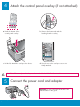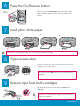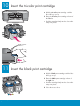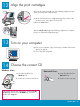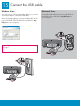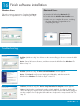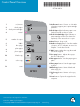Setup Guide
16
HP All-in-One • 7
Finish software installation
Follow the onscreen instructions. Complete the Sign up
now screen. Congratulations on completing the setup!
a Insert the HP All-in-One Macintosh CD.
b Double-click the HP All-in-One Installer icon.
c Make sure you complete all screens, including
the Setup Assistant. Congratulations on
completing the setup!
Windows Users: Macintosh Users:
Troubleshooting
Problem: (Windows only) You did not see the screen telling you when to connect the USB
cable.
Action: Cancel all screens. Remove, and then re-insert the HP All-in-One Windows CD.
Refer to Step 14.
Problem: (Windows only) The Microsoft Add Hardware screens appear.
Action: Click Cancel on all screens. Unplug the USB cable, and then insert the
HP All-in-One Windows CD. Refer to Steps 14 and 15.
Problem: (Windows only) The Device Setup Has Failed To Complete screen appears.
Action: Verify that the control panel overlay is fi rmly attached. See Step 4. Unplug the
device and plug it in again. Check all connections. Make sure the USB cable is plugged
into the computer. Do not plug the USB cable into a keyboard or non-powered hub. See
Step 15.