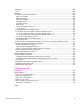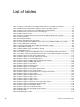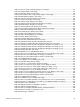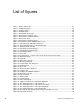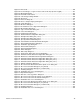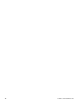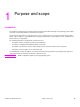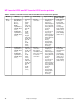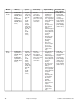HP LaserJet 4200 and 4300 printers - Software Technical Reference Manual
List of figures
Figure 1: Device Status page..............................................................................................................27
Figure 2: Configuration page...............................................................................................................28
Figure 3: Configure Device..................................................................................................................29
Figure 4: Networking tab......................................................................................................................30
Figure 5: Configurable Alerts page......................................................................................................32
Figure 6: Printer Status and Alerts icons.............................................................................................34
Figure 7: Printer Status and Alerts window..........................................................................................34
Figure 8: Refresh rate option...............................................................................................................35
Figure 9: Printer Status and Alert options............................................................................................37
Figure 10: Installation software CD-ROM main screen .......................................................................39
Figure 11: A property page with Bubble Help icons.............................................................................46
Figure 12: The default appearance of the Finishing tab......................................................................48
Figure 13: Activating booklet printing...................................................................................................52
Figure 14: Selecting booklet printing type............................................................................................53
Figure 15: Selecting booklet printing type............................................................................................54
Figure 16: Print Quality Details............................................................................................................55
Figure 17: Effects tab .........................................................................................................................57
Figure 18: Preview images - Legal on Letter; Scale to Fit off (left) and on (right) ...............................58
Figure 19: Watermark details...............................................................................................................59
Figure 20: Paper tab ...........................................................................................................................62
Figure 21: Other Pages mini-tab .........................................................................................................63
Figure 22: Back Cover mini-tab ..........................................................................................................64
Figure 23: Custom Paper Size dialog box...........................................................................................65
Figure 24: Destination tab ..................................................................................................................70
Figure 25: Basics tab ..........................................................................................................................75
Figure 26: About This Driver dialog box .............................................................................................76
Figure 27: Configure tab .....................................................................................................................77
Figure 28: Configure Font DIMMs dialog box .....................................................................................81
Figure 29: Driver NT Forms tab ..........................................................................................................83
Figure 30: Page Setup tab ..................................................................................................................85
Figure 31: Advanced tab ....................................................................................................................86
Figure 32: Job Storage tab .................................................................................................................87
Figure 33: Device Settings tab ............................................................................................................89
Figure 34: A typical constraint message with an OK button ...............................................................90
Figure 35: The default appearance of the Layout tab .........................................................................91
Figure 36: The default appearance of the Advanced subtab ..............................................................92
Figure 37: The default appearance of the Paper/Quality tab ..............................................................94
Figure 38: The default appearance of the Finishing tab .....................................................................97
Figure 39: Finishing tab, with duplexing unit and paper-handling accessory ......................................98
Figure 40: Page Order previews..........................................................................................................99
12 Software Technical Reference