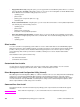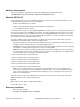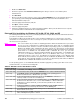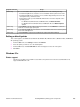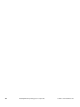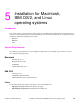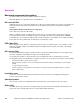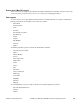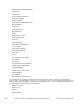HP LaserJet 4200 and 4300 printers - Software Technical Reference Manual
Computer function Steps
Client only 9. You can install the driver using Point and Print in one of the following four ways:
•
In Network Neighborhood, locate the server and double-click the printer share name.
•
In Network Neighborhood, locate the server, and then drag and drop the icon for the
shared printer into your Printers folder.
•
In the Printers folder, open the Add Printer Wizard. The next action depends on the
operating system:
•
For Windows 95, Windows 98, and Windows Me, click Network Printer.
•
For Windows NT 4.0, Windows 2000, and Windows XP, click Network printer
server.
Client only
10. Click Next. Type the network path or queue name, or select Browse to search the
network to locate the appropriate path.
Client only 11. In Network Neighborhood, locate the server and double-click. Then locate the printer
share name and right-click.
Client only
12. Click Install to complete the installation through the Add Printer Wizard.
Setting a default printer
This section applies to the Windows 95, Windows 98, Windows Me, Windows NT 4.0, Windows 2000, and Windows
XP operating systems.
1
From the Start menu, click Settings, and then click Printers.
2
Select the printer you want to set as the default printer.
3
From the File menu, click Set As Default. A check mark appears next to the menu option.
4
Click Close.
Windows 3.1x
Printer support
•
The HP LaserJet 4200 series and HP LaserJet 4300 series printers have not been tested with and are not
supported with Windows 3.1x.
Software Technical Reference Installing Windows printing system components 163