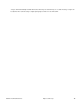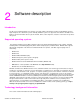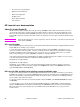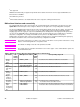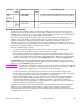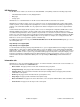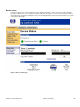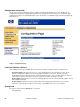HP LaserJet 4200 and 4300 printers - Software Technical Reference Manual
UI control UI
default
setting
PML object for control PML
default
value
Corresponding object ID
Optional
paper
sources
drop-down
list
None PHD1-MODEL . . .
PHD6-MODEL
" " 01,03,06,01,04,01,0b,02,03,09,04,02,01,04,01,07,03,01,04,00…
01,03,06,01,04,01,0b,02,03,09,04,02,01,04,01,07,03,02,04,00
Type is: No
user-
defined
types
Media15Name . . .
Media19-Name
" " 01,03,06,01,04,01,0b,02,03,09,04,02,01,04,01,08,03,0F,01,00 ...
01,03,06,01,04,01,0b,02,03,09,04,02,01,04,01,08,03,13,01,00
Driver Autoconfiguration
The HP LaserJet PCL 6 and PCL 5e drivers for Windows feature bidirectional communication technology which, in
supported environments, provides automatic discovery and driver configuration for printer accessories at the time of
installation or later, if needed. Some accessories that are supported by Driver Autoconfiguration are the duplexing unit,
optional paper trays, dual inline memory modules (DIMMs), and the hard drive.
If the environment supports bidirectional communication, the installer presents Driver Autoconfiguration as an
installable component by default for a Typical Installation, and as an optional installable component for a Custom
Installation. The Driver Autoconfiguration component installs the bidirectional communication software. If the
installation environment does not support bidirectional communication, the Driver Autoconfiguration option does not
appear during installation. However, installed drivers will be configured automatically in accordance with the HP printer
bundle that is selected during installation of the printing-system software.
Driver Autoconfiguration works in four ways:
•
In environments that support bidirectional communication, the computer communicates with the printer,
determines the physical configuration, and then configures the driver accordingly.
•
If the configuration of the HP LaserJet 4200 and 4300 series printers change after installation, the driver can be
automatically updated with the new configuration in environments that support bidirectional communication. For
example, if the base printer model is installed and an optional duplexing unit is added later, you can automatically
configure the duplexing unit in the driver by clicking the Update Now button on the driver's Configuration tab.
The Update Now button activates the HP Network Registry Agent (HPNRA) and triggers the driver to recheck the
registry for new information. The HPNRA automatically updates the registry and changes the configuration information
that appears on the Configuration tab in the Printer folder.
Note
The bidirectional communication software necessary for the two methods of Driver Autoconfiguration
described above is included in a Typical Installation when installing a network printer in supported
environments. The feature is also a selectable option for a Custom Installation.
•
In environments that do not support bidirectional communication, the driver automatically configures options
based on the HP LaserJet 4200 or 4300 series printer bundle that is selected during the installation of the printing-
system software. Configuration is based solely on the definition of the printer bundle.
•
Enterprise AutoConfiguration (EAC) is a version of bidirectional communication that provides autoconfiguration
functionality for an Add Printer Wizard installation (when you do not use autoselect). An Add Printer Wizard
installation that includes EAC is identical to other Add Printer installations, except that when installation is
complete, the driver for the supported printer is configured with the same settings as the physical configuration of
the device. Configuration occurs without user interaction.
If bidirectional communication software has been installed previously, EAC will not be activated, and the Add Printer
Wizard uses the pre-existing bidirectional communication to configure the printer. If bidirectional communication
software has not been installed, EAC configures the driver to match the device configuration, which it detects
automatically. EAC is active only as needed to use the autoconfiguration utility, and is then shut off. The files required
to install EAC remain on your system.
Software Technical Reference Software description 25