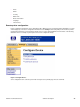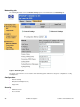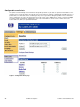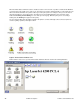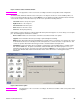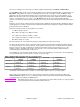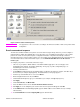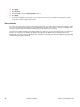HP LaserJet 4200 and 4300 printers - Software Technical Reference Manual
There are six settings for the refresh rate. The default setting is halfway between Less Often and More Often.
The Less Often setting specifies the least frequent update intervals, which have minimal impact on network traffic. The
More Often setting updates the status more frequently, but also has the most impact on traffic. The Never setting
disables the job-status monitoring mechanism for the selected printer. If the refresh rate for a given printer is set to
Never, then subsequent jobs sent to that printer will not appear in the Printer Status and Alerts window. If the Never
setting is selected when the scope control is set to All Printers, then all job-status monitoring will be disabled.
However, even when job-status monitoring is disabled, you can still open the status window and view the printer status
panels.
Changes to the refresh rate settings affect any subsequent jobs submitted to the affected printer. Existing jobs that are
already being processed have a fixed refresh rate which was determined (according to the setting in the Refresh Rate
panel) when the job was submitted.
Refresh-rate intervals for direct-connect printers are as follows:
•
Less Often setting: 5 minutes
•
One setting to the right of Less Often: 2 minutes
•
Two settings to the right of Less Often: 1 minute
•
Three settings to the right of Less Often: 30 seconds
•
More Often setting: 10 seconds
On network printers, the refresh-rate interval changes, depending on the stage of the print job.
The Alerts options panel has controls to determine when the Printer Status and Alerts window automatically appears
for each printer that has an icon in the left pane. The drop-down menu provides a list of available printers for which to
make the selection. An option for all printers is included as the default selection. Each of the three, four, or five
available selections, depending on the printer connection type, causes the Printer Status and Alerts window to
automatically appear when that alert condition arises.
The availability of each alert option and the default selection varies depending on connection type. The following table
shows the default state of the alerts panel as it relates to connection type.
Table 4: Default alerts selection state for connection type
Connection type Alerts (first two
options)
Printer warning
condition
Toner low Printer error
condition
All printers Selected and
activated
1
Selected and
activated
Selected and
activated
Selected and
activated
Direct connect Selected and
activated
Selected and
activated
Selected and
activated
Selected and
activated
Network Selected and
activated
Selected and
activated
Unselected and
grayed out
Selected and
activated
1
"Activated" means that the option is available; "selected" means that the option is selected by default.
Printers that are involved with at least one active print job are queried for job status periodically according to the
Status Check Rate setting. If an error or a warning condition is detected, the Printer Status and Alerts window will
automatically appear according to the Alerts options.
Note
Depending upon the options you select, information in the status window changes for each job printed,
each job completed, and each warning condition detected.
36 Software description Software Technical Reference