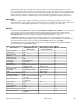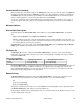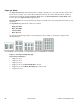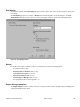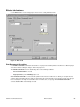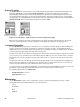HP LaserJet 4200 and 4300 printers - Software Technical Reference Manual
Custom Quick Sets (Untitled)
When you change any of the default settings on the Finishing tab or any of the other tabs, the name in the Quick Set
drop-down menu dynamically changes to Untitled. If you want to save this configuration as a Quick Set, highlight the
word Untitled, type the name you want for your new Quick Set, and click Save. Quick sets are saved in the system
registry. To delete a Quick Set, select it from the drop-down menu and click Delete.
You can store a maximum of 25 user-defined Quick Sets on a particular system. If you attempt to save too many, a
message box appears that reads, "There are too many Quick Sets defined. Please delete some before adding new
ones."
Document Options
Print on Both Sides option
The default setting for the Print on Both Sides option is OFF (not selected). Print on Both Sides is not available
when:
•
Type is on the Paper tabis set to Transparency, Cardstock, or Labels.
•
Size is is anything except Letter, Legal, A3, A4, A5, B4, B5 (Japanese Industry Standard, or JIS), Executive, 11 x
17, or custom sizes greater than or equal to 148 mm by 210 mm (5.8 inches by 8.3 inches) and less than or equal
to 312 mm by 470 mm (12.3 inches by 18.5 inches).
When Paper Size is set to Letter, Legal, or A4, clicking Print on Both Sides makes the Flip Pages Up and Booklet
Printing options available. The default for both of these options is OFF.
Flip Pages Up
The Flip Pages Up check box, enabled only when Print on Both Sides is selected, is used to specify the duplex-
binding option. The following table demonstrates the results of selecting this box, depending on the paper orientation
selected on the Basics tab.
Table 7: Page orientation
Orientation (Basics tab)
Flip Pages Up selected Flip Pages Up not selected
Portrait Short-edge binding Long-edge binding
Landscape Long-edge binding Short-edge binding
When Print on Both Sides is selected, the document preview image changes to show a spiral binding along either the
left or the top edge of the page. In addition, a folded-over corner appears in the lower-right portion of the preview
image, indicating that printing will occur on the back side. An arrow on the folded-over corner points in the direction
that the pages would be flipped if they were bound together.
Booklet Printing
The Booklet Printing drop-down menu, visible when Print on Both Sides is selected, offers eight choices, two of
which are based on the current paper size. The list contains the items such as the following examples:
•
Off
•
[paper size] (Left Binding)
•
[paper size] (Right Binding)
where [paper size] depends on the paper size set on the Paper tab. The following table shows the appropriate entries
in the Booklet Printing drop-down menu for each selected paper size.
Booklet printing is disabled when the following paper sizes are selected: Executive, A3, A5, B4, B5, and 11 by 17, and
envelopes and postcards of any size.
Software Technical Reference Driver features 51