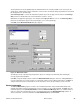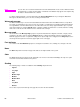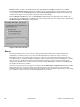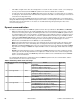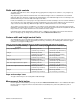HP LaserJet 4200 and 4300 printers - Software Technical Reference Manual
Note
You can have no more that 30 watermarks in the Current Watermarks list at one time. When the limit of
30 watermarks is reached, the New button is disabled, and a Bubble Help appears that explains why
the button is disabled and how to enable it.
To edit an existing watermark, select the watermark in the Current Watermarks list. If you change the Watermark
Message for that watermark, you are, in effect, creating a new watermark.
Watermark message
The Watermark Message is also the name that identifies the watermark in the Current Watermarks list, except when
more than one watermark has the same message. For example, you might want several different watermarks with the
message DRAFT, each with a different font or size. When this occurs, the string is appended with a space, a pound
sign, and a number (for example, Draft #2). When a number is added, the number two is used first, but if the resulting
name is also in the list, then the number increases until the name is unique.
Message angle
Use the controls in the Message Angle group box to print the watermark in a diagonal, horizontal, or angle (custom)
orientation to the page's text. The default is Diagonal. All three settings automatically center the watermark string
within the page; the selection of a particular setting affects only the angle of the string placement. Diagonal places the
text along a line that spans the lower-left to upper-right corners of the page.
Font attributes
Use controls in the Font Attributes group box to change the font and the color, shading, size, and style of the font.
Name
The Name drop-down menu lists TrueType fonts that are currently installed on the system.
Color
The Color drop-down menu lists the fixed, unalterable color choices for the watermark. Gray is the only color option
for the HP LaserJet 4200 and 4300 series printers.
Shading
The following range of shades is available from the Shading drop-down menu:
•
Lightest
•
Very Light
•
Light
•
Medium Light
•
Medium
•
Medium Dark
•
Dark
•
Very Dark
•
Darkest
These values represent the intensity of the gray that is used for the Color attribute.
60 Driver features Software Technical Reference