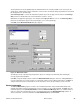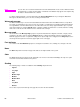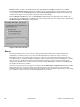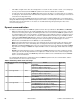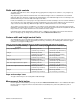HP LaserJet 4200 and 4300 printers - Software Technical Reference Manual
Size
Font sizes from 1 to 999 points are available from the Size menu. The default point size is language-dependent. The
choice of regular, bold, italic, and bold italic is available from the Style drop-down menu.
Default settings
The default settings for new watermarks are Arial (R) font, Gray color, Very Light shading, 150points, and Regular
style. The default settings for preset watermarks are Arial font, Gray color, Very Light shading, and Bold style. The
default point size for preset watermarks is language-dependent, and varies.
Paper tab features
Use the Paper tab to specify the size, type, and source of the media, as well as to define a custom paper size. If you
want to, you can indicate different paper-selection choices for the first page and back cover of the document.
The first group box in the upper-left portion of the Paper tab view is Quick Sets. This feature is described in the
"Finishing tab features" section. Any change to the Quick Sets group box that is made on the Paper tab affects the
group box on the Finishing tab and on the Destination tab, and vice versa - they are all one and the same control.
Printer image
The bitmap image in the lower-right portion of the Paper tab represents the current physical configuration of the printer
and corresponds to its configuration data, either obtained automatically through bidirectional communication or
configured manually. It should look the same as the image that appears in the same location on the Destination tab
and the Configure tab.
On the Paper tab, the printer image contains hot spots where you can select a paper source. When the pointer moves
over a hot spot, the arrow reverts to the gloved hand used in the Bubble Help, the preview image, and other areas.
The current paper source, whether selected from the drop-down menu or from a printer-image hot spot, is highlighted
in bright green on the printer bitmap. The following points are worth noting:
•
Auto Select does not have a corresponding area to highlight in the printer image.
•
Selecting in the drop-down menu highlights the corresponding part in the printer image.
•
Selecting the area that represents tray in the bitmap always selects the corresponding tray in the Source Is option.
Manual Feed, which is available from the Source is option, cannot be selected by selecting the bitmap.
•
On the Paper tab, only input trays have printer-image hot spots and can be highlighted. Output bins must be
selected from the Destination tab.
Note
The printer image shown in the following illustration might differ from your HP LaserJet 4200 or 4300
series printer, depending on the model number and accessory devices.
Software Technical Reference Driver features 61