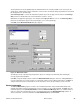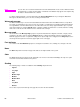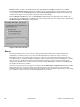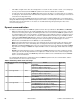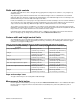HP LaserJet 4200 and 4300 printers - Software Technical Reference Manual
No back cover is selected as the default, with the drop-down Source is and Type is selection boxes disabled.
Clicking Use an alternate source activates the drop-down menus. The drop-down menu value defaults to the same
source as that chosen for the First Page mini-tab. Clicking Use the first page source changes the drop-down value
to match the first page, if necessary, but the drop-down menus remain inactive.
When the Back Cover mini-tab is active, clicking No back cover deactivates the drop-down menus, but does not
change their value. No Bubble Help is available for the inactive drop-down menus. The settings revert to defaults when
Use different paper for first page is selected again.
Figure 22: Back Cover mini-tab
Size is
This feature actually functions as two controls: a drop-down menu that contains all the supported media sizes
(including any user-defined custom sizes) and a text label that indicates the dimensions of the selected size.
Moving the pointer over the text label causes the arrow to change to a gloved hand, which indicates that the area
beneath the pointer is selectable. Clicking here toggles the units of measure between inches and millimeters, offering
the same options on the dimensions label in the preview image. Selecting a new size from the drop-down menu
updates the media-dimensions text label as well as the preview image. Changing the orientation (on the Basics tab)
also updates the dimensions text label.
Size can be specified only for the first page or for all pages. On the Other Pages and Back Cover mini-tabs, the Size
isdrop-down menu does not appear because the media size must be consistent for all pages of the job. Certain
software programs can override this command and specify different media sizes within a single document. Any change
in the media size selection causes the Booklet Printing feature to be turned off.
64 Driver features Software Technical Reference