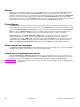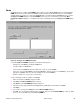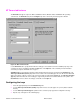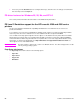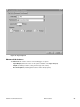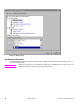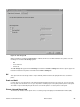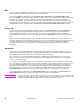HP LaserJet 4200 and 4300 printers - Software Technical Reference Manual
8
Click OK to close the Add Font DIMM dialog box. The fonts on the DIMM should now be available on the system.
Note
When using font DIMMs with the PCL 5e and PCL 6 drivers: To install screen fonts that match the font
DIMM, use the .HPB file specifically designed to work with that DIMM. If there are no screen fonts for
the DIMM, use the .PCM file specifically designed to work with that DIMM.
Ignore Application Collation
The following table shows the expected behavior for a two-page print job when the number of copies is three.
Table 12: Printer behavior with Ignore Application Collation settings
Hard disk
on printer
Mopier
Enabled
check box
Ignore
Application
Collation
check box
Application
Collation
check box in
Print dialog
box
Commands
sent by printer
Pages sent to
printer
Pages output
from printer
Yes On On On
Off
None
QTY=3 1,2 1,2,1,2,1,2
Yes On On On QTY=3 1,2 1,2,1,2,1,2
Yes On Off Off Copies=3 1,2 1,1,1,2,2,2
Yes/No Off Off On Copies=1 1,2,1,2,1,2 1,2,1,2,1,2
Yes/No Off Off Off Copies=3 1,2 1,1,1,2,2,2
Yes/No Off Off None Copies=1 1,2,1,2,1,2 1,2,1,2,1,2
Yes/No Off Off None Copies=3 1,2 1,1,1,2,2,2
No On On On
Off
None
QTY=3 1,2 1, 2
No On Off On
Off
None
QTY=3 1,2 1, 2
Placing the Ignore Application Collation setting in the printer properties means that, on a Windows NT network,
clients connecting to the printer through a network share cannot change its value; only the network administrator can
decide how the printer driver is set up.
You cannot use the Ignore Application Collation setting to print non-collated copies. If you want to print non-collated
copies, disable mopying.
Automatic configuration
If you have modified the configuration of the HP LaserJet 4200 or 4300 series printer since installation, click the
Update Now button to automatically reflect the new configuration in the driver. For more information about the Driver
Automatic Configuration feature, see "Driver Autoconfiguration."
Printer image
The bitmap image in the lower-right portion of the Configure tab represents the current physical configuration of the
printer according to the driver configuration data (which can be obtained automatically through bidirectional
communication, or configured manually in the Paper-Handling Options group box). It should have the same
appearance as the image in the same location on the Paper tab and the Destination tab.
82 Driver features Software Technical Reference