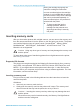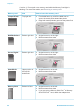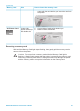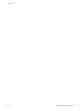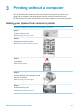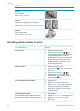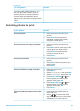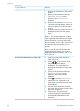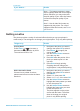HP Photosmart 370 series User's Guide
If you want to… Do this
appears at the bottom of the printer
screen.
3. Press OK to select the video clip.
The Video selection menu
appears, with Select frames
selected.
4. Press OK to choose Select frames.
The video will load slowly, frame by
frame, to allow you to pick a frame
to print.
5. When the frame you want to print is
displayed, press OK, then press
Print.
Note 1 The image resolution in video
clips is typically lower than that of digital
photos; therefore, you may notice that
the print quality of your video clip frames
is lower than the print quality of your
photos.
Note 2 Not all video file formats are
supported by this printer. For a list of
supported video file formats, see Printer
specifications.
Print nine frames from a video clip
1. Insert a memory card that has a
video clip on it.
2. Press
or to scroll to the video
clip (the first frame will be
displayed). The video clip icon
appears at the bottom of the printer
screen.
3. Press OK to select the video clip.
The Video selection menu
appears, with Select frames
selected.
4. Press
to scroll to Action print,
then press OK. A preview of all
video clips on the memory card will
be displayed.
5. Use the arrow buttons to scroll to
the video clip you want to print, then
press OK to select it.
6. Press Print. The printout will
contain one page of nine frames
automatically selected from the
video clip.
Chapter 3
(continued)
26 HP Photosmart 370 series