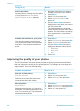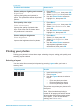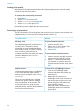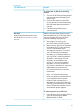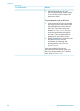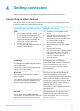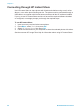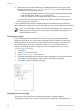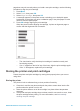HP Photosmart 370 series User's Guide
Problem and solution How to do it
Photos with poor lighting and contrast
Digital Flash
Improve the lighting and contrast in
prints. This preference affects all printed
photos.
1. Press Menu.
2. Select Preferences, then press OK.
3. Select Digital Flash, then press OK.
4. Use the Select Photos arrows to
highlight On, then press OK.
Poor-quality video clips
Video enhancement
Improve the quality of printed video
clips. Print times can be slower when
the preference is turned on.
1. Press Menu.
2. Select Preferences, then press OK.
3. Select Video Enhancement, then
press OK.
4. Use the Select Photos arrows to
highlight On, then press OK.
Photos with poor brightness
Photo brightness
Improve the brightness level in photos.
1. Press Menu.
2. Select Edit, then press OK.
3. Select Photo Brightness, then
press OK.
4. Use the Select Photos arrows to
adjust photo brightness to the
desired level, then press OK.
Printing your photos
Printing your photos involves three steps: selecting a layout, setting print quality, and
selecting a print method.
Selecting a layout
You can select from several print layouts by pressing Layout after you insert a
memory card.
Layout options
Do this
1. Insert a memory card.
2. Press Layout.
3. Use the Layout arrows to select a
layout:
– Print one photo per sheet
– Print two photos per sheet
– Print four photos per sheet
The printer may rotate your photos to fit
the layout.
Note When borderless printing is
turned off, all pages print with a narrow
white border around the outside edges
of the paper. To turn off borderless
printing, see Printer menu.
(continued)
HP Photosmart 370 series User's Guide 29