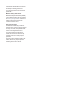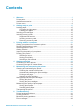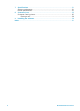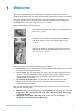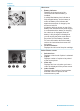HP Photosmart 370 series User's Guide
Indicator lights
1. Memory Card light
The light indicates the memory card
status. See Inserting memory cards.
– Green: ready for memory card
insertion or removal
– Green and flashing: memory card is
being accessed
2. On light
– Green: printer is on
– Green and flashing: printer is busy
– Red and flashing: printer requires
attention
Control panel
1. Menu
Press to access the printer menu.
2. Delete
Press to delete the currently selected
photo from a memory card.
3. Print
Press to print selected photos from a
memory card.
4. Cancel
Press to deselect photos, exit a menu, or
stop an action.
5. Layout
Use the arrows to scroll through layout
selections. Press OK to select a layout.
6. Zoom
Use the arrows to increase or decrease
the zoom level.
7. Power
Press to turn the printer on or off.
8. Printer screen
View photos and menus here.
9. Select Photos buttons
Use the arrows to scroll through photos
on a memory card or navigate menus.
Press OK to select a photo, menu, or
menu option.
(continued)
HP Photosmart 370 series User's Guide 5