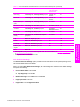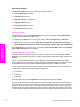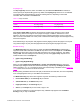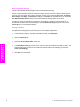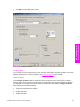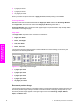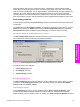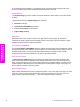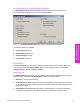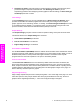HP LaserJet 9050 - Software Technical Reference (External)
Flip Pages Up
The Flip Pages Up check box, which is available only when Print on Both Sides is selected, is
used to specify the duplex-binding option. By default, the Flip Pages Up check box is not available.
The following table demonstrates the results of selecting this box, depending on the media
orientation that is selected on the Basics tab.
Table 3-2 Page orientation
Orientation (Basics tab) Flip Pages Up selected Flip Pages Up not selected
Portrait Short-edge binding Long-edge binding
Landscape Long-edge binding Short-edge binding
When Print on Both Sides is selected, the document preview image changes to show a spiral
binding along either the left edge or the top edge of the page. In addition, a folded-over corner
appears in the lower-right portion of the preview image, indicating that printing occurs on the back
side. An arrow on the folded-over corner points in the direction that the pages would be flipped if they
were bound together.
Short-side binding is for print jobs with pages that read by flipping over like the pages of a note pad.
Long-side binding is for print jobs with pages that read by turning like the pages of a book.
Booklet Printing
The Booklet Printing drop-down menu is visible when Print on Both Sides is selected and a
supported media size is selected in the Size is: drop-down menu on the Paper tab. The Booklet
Printing drop-down menu offers choices that are based on the current media size. The default
setting is Off. The other settings have the following format, where [paper size] depends on the
media size that is set on the Paper tab.
■ [paper size] (Left Binding)
■ [paper size] (Right Binding)
When you select [paper size] (Left Binding) or [paper size] (Right Binding), the document
preview image changes to show the location of the binding. If you change the Pages per Sheet
setting manually to 4, 6, 9, or 16 pages per sheet, the booklet setting is disabled. See the
Pages per
Sheet section of this document for more information.
Booklet printing is disabled when A6 or B6 (JIS) is selected as the media size, and an incompatibility
error message appears when you click OK to close the driver.
The Booklet Printing drop-down menu appears only when the following conditions exist:
■ Print on Both Sides (on the Finishing tab) is selected.
■ %of Normal Size (on the Effects tab) is 100.
■ Pages per Sheet (on the Finishing tab) is 1.
■ Size is: (on the Paper tab) is set to Letter, Legal, or A4.
If any of these conditions is not met (except the first), a Bubble Help appears next to Booklet
Printing to tell you why it is disabled.
HP traditional PCL 6 and PCL 5e driver features 87
HP traditional print
drivers for Windows