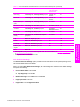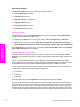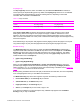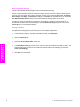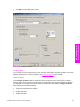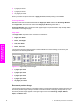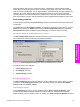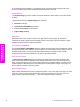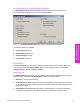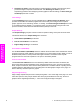HP LaserJet 9050 - Software Technical Reference (External)
■ Send Page as Raster. Select this setting to send all graphics and text (TrueType fonts) to the
product as images composed of individual dots. Use Send Page as Raster if you are
experiencing problems with overlapping text and graphics. With this setting, the Send TrueType
as Bitmaps option has no effect.
Font Settings
In the Font Settings group box, the only available option is Send TrueType as Bitmaps, which
provides an alternative for software programs that cannot easily use TrueType fonts for special
graphic purposes, such as shading, rotation, or slanting. The Send TrueType as Bitmaps check box
is not selected (clear) by default. If you select this option, the driver sends TrueType fonts to the
printer as outlines, which retains the standard format (outlines) of the fonts.
Output Settings
The Output Settings group box contains controls for pattern scaling, and to print all text as black.
The default values for the Output Settings are as follows:
■ Scale Patterns (WYSIWYG) is selected
■ Print all Text as Black is not selected
■ Edge-to-Edge Printing is not selected.
Scale Patterns (WYSIWYG)
Use the Scale Patterns (WYSIWYG) feature to address the moiré effect that is created when certain
programs encounter certain patterns. Use this feature to turn off the pattern scaling. What you lose is
WYSIWYG with patterns, but the printed result might look better. The feature works only with
programs that use vector hatch patterns. This option is selected by default.
Print all Text as Black
The Print All Text as Black feature is not selected by default. When the feature is selected, the
driver prints all text as black regardless of the original document text color. Color text is printed as
black, except for white text, which remains white. (White text is a reliable method of printing reverse
typeface against a dark background.) This setting does not affect graphic images on the page, nor
does it affect any text that is part of a graphic.
Edge-to-Edge Printing
Edge to Edge expands the print area to allow printing within 1 mm of the edge of the page. You must
select this option for each print job desired. Due to the physical limitations of the tray, the text or
graphics will be clipped approximately 1 - 2 mm from the physical edge to the paper.
94 3 HP traditional print drivers for Windows
HP traditional print
drivers for Windows