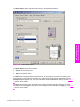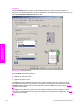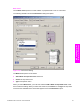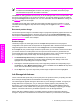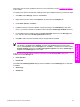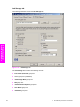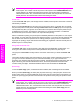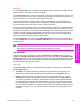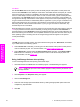HP LaserJet 9050 - Software Technical Reference (External)
NOTE The Back Cover options are not available when the Booklet Printing Layout setting
is enabled on the Finishing tab. The back cover setting is unavailable, because this page
would otherwise be printed in the middle of a booklet.
The Source is: setting specifies the source tray to use for adding a back cover to the document. The
list of source trays depends on the product accessories. Any optional media trays that are installed
through the Configure tab also appear here. For more information about the Source is: setting, see
the
Source Is section of this chapter.
The Type is: drop-down menu shows all of the media types that the product supports. For more
information about the Type is: drop-down menu settings, see the Type is: in the
Type is section of
this chapter.
Document preview image
The document preview image is a line-drawn image of a page that represents graphics and text. The
document preview image appears in the upper-right corner of all of the Document Defaults driver
tabs except the Job Storage tab. For more information about the document preview image, see the
Finishing tab features section of this chapter.
Product image
The bitmap image in the lower-right portion of the Paper tab represents the current physical
configuration of the product and corresponds to its configuration data. It should look the same as the
image that appears in the same location on the Configure tab in the Printer Properties.
On the Paper tab, the product image contains hot spots where you can select a media source. When
you use the mouse to move the pointer over a hot spot, the arrow reverts to a gloved hand. The
current media source tray, whether selected from the drop-down menu or from a product image hot
spot, is highlighted on the product image. The following points are worth noting:
■ The Automatically Select setting in the Source is: drop-down menu does not have a
corresponding area to highlight in the product image. Selecting other settings in this menu
highlights the corresponding part in the product image.
■ Selecting the area that represents a tray in the image always selects the corresponding tray in
the Source is: option. Manual Feed in Tray 1, which is available from the Source is: drop-down
menu, cannot be selected by selecting the image.
■ On the Paper tab, only source trays have product image hot spots and can be highlighted.
Job Storage tab features
The HP LaserJet 9050 printer lets you store print jobs in the product's memory for printing at a later
time. These job-storage features are described in the following sections.
The Job Storage tab appears among the driver tabs only if Job Storage is enabled. To support job-
storage features for complex jobs, or if you often print complex graphics, print postscript (.PS)
documents, or use many downloaded fonts, HP recommends that you install additional memory,
install a hard disk, or both. Added memory also gives you more flexibility in supporting job storage
features. A minimum total memory of 48 MB is required to use Job Storage features.
After a hard disk or additional memory is installed, the driver must be configured to reflect the
changes in the product. If bidirectional communication is enabled in your environment, the Update
118 3 HP traditional print drivers for Windows
HP traditional print
drivers for Windows