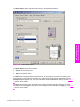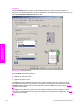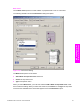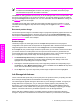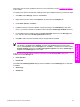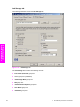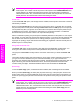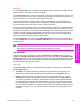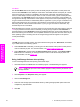HP LaserJet 9050 - Software Technical Reference (External)
Job Name
Use the Job Name text box to specify a name to identify the job at the product control panel. This
text box uses Automatic as the default job name that is associated with the stored print job. The file
name of the print job is used if it is available to the print driver. Otherwise, the software program
name or a time stamp is used for the job name. To enter a custom name, type the custom job name
in the text box. The Job Name text box can contain no more than 16 characters, and is limited to A
through Z and 0 through 9 because the name appears on the product control-panel display. If you try
to type a lowercase character, it automatically shifts to uppercase. If you try to type a character in an
ASCII code of fewer than 32 or more than 126 characters, the character is removed from the edit
field, along with all of the characters that follow it. If you try to type more than 16 characters, any
character beyond 16 is truncated.
When the dialog box is closed, or as soon as the focus is removed from the control (that is, when the
Tab key is pressed or another control is selected), an empty string is replaced with Automatic. In
those languages for which Automatic cannot be translated without the use of invalid characters, the
driver uses a string of three dashes. The acceptable characters for job name and user name vary for
each operating system. The string must be of a length and type that can appear on the product
control-panel display.
PIN
The PIN group box is usually inactive. The option within the PIN group box, PIN to Print, is activated
if you select either of the following options:
■ Select Private Job. If selected, you must type in the PIN number at the product control panel in
order to make the job print. For more information, see
Using a PIN for Private Job.
■ Select Stored Job, and then select the Require PIN to Print check box. If the Require PIN to
Print check box is selected, you must type a PIN in order to make the stored job private. For
more information, see the
Stored Job.
Using Job Storage features when printing
To use Job Storage features when printing, follow these steps:
1 Click File and then click Print from the software program. The Print dialog box appears.
NOTE Clicking the print icon in the software program toolbar prints the job without Job
Storage features.
2 Click Properties. The Properties dialog box appears.
3 Click the Job Storage tab.
4 Select the Job Storage options described above by clicking the appropriate option button and
complete any required fields.
5 Click OK.
124 3 HP traditional print drivers for Windows
HP traditional print
drivers for Windows