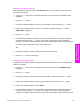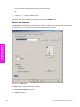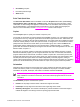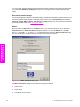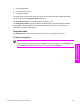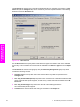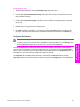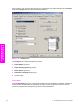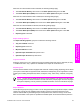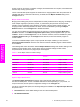HP LaserJet 9050 - Software Technical Reference (External)
Releasing a Job Storage print job
After you send a print job that uses the Job Storage feature, you can release the job to print from
the product control panel.
1 Press the
SELECT
button (the one with the check mark) to open the menus. RETRIEVE JOB is
highlighted.
2 Press the
SELECT
button.
3 Press the up and down buttons to scroll to your User Name, and then press the
SELECT
button.
4 Press the up and down buttons to scroll to the Job Name, and then press the
SELECT
button.
PRINT JOB is highlighted.
5 Press the
SELECT
button.
6 If a PIN number is assigned to the job, press the up and down buttons to select the first digit of
the PIN, and then press the
SELECT
button. The number in the product control-panel display
changes to an asterisk. Repeat this step for each of the remaining three digits of the PIN number.
If no PIN number is assigned to the job, continue with step 7.
-or-
7 Press the up and down buttons to select the number of copies to print.
8 Press the
SELECT
button to print the job.
Deleting a Job Storage print job
Sometimes it is necessary to delete a print job from the product hard disk. You can do this from the
product control panel.
1 Press the
SELECT
button (the one with the check mark) to open the menus. RETRIEVE JOB is
highlighted.
2 Press the
SELECT
button.
3 Press the up and down buttons to scroll to your User Name, and then press the
SELECT
button.
4 Press the up and down buttons to scroll to the Job Name, and then press the
SELECT
button.
5 Press the up and down buttons to select Delete.
6 If a PIN number is assigned to the job, press the up and down buttons to select the first digit of
the PIN, and then press the
SELECT
button. The number in the product control-panel display
changes to an asterisk. Repeat this step for each of the remaining three digits of the PIN number.
HP traditional PCL 6 and PCL 5e driver features 125
HP traditional print
drivers for Windows