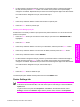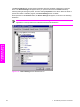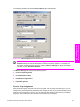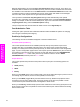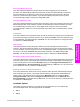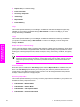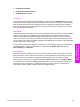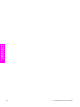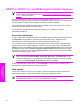HP LaserJet 9050 - Software Technical Reference (External)
HP PCL 6, HP PCL 5e, and PS Emulation Unidriver features
NOTE For a comparison of features between the HP unidrivers and HP traditional print
drivers in various operating systems, see the
Driver-feature comparison in various operating
systems section of this guide.
When you install the print-system software in Windows 2000, Windows XP, and
Windows Server 2003, the HP PCL 6 Unidriver is installed by default. The HP PCL 5e Unidriver and
the PS Emulation Unidriver can be installed by performing a Custom Installation.
The following sections describe the options that are available on each tab of the HP PCL 6, the HP
PCL 5e, and the PS Emulation Unidriver interface.
The sections also describe differences between the HP PCL 6, the HP PCL 5e, and the
PS Emulation Unidrivers.
Access to print drivers
To gain access to driver settings from within most software programs, click File, click Print, and then
click Properties. The appearance and names of the driver tabs can vary, depending on the
operating system. These settings apply only while the software program is open.
You can also control the drivers directly from the printers folder. These settings change the default
settings used across all software programs. To gain access to the printers folder, click Start, select
Settings, and then click Printers (Windows 2000) or Printers and Faxes (Windows XP Professional
and Windows Server 2003) or Printers and Other Hardware Devices (Windows XP Home). Right-
click the product name, and then click Printing Preferences to gain access to the same set of driver
tabs that the software program controls.
NOTE If your HP LaserJet 9050 printer is equipped with a hard disk drive, all Job Storage
options are available (Proof and Hold, Private Job, Quick Copy, and Stored Job). If your
HP LaserJet 9050 printer is not equipped with a hard disk drive, but has a minimum of 48 MB
of memory, the Proof and Hold and Private Job options are available.
If, after right-clicking the product name, you click Properties, you gain access to a different set of
tabs that control the driver behavior and driver connections.
Help system
The HP PCL 6 Unidriver, the HP PCL 5e Unidriver, and the PS Emulation Unidriver include a full-
featured Help system to provide assistance with printing and configuration options.
NOTE Bubble Help, a feature of HP Traditional PCL 6 and HP traditional PCL 5e drivers, is
not available in the HPPCL 6, PCL 5e, and PS Emulation Unidrivers.
164 4 HP PCL 6, HP PCL 5e, and HP PS emulation unidrivers for Windows
HP unidrivers for
Windows