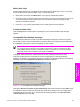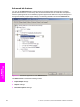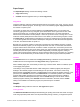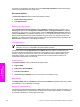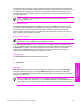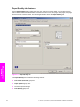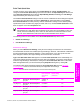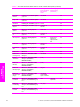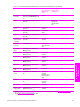HP LaserJet 9050 - Software Technical Reference (External)
User Guide Print Settings
The User Guide Print Settings option provides a Print Task Quick Set for optimal printing of the
HP LaserJet 9050 Printer User Guide.
When you select User Guide Print Settings, all of the settings are restored to the default settings,
except for the following settings:
■ In thePaper/Qualitytab, Type Is: is set to Plain.
■ In thePaper/Qualitytab, Print Quality is set to FastRes 1200.
■ In the Finishing tab, Print on Both Sides is set to ON
■ In the Finishing tab, Flip Pages Up is set to ON
■ In the Finishing tab, Pages per Sheet is set to 2
■ In the Finishing tab, Page Order is set to Right then Down
Type new Quick Set name here
By default, the Print Task Quick Sets menu is set to Type new Quick Set name here. When you
change any of the default settings on any of the Printing Preferences driver tabs and you want to
save the configuration as a Print Task Quick Set, highlight the words Type new Quick Set name
here, type the name you want for your new Print Task Quick Set, and then click Save. Print Task
Quick Sets are saved in the system registry. To delete a Print Task Quick Set, select it from the drop-
down menu and click Delete.
NOTE Administrators can predefine Print Task Quick Sets for their users. These
administrator Print Task Quick Sets are defined on the server and are available to users, but
usually cannot be modified by users. Users can also define Print Task Quick Sets for their
own use. User-defined Print Task Quick Sets are described later in this section.
You can store a maximum of 25 Print Task Quick Sets on a particular system. If you attempt to save
too many, a message box appears that reads, "There are too many Print Task Quick Sets defined.
Please delete some before adding new ones."
174 4 HP PCL 6, HP PCL 5e, and HP PS emulation unidrivers for Windows
HP unidrivers for
Windows