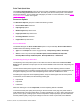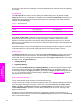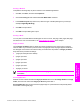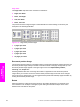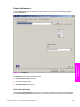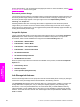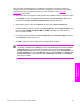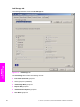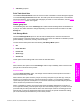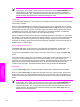HP LaserJet 9050 - Software Technical Reference (External)
Print Task Quick Sets
Use the Print Task Quick Sets control to store the current combination of driver settings that appear
on all other Printing Preferences driver tabs. Print task quick sets are either preset or user-defined
printing specifications, such as media size and pages per sheet. For more information, see the
Paper/
Quality tab features section of this guide.
Document Options
The Document Options group box contains the following controls.
■ Print on Both Sides check box
■ Flip Pages Up option
■ Booklet Layout drop-down menu
■ Pages per Sheet drop-down menu
■ Print Page Borders check box
■ Page Order drop-down menu
Print on Both Sides
The default setting for the Print on Both Sides option is off (not selected). Print on Both Sides is
available when the following conditions exist:
■ Type is: on the Paper tab is set to any type except : Transparency,Labels, orEnvelope.
■ Size is: is set to any size except for Double Japan Postcard Rotated, Envelope #10,
Envelope B5, Envelope C5,Envelope DL, Envelope Monarch, or Statement.
Automatically printing on both sides
The duplexing unit in the product prints on two sides of a sheet of media when the Print on Both
Sides option is specified in the print job. The HP LaserJet 9050dn model comes with a duplexing unit
installed.
The HP LaserJet 9050 printer supports smart duplexing. The smart duplexing feature increases
printing performance by not sending one-page print jobs or single-sided pages of a duplexed print job
through the duplexing unit even when the duplexing feature has been enabled in the driver.
All media types support the smart duplexing feature, except for media types that cannot be printed
on both sides, such as labels, and the following media types:
■ Prepunched
■ Preprinted
■ Letterhead
When the media type is set to Unspecified, the smart duplexing feature is disabled.
To achieve the best print quality when printing on the second side of the page, the printer needs to
make adjustments to its print modes. When you select a media type, you are, in effect, instructing the
printer to use a group of settings (such as fuser temperature and print speed) to print the media with
the best possible quality. This group of settings is known as a mode or print mode, and a different
HP PCL 6, HP PCL 5e, and PS Emulation Unidriver features 195
HP unidrivers for
Windows